How to use functions to find the maximum and minimum values in Excel: first enter the data, enter the function [=MAX(B2:B10)] in the maximum value column to find the maximum value; then enter the maximum value in the maximum value column Enter the function [=MAX(B2:B10)] into the column to find the minimum value.

The operating environment of this article: Windows 7 system, Microsoft Office Excel 2010 version, Dell G3 computer.
How to use functions to find the maximum and minimum values in Excel:
1. Open excel and enter some data.
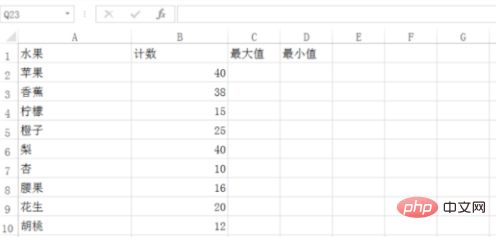
2. Enter the function [=MAX(B2:B10)] in the maximum value column, which means to calculate the maximum value from cell B2 to cell B10.
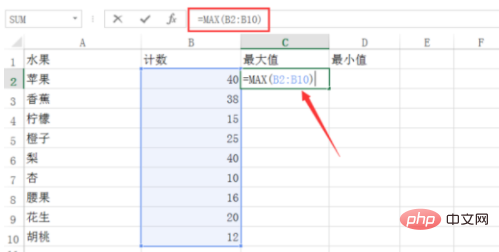
#3. Press Enter to confirm. You can see that the maximum value has been displayed.
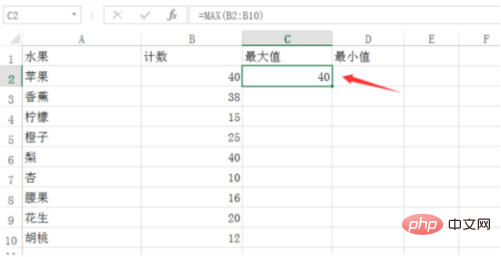
4. Enter the function [=MIN(B2:B10)] in the minimum value column, which means to calculate the minimum value from cell B2 to cell B10.
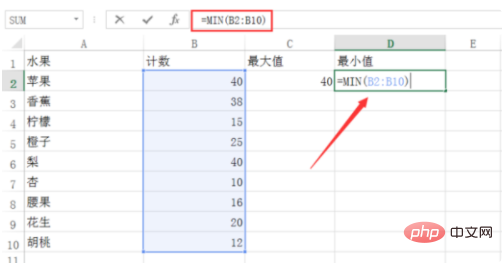
#5. Press Enter to confirm. You can see that the minimum value has been calculated.
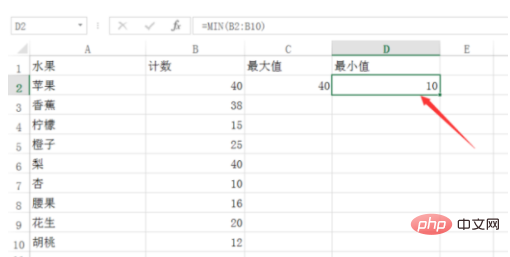
Related learning recommendations: excel tutorial
The above is the detailed content of How to use functions to find the maximum and minimum values in Excel. For more information, please follow other related articles on the PHP Chinese website!
 Compare the similarities and differences between two columns of data in excel
Compare the similarities and differences between two columns of data in excel
 excel duplicate item filter color
excel duplicate item filter color
 How to copy an Excel table to make it the same size as the original
How to copy an Excel table to make it the same size as the original
 Excel table slash divided into two
Excel table slash divided into two
 Excel diagonal header is divided into two
Excel diagonal header is divided into two
 Absolute reference input method
Absolute reference input method
 java export excel
java export excel
 Excel input value is illegal
Excel input value is illegal




