current location:Home>Technical Articles>Development Tools>VSCode
- Direction:
- All web3.0 Backend Development Web Front-end Database Operation and Maintenance Development Tools PHP Framework Daily Programming WeChat Applet Common Problem Other Tech CMS Tutorial Java System Tutorial Computer Tutorials Hardware Tutorial Mobile Tutorial Software Tutorial Mobile Game Tutorial
- Classify:

- How to run it in vscode
- There are two ways to run code in Visual Studio Code: using the built-in terminal, and running code through a command line command (such as python my_script.py). Using the debugger, after configuring the debug configuration, set breakpoints and click the "Run" button to run the code and provide additional debugging capabilities.
- VSCode 1008 2024-04-03 04:06:16

- How to execute code with vscode
- Methods to execute code in VS Code include: using the built-in terminal; using the run/debug configuration to select the code file or configuration; using tasks to select the task corresponding to the language; and installing extensions that support code execution, such as Code Runner or Live Share.
- VSCode 925 2024-04-03 04:03:18

- How to execute commands in vscode
- There are five ways to execute commands in Visual Studio Code: through the menu bar, command palette, shortcut keys, extensions, and user scripts. Take opening a file as an example: Open the command palette (Cmd + Shift + P / Ctrl + Shift + P) → enter "Open File" → select a command → enter a file name or browse the file system.
- VSCode 915 2024-04-03 04:00:21

- How to run code with vscode
- How to run code in Visual Studio Code: Use the Run button. Use keyboard shortcuts: macOS: Cmd + R, Windows/Linux: Ctrl + R. Press the F5 key. Use the command palette to enter "run" or "debug".
- VSCode 708 2024-04-03 03:57:18

- How vscode creates html files
- Here are the steps to create an HTML file in VSCode: Create a new file and select the "HTML" template. Write HTML code, including page structure and content. Save the file, specifying the .html extension. Open the file in a browser to view it.
- VSCode 713 2024-04-03 03:54:17

- How to configure python running environment in vscode
- To configure the Python runtime environment in VS Code, follow these steps: Install the Python interpreter. Install the VS Code Python extension. Select a Python interpreter, or auto-detect via "More..." If Python is not in the system default path, the environment variable is set. Create a Python file and run it to verify the configuration.
- VSCode 870 2024-04-03 03:51:20

- How to create a web project with vscode
- Steps to create a web project in Visual Studio Code: Create a project folder. Install HTML, CSS, and JavaScript extensions. Create an HTML file and add the necessary code. Create CSS files and add styles. Run the project using the http-server command.
- VSCode 1167 2024-04-03 03:48:20

- How to use python environment with vscode
- To use the Python environment in Visual Studio Code, you need to install the Python interpreter and VSCode Python extension in this order. Create and activate a Python virtual environment. Install the required Python libraries. Create a Python project and run the script. Use breakpoints to debug Python code.
- VSCode 839 2024-04-03 03:45:18

- How to create html with vscode
- Here are the steps to create an HTML file in Visual Studio Code: Open VSCode and create a new file. Select the "HTML" template. Enter the HTML code. save document. (Optional) Preview the file.
- VSCode 825 2024-04-03 03:42:16

- How to set the background and font when creating an HTML project with vscode
- How to use VSCode to set the background and font background settings for HTML projects: Create a new HTML file and add a background color definition in the CSS style sheet, such as body {background-color: #f0f0f0;}. Font settings: Load a web font, import it into an HTML page, and specify the font using the font-family property in a CSS style sheet, for example body {font-family: 'Roboto', sans-serif;}.
- VSCode 895 2024-04-03 03:36:20

- How to run an HTML project created by vscode
- Steps to run an HTML project in VS Code: Create an HTML project. Create HTML file. Write HTML code. Press Ctrl + Shift + B (Windows) or Cmd + Shift + B (Mac) to run the HTML project.
- VSCode 1036 2024-04-03 03:33:21

- Which key does vscode use to run code?
- In VS Code, you can run code using the following shortcut keys: F5 or Ctrl + F5 (Windows and Linux) / Cmd + F5 (macOS) to open VS Code with the code file loaded. Place the cursor on the first line to be executed. Press F5 or Ctrl + F5 (Windows and Linux) / Cmd + F5 (macOS).
- VSCode 1049 2024-04-03 03:24:17

- How to set up Chinese interface in vscode
- To set the Visual Studio Code interface to Chinese, follow these steps: change the language settings; reload VSCode; download the Chinese language pack; enable the language pack; refresh VSCode.
- VSCode 556 2024-04-03 03:21:20

- What plug-ins are needed for vscode to run Python?
- Plug-ins required to improve the Python development experience in VS Code: Code IntelliSense: Jedi and Microsoft Python Language Server Code debugging: Python Debugger (pdb) and Debugger for Python Code analysis: flake8 and pylint Code refactoring: autotopep8 and rope Code version control: Git Other practical functions: Jupyter Notebook, Python Docstring Generator, IntelliCode
- VSCode 710 2024-04-03 03:18:17
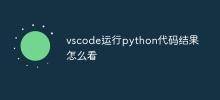
- How to see the results of running python code in vscode
- In Visual Studio Code, there are two ways to view the results of running Python code: View the results through the Output panel View the results through the integrated terminal
- VSCode 1096 2024-04-03 03:12:16

































