
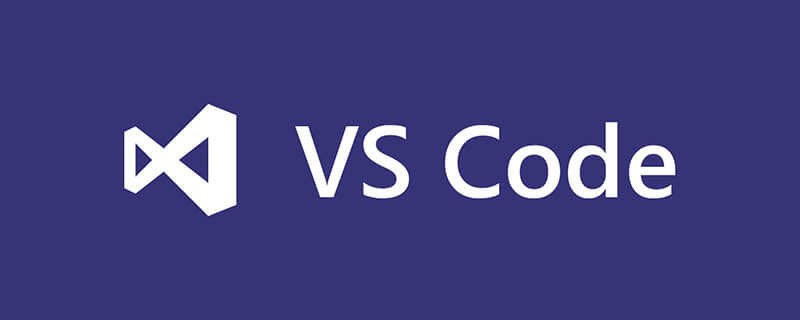
How to change the theme of vscode?
First open the VSCode software, we see that the default theme is white, as shown in the picture below
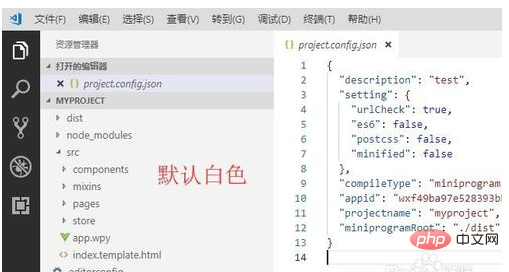
Then click the file menu at the top, Then click on the color theme under the preferences, as shown in the picture below

Then select a theme in the pop-up interface, as shown in the picture below
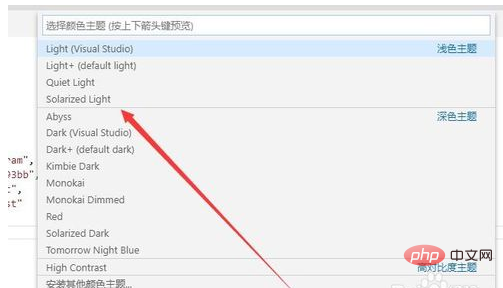
After selecting the theme, we see that the VSCode theme has changed, as shown in the picture below
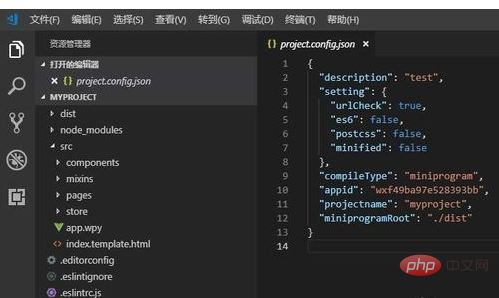
If there is no theme you like among the pop-up themes , you can also click to install other color themes, as shown in the figure below
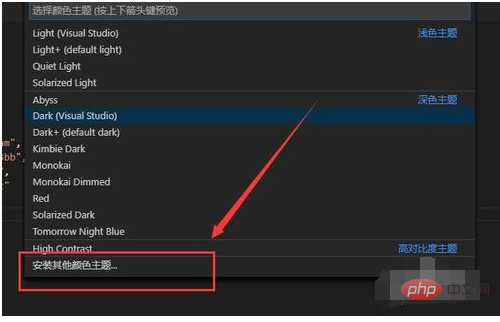
Finally, enter themes on the left and you will see many themes, just click to install
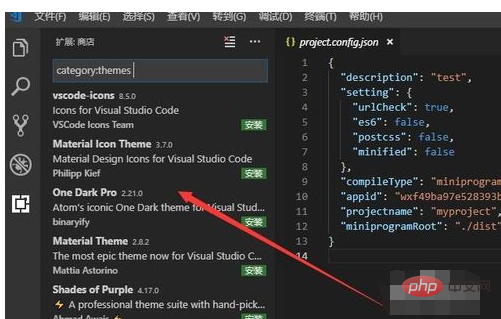
More article tutorial recommendations: vscode tutorial
The above is the detailed content of How to change the theme of vscode. For more information, please follow other related articles on the PHP Chinese website!




