
When you need to view or edit multiple files at the same time, this is when the multi-view function comes into play.

notepad There are two ways to multi-view. (Recommended learning: notepad )
The first way is to add the name of the file you want to preview on the other side (between the toolbar and the file content) (space), right-click, as shown in the figure below, and select Move to another view or Copy to another view.
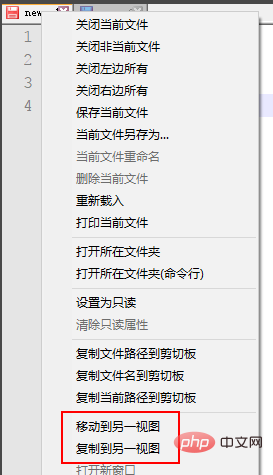
Another way is to hold down the file and drag it directly. After releasing the mouse, choose to move or copy to another view.
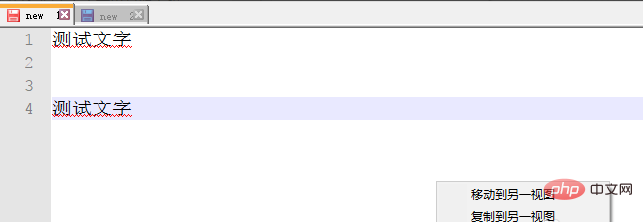
How to adjust whether the multi-view is arranged vertically or horizontally? It is actually very simple. Just right-click on the middle line of the split screen and select it from the pop-up menu. choose.
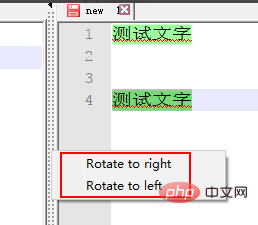
The above is the detailed content of How to use the multi-view (split screen) function of notepad++. For more information, please follow other related articles on the PHP Chinese website!