
Under normal circumstances, when you open notepad, only a document operation interface will appear by default, which is obviously not efficient enough for IT people. Using split-screen editing, you can actually do comparative editing on the same file, or you can edit two files at the same time (currently only two files are supported for editing at the same time).

Open "File 1.txt" and "File 2.txt" with notepad, you can see that there are Two tab (recommended learning: notepad )
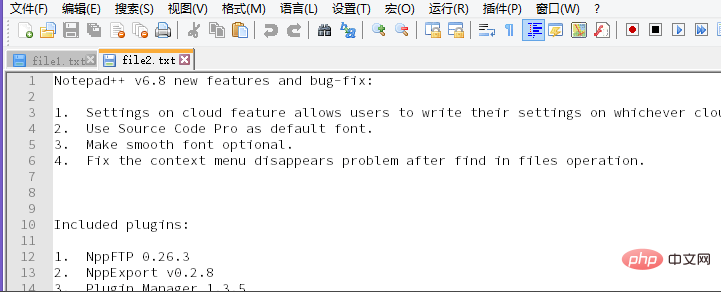
## on the right side of the Tab label of file 2 Click, click to move to another view/copy to another view, here click "Move to another view"
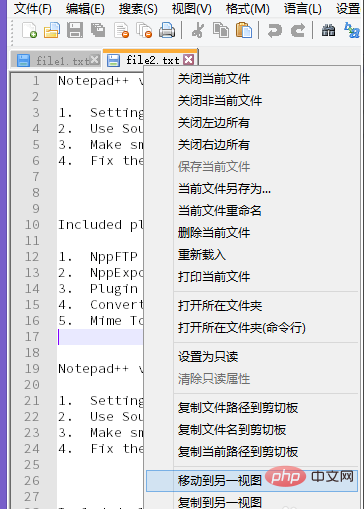
through these two views The data of two files can be compared, modified, and copied at the same time. . . To increase the speed of encoding
 #
#
The above is the detailed content of How to split screen in notepad++. For more information, please follow other related articles on the PHP Chinese website!
 notepad++ official website
notepad++ official website
 Several ways to capture data
Several ways to capture data
 HTTP 503 error solution
HTTP 503 error solution
 How to make a call without showing your number
How to make a call without showing your number
 What does WeChat clone mean?
What does WeChat clone mean?
 How to solve the problem of no internet access when the computer is connected to wifi
How to solve the problem of no internet access when the computer is connected to wifi
 How to distinguish whether two addresses are on the same site?
How to distinguish whether two addresses are on the same site?
 What to do if the sound card driver installation fails
What to do if the sound card driver installation fails