
Course Intermediate 11360
Course Introduction:"Self-study IT Network Linux Load Balancing Video Tutorial" mainly implements Linux load balancing by performing script operations on web, lvs and Linux under nagin.

Course Advanced 17663
Course Introduction:"Shangxuetang MySQL Video Tutorial" introduces you to the process from installing to using the MySQL database, and introduces the specific operations of each link in detail.

Course Advanced 11378
Course Introduction:"Brothers Band Front-end Example Display Video Tutorial" introduces examples of HTML5 and CSS3 technologies to everyone, so that everyone can become more proficient in using HTML5 and CSS3.
FTP account password autofill?
2017-11-21 10:16:06 0 3 1327
Get exact match count in mysql text field
2023-09-09 10:37:09 0 1 701
Extract more information from PHP pages using JavaScript
2023-08-13 12:27:33 0 1 589
Add dynamic links to AJAX HTML tables generated by JavaScript
2023-09-15 11:20:12 0 1 608
Automatically add logged in user's ID to KeystoneJS foreign key field
2023-09-14 12:23:19 0 1 698
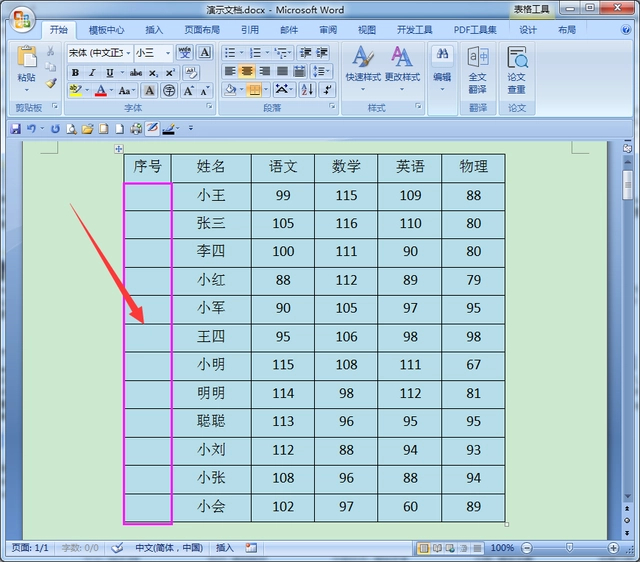
Course Introduction:How to automatically fill in serial numbers in Word tables? Recently, a user asked this question. When using Word software to edit a document, sometimes it is necessary to insert a table and add serial numbers to the table. It is troublesome to enter them one by one. So is there a simple and fast way to automatically fill in the serial numbers? In this regard, this article brings a detailed explanation to share with everyone. How to automatically fill in serial numbers in Word tables? (1) Open [Word document] First open the Word document that needs to be filled with serial numbers on the computer, as shown in the figure below. Since there is no serial number in the serial number column, we need to fill in the serial number. (2) Select the cell [Click on the number] to select all the cell areas to be filled with serial numbers, and click on the downward arrow icon behind the number on the toolbar, as shown in the figure below. (3
2024-08-21 comment 0 1171

Course Introduction:Recently, the editor received a lot of private messages in the background. Many friends came to this site to ask the editor how to automatically fill in and sort the word serial numbers. In order to help everyone, the editor collected relevant information online and finally found out how to automatically fill in the computer word table. The details of how to fill in the serial number are in the article below. If you need it, you can come to this site to have a look. How to automatically fill in and sort word serial numbers? The specific steps are as follows: 1. Enter the title content that needs to be numbered in the Word document; 2. Click the numbering style in the start menu bar and select [Define New Numbering Format]; 3. In the opened window Select the numbering style, alignment, etc., click [OK] to set a number for each title, delete the title in the middle, and the number will be automatically assigned.
2024-01-02 comment 0 1910

Course Introduction:In daily office work, when we make a word table and need to quickly fill in numbers, the word document cannot be numbered quickly by dragging the slider like Excel. So how can the word table automatically fill in the serial number 1234? The editor of this article will tell you. How to quickly number sequential numbers in Word, I hope it will be helpful to everyone. Tools/Materials System version: Windows 10 system Brand model: Lenovo Xiaoxin Air15 How to automatically fill in the serial number 12341 in word tables. First, select the table that needs to be filled with numbers. 2. Then click the “Start” tab. 3. Select "Number". 4. In the drop-down menu bar, select "Define new numbering format". 5. Under "Numbering style", select a format
2023-12-28 comment 0 5162
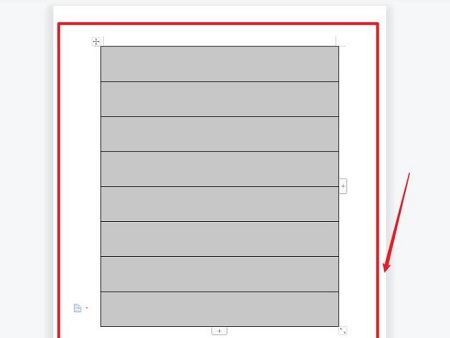
Course Introduction:When many people use Word to edit document content, they will insert some tables, but these tables need to fill in serial numbers. Filling in manually is very slow. Most people don't know how to automatically fill in serial numbers in Word tables? So today’s software tutorial will share the operation method with the majority of users. Friends in need can come to the PHP Chinese website to view the complete steps and learn about it together. How to automatically fill in serial numbers in Word tables: 1. First, select your own table. 2. Then click the drop-down icon. 3. Click Numbering Style in the pop-up menu. 4. Finally, you can complete the automatic filling of the serial number settings.
2024-09-09 comment 0 560

Course Introduction:Word is one of the most commonly used document editing software. Some users add tables to the content for display and need to fill in serial numbers. Manual addition is a waste of time. So how to set up the automatic filling of serial numbers? To address this problem, Today’s software tutorial will introduce the operation method. Interested friends are welcome to check the corresponding operation steps on the PHP Chinese website. Tutorial on automatically filling serial numbers in Word tables 1. First, select your own table. 2. Then click the drop-down icon. 3. Click Numbering Style in the pop-up menu. 4. Finally, you can complete the automatic filling of the serial number settings.
2024-08-26 comment 0 1220