
Course6334
Course Introduction:Git is a powerful version control tool, divided into graphical version and command line version (sourcetree). This chapter only explains the Git operation of the command line version. Git was originally developed by Linus Torvalds, the father of Linux, in order to improve It is written to manage Linux kernel code well and is used by many large Internet companies. The benefits of learning Git: 1. Have a local version library and roll back the version at any time; 2. It is very simple to establish a branch; 3. It is faster, especially after you are familiar with Git commands; 4. Designate and work with several different remote code repositories. Interaction.

Course19159
Course Introduction:Git is an open source distributed version control software that is used to effectively and quickly handle version management of projects from small to very large projects. This "Little Knowledge on Using Git Tools" mainly explains what git is; how to use git; the difference between git and other version control software, etc.! Each small knowledge point takes about 5 minutes, and we strive to be concise and to the point!

Course2276
Course Introduction:The course content includes understanding the application of NPM, installing npm and using npm tools to manage packages, understanding package.json files and package.json file parsing, as well as basic application of modules, comparison and migration of npm and yarn.

Course6330
Course Introduction:This course is an intensive course on Axure. Through the explanation of various functions, operations, components, functions, etc. of Axure software, all users who are interested in Axure can fully understand and master the functions of the software, allowing users to have a new understanding of Axure. and a relatively thorough understanding.

Course12879
Course Introduction:There is a wise saying in the coding community: "Every first programmer should own a MacBook." Is this true? Apple computers start with appearance and end with experience. After all, using Apple computers is a completely different experience than traditional Windows computers. This set of tutorials is for new users who like MacBook computers but are worried about using them well.
What are the performance numbers next to components in the Vue dev tools?
2023-11-09 14:46:48 0 1 305
Unexpected behavior (white button bug) when using Tailwind and MUI in NextJS project
2023-11-04 11:04:23 0 1 178
Identify performance limitations in JavaScript
2023-10-31 20:47:17 0 1 229
What is the difference between Nuxt and Vite?
2023-10-25 15:58:08 0 1 177
Convert JavaScript regular expression to PHP
2023-10-23 22:58:33 0 2 394

Course Introduction:http://www.jqdzw.com/When using Windows 10 system, you want to use the screenshot function that comes with the system. So where is the screenshot tool in win10? The following editor will introduce to you how to use the screenshot tool in win10. Let's take a look~ Where is the screenshot tool in win10? Introduction to how to use the screenshot tool in win10 1. Click the window icon in the lower left corner and click Windows Accessories. 2. Click the screenshot tool and use it. The above article is an introduction to how to use the screenshot tool in win10 http://www.jqdzw.com/
2023-05-27 comment 01175

Course Introduction:How to delete the Bing toolbar in win10? After updating the win10 system, we will find that a Bing toolbar will appear at the bottom of the computer. This is a convenient operation window automatically installed on the computer, aiming to bring users more convenient searches. service, but many users find it difficult to use or simply unable to use it after using it. They want to delete this toolbar. Here, the editor will show you how to delete the Bing toolbar in win10. Method to delete Bing Toolbar in win10 1. First use the right button of the mouse to click on the Start menu and open Computer Management in the Start menu. 2. After opening Computer Management, continue to click on Services, find the CryptographicServices service, and deactivate it. 3. Then enter C:W
2023-06-03 comment 01685

Course Introduction:How to install Win10 with Windows 10 Easy Upgrade Tool? The win10 easy upgrade tool is a tool produced by Microsoft that can be used to upgrade the win10 system software. It is very convenient for many friends who need to upgrade the win10 system software but the computer cannot automatically upgrade. So how to use win10 Yisheng tool to install Win10? How to install Win10 with Windows 10 Easy Upgrade tool? 1. Download and run Microsoft Windows 10 Easy Upgrade 2. Run "Easy Upgrade". Before updating, "Easy Upgrade" will monitor the system environment. If there is no problem, go to the page as shown below (developed by China Elite Team The design must have Chinese characteristics!), select the advanced installation option, and select the third option not to retain all data.
2023-07-16 comment 01247
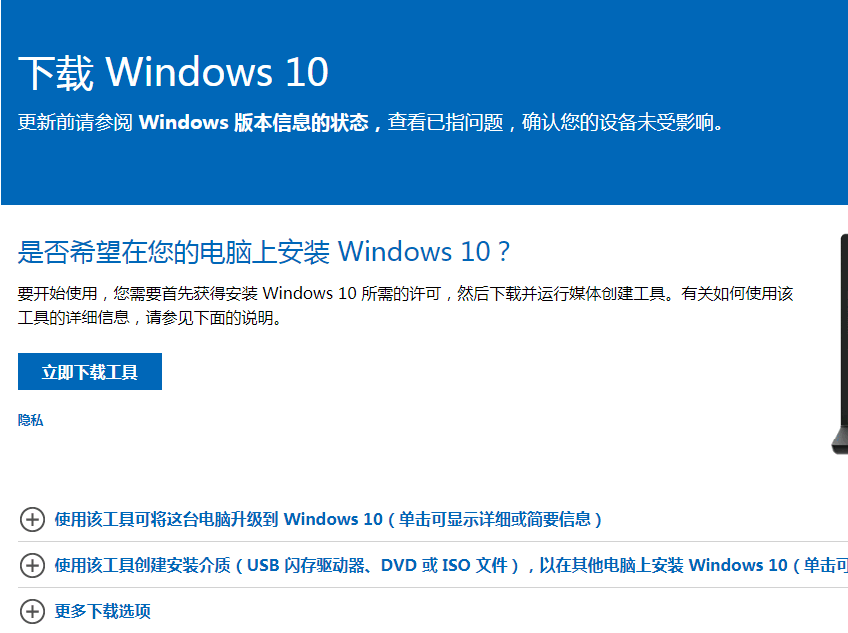
Course Introduction:Want to upgrade your win10 system, but haven't found a suitable win10 upgrade tool? Today I will introduce to you a useful win10 upgrade tool - win10 upgrade assistant. So today I will take a look at the tutorial on how to use the win10 upgrade tool. Let’s take a look together. 1. First, we need to download Microsoft tools from the official Microsoft website. 2. Then open the software on the desktop and click to accept the agreement. 3. Then we click to upgrade this computer now. 4. Then the download of Windows 10 system will begin. 5. Then create the win10 system media. 6. Finally, we enter the product key and it can be used. The above is how to use the win10 upgrade tool. I hope it can help everyone.
2023-07-07 comment 01365

Course Introduction:How to use the drawing tool in win10? The win10 system is a very convenient and easy-to-use computer system. It not only has a complete structure that can meet the needs of most users, but also has a series of auxiliary tools that allow users to use it in various aspects. Get some help. Many users are curious about the drawing tools and want to know how to use it. Below, the editor will bring you a tutorial on how to use the win10 drawing tool. Tutorial on using the win10 drawing tool 1. Find the WIndows accessory - Draw in the start program. 2. Here we can choose the painting tool. 3. Here we can choose the preset shape graphics. 4. Here we can choose the fill color. 5. Double-click the tab name to retract the tab name.
2023-06-29 comment 02840