
Course Intermediate 11979
Course Introduction:"PHP Framework System Learning Video Tutorial" This video was recorded by a teacher from Backend.com. The video explains very clearly. Starting from the most basic database construction, it will lead everyone to gain in-depth knowledge of the PHP framework system.

Course Advanced 59755
Course Introduction:"PHP Student Management System Video Tutorial" mainly explains the mutual collaboration between HTML, PHP, and MySQL to achieve dynamic web page display and data acquisition.

Course Advanced 61034
Course Introduction:"PHP Student Management System Tutorial" mainly demonstrates the simple use of HTML, PHP and MySQL.

Course Advanced 241773
Course Introduction:This set of tutorials uses a real school teaching management system as an example to teach you step by step how to quickly develop a commercial project using the ThinkPHP5 framework on a piece of white paper, starting from scratch.

Course Advanced 34466
Course Introduction:The course "Video Tutorial on PHP News Release System" allows everyone to understand the basic methods of interoperability between MySQL, PHP, and HTML through the combined use of PHP+mysql, so that everyone can quickly get started with practical tutorials on PHP.
Where can I download the source code of TP5 Practical (Teaching Management System)?
2017-10-24 06:32:56 0 2 1748
2018-05-15 17:09:01 0 2 1093
2017-05-16 16:34:51 0 1 826
After installing php7 and running phpinfo, the old version that was installed before still appears.
2017-05-16 13:10:31 0 3 915

Course Introduction:Win7 system has its own system restore function, we can use this method to repair fault problems. However, by default, the system restore function is turned off and not enabled, and users need to manually turn it on. Today I will talk about the step-by-step tutorial of Windows 7 system restore. Let's take a look. 1. Open the Start menu and click Control Panel. 2. After opening, select System and Security. 3. Find Backup and Restore and click Restore files from backup below. 4. Click the Open System Restore button in the System Restore column. 5. The System Restore Wizard appears, click Next. 6. Select a restore point and click next. 7. Confirm the restore point and wait for the computer to automatically restore. The above is the step-by-step tutorial on restoring the Windows 7 system. I hope it can help.
2023-07-11 comment 0 6112
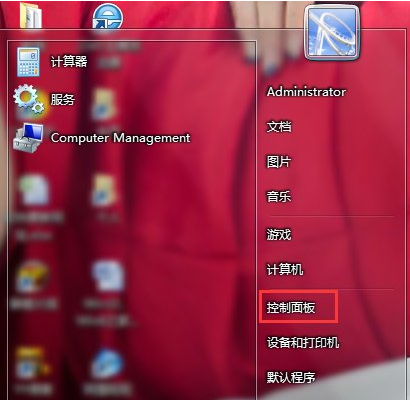
Course Introduction:We know that it is easy to install a system now. If there is a problem with our computer, we usually choose to reinstall the system. Methods include one-click system reinstallation, USB disk reinstallation system, etc., which can solve all problems. After installing the win7 system, it is best to back up the system so that if there is a problem with the win7 system, you can quickly solve the system failure. So how do you restore the win7 system? Some friends still don’t understand. Today, I will introduce to you the tutorial on restoring the win7 system. The detailed tutorial on how to restore the system in win7 is as follows: 1. If you want to start the system restore, first enter the "Control Panel" and click the Control Panel in the "Start Menu". 2. Click "System and Security" in "Control Panel". 3. Find “Fuck
2023-07-21 comment 0 12791

Course Introduction:If there is a problem with the computer system, before reinstalling the system, we can try to restore the system to repair it. This can quickly repair the computer system and return it to normal state. So how to restore win7 system? The editor below will teach you how to restore the win7 system. The specific steps are as follows: 1. Click the Start button in the lower left corner of the desktop and select Control Panel from the pop-up menu. 2. Open the backup and restore options. 3. Click Restore System Settings and Computer. (Note: If the computer does not have the restore function enabled, you need to enable this function before you can use the restore) 4. Click to open System Restore. 5. Open the wizard to restore files and settings and click Next. 6. Select a restore point. Make sure that the selected restore point is the previous one.
2023-07-20 comment 0 2090

Course Introduction:After running a win7 computer for a period of time, the system slows down or other problems occur. Reinstalling the system can solve this problem, but I don’t want to let others install it, and I don’t know how to install it myself. What should I do? In fact, win7 comes with one-click restore, and you can use one-click restore to reinstall the system. Next, let’s take a look at the step-by-step tutorial on restoring the system in Win7 with one click. 1. First open the Control Panel in the Start menu. After opening the Control Panel, open the [Backup and Restore] option among the many options in the Control Panel; 2. Then select Restore System Settings and Computer in the next interface. If your computer does not have the restore function enabled, you may need to enable this function; 3. If this function is available, click directly to open system restore; 4. Then the restore will start
2023-07-08 comment 0 6333

Course Introduction:If I accidentally see a good-looking font, the author will install it into the Win7 system first. It comes in handy when we want to change the font display in Windows system on a whim. However, no matter how beautiful the fonts are, you will get tired of looking at them one day, so we need to restore the system fonts in Win7 system. Win7 system restores system fonts: The system itself has the function of restoring fonts, we only need to open the control panel. 1. Enter the control panel; 2. Expand in order: Appearance and Personalization > Fonts > Font Settings; 3. Click on Restore Default Font Settings in the picture. The above is how to restore system fonts in Win7 system. Through the author's survey, it was found that square Windows fonts are more popular among users, even though
2023-07-11 comment 0 2488