
We know that it is easy to install a system now. If there is a problem with our computer, we usually choose to reinstall the system. Methods include one-click system reinstallation, U disk reinstallation system, etc., which can solve all problems. After installing the win7 system, it is best to back up the system so that if there is a problem with the win7 system, you can quickly solve the system failure. So how do you restore the win7 system? Some friends still don’t understand. Today, I will introduce to you the tutorial on restoring the win7 system.
The detailed tutorial on how to restore the system in win7 is as follows:
1. To start the system restore, first enter the "Control Panel" and click the Control Panel in the "Start Menu".
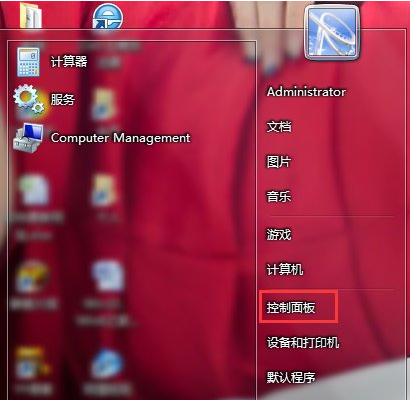
#2. Click "System and Security" in "Control Panel".
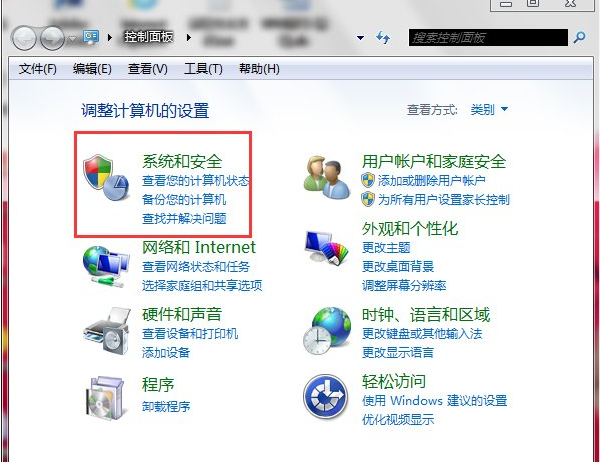
#3. Find Restore the computer to an earlier point in time under the "Action Center".
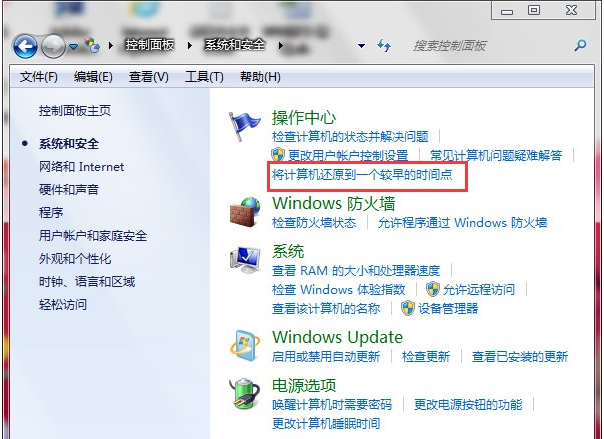
4. Click "Open System Restore" to start the system restore task.
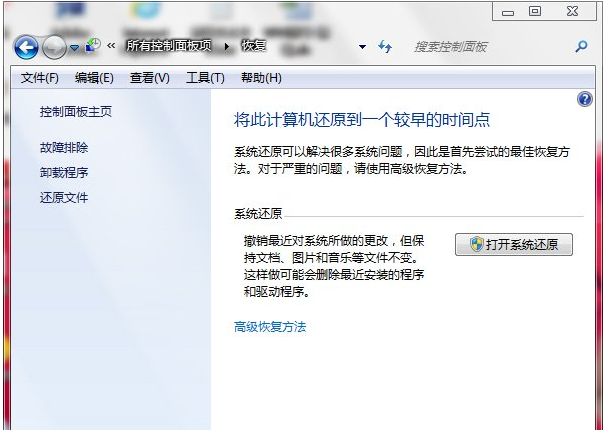
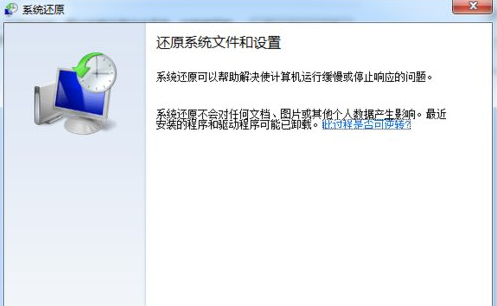
5. The system will list all the restore points in the box below. At this time, you should select the nearest restore point according to the principle of proximity. Select the most recent restore point before the problem occurred, click OK, and then click Finish to start the system restore. No operations are required during the process.
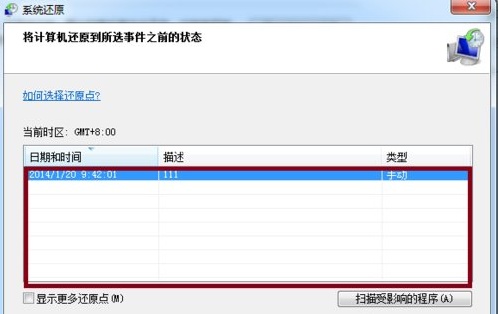
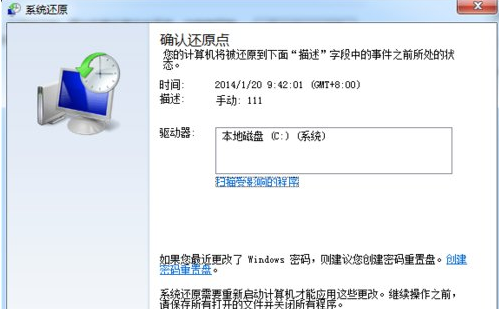
The above is the entire content of the detailed tutorial on how to restore the win7 system brought by the editor. I hope it can be helpful.
The above is the detailed content of Detailed tutorial on how to restore system in win7. For more information, please follow other related articles on the PHP Chinese website!




