
CourseElementary54145
Course Introduction:"HTML5 From Beginner to Mastery Tutorial" introduces in detail that HTML5 has added a lot of new content based on HTML, with more functions and more dazzling effects.

CourseElementary26944
Course Introduction:"Javascript Basics Tutorial" will take you to quickly learn the basic knowledge of javascript and explain it through examples, so that you can better understand the javascript scripting language.

CourseElementary30814
Course Introduction:This tutorial will start from the basics and does not require you to have any programming knowledge. The "HTML Tutorial" contains our knowledge of HTML5, truly achieving a comprehensive learning of HTML.

CourseElementary24086
Course Introduction:"HTML5 Quick Self-Study Tutorial" is suitable for zero-based entry learning of HTML5. HTML5 is the fifth version of HTML development. With the support of browser technology, it has also begun to be widely used. H5 will become the new standard for WEB development. This course will provide readers with Explain all the core features of HTML5.

CourseElementary90685
Course Introduction:"JavaScript Elementary Tutorial" is an introductory course to JavaScript, designed to let everyone know and understand the common knowledge of JavaScript.
After converting PHP array to object, how to access data using object?
2017-05-16 13:15:05 0 3 422
javascript - Function to count the number of words?
2017-05-19 10:13:45 0 2 699
2017-05-18 10:49:26 0 2 875
{Code...} This is my idea, but I don’t know how to write {Code...}
2017-05-19 10:15:57 0 2 394

Course Introduction:When some users were using a word document, they found that all the added page numbers were the same. Even after resetting them, they were still the same. What was going on? How to change the word page numbers to be the same? In response to this problem, this article brings a detailed solution, come and try it. Operation steps: 1. Click Insert in the menu bar in the word document and select Insert blank page. 2. Right-click on the page number and select Format Page Number. 3. Click the page number to select the page number position and font format for inserting the page number. 4. Follow the above steps to set page numbers in word.
2024-08-26 comment 0958
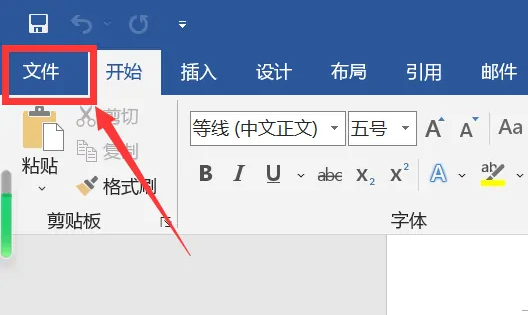
Course Introduction:How to deal with garbled characters when opening ofd file? Recently, some users have reported this problem. Some files are in OFD format. When they are opened in Word, garbled characters appear. I don’t know what’s going on. What should I do? In response to this problem, this article brings a detailed solution, which is simple to operate. Let’s share it with everyone. Let’s take a look. Solution to garbled characters when opening OFD files: 1. First, enter Word, and then click on the file in the upper left corner. 2. Then click More in the pop-up menu and select Options. 3. Click Advanced on the left in the options menu. 4. Just uncheck Show field codes instead of field values on the right.
2024-08-29 comment 0247
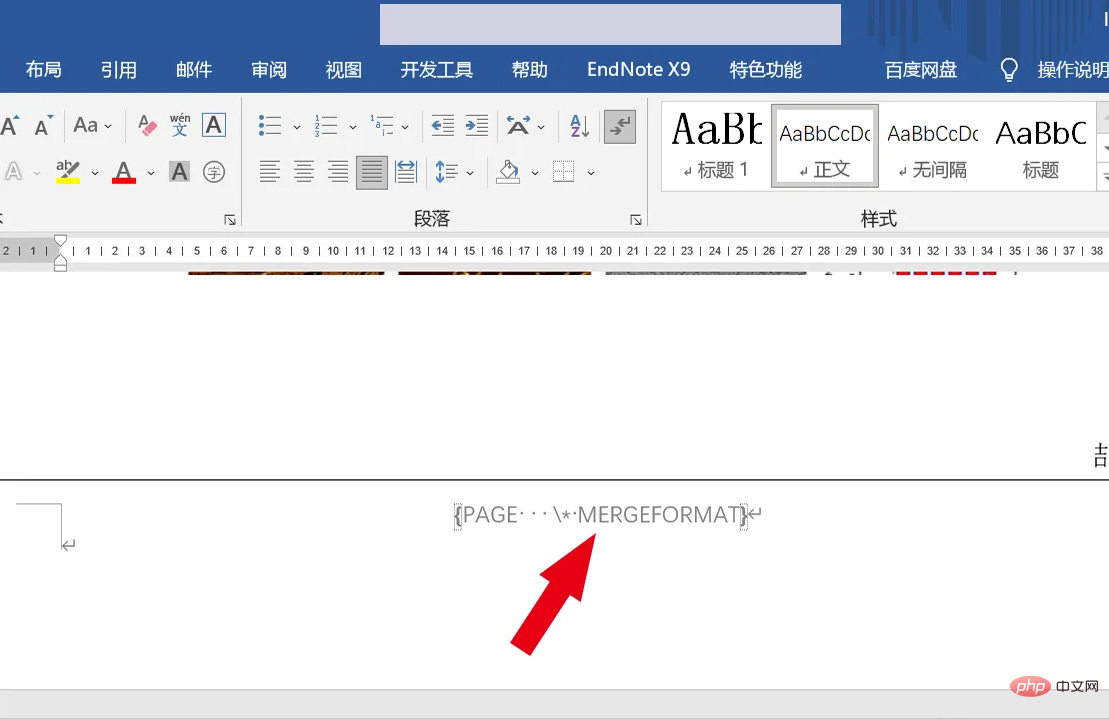
Course Introduction:What's wrong with the garbled page numbers in Word? Recently, some friends found that the page numbers were garbled after opening the Word document. This may be caused by the format being incompatible with the PDF format or the page numbers in the table of contents not matching the page numbers in the document. So what should we do if we encounter such a problem? What's the solution? Let me share our solution below. Operation steps 1. Open a word document and find that the page numbers are garbled, as shown in the picture. How to deal with it? 2. Click the [File] option in the upper left corner of the Word document. 3. Select [More] at the bottom of the new interface, and select the [Options] button again. 4. Select [Advanced] in [Word Options]. 5. In the [Show document content] column, find [Show field codes instead of
2024-08-27 comment 0313

Course Introduction:Hello everyone, the win10 system we use has a built-in picture viewing tool, which can view pictures in various formats! However, some friends cannot find this picture viewing function and want to restore it but don’t know what to do. Today I will teach you how to restore the picture viewing tool in your computer! Hope this tutorial is helpful to everyone! Operation method of restoring the built-in picture viewing tool in win10 1. First, the user needs to create a new text file on the desktop. 2. Open the text file and copy the code below into it. WindowsRegistryEditorVersion5.00;ChangeExtension‘sFileType[HKEY_CURRENT_USER\Software\C
2024-09-09 comment 0886

Course Introduction:When using Word, you may need to add page numbers to Word, but after setting it up, you find that the page number is always the same as the previous page. What's going on? It looks very confusing, and it is difficult for readers to find what they want to see. The following editor will bring you a solution to the problem that the word page number is always the same as the previous page. Method 1. Check the header and footer settings. First, check the document header and footer settings: Open the document and enter the View tab. Find the header and footer option and click to enter. Check that the page number position and separator or space settings are correct. If there are any errors, correct them and save them. Method 2. Modify the page layout and format. If the header and footer settings are correct, you can adjust the page layout and format: Adjust the page margins: Adjust the margins that are too small appropriately. Check for page breaks: delete
2024-09-03 comment 0863