
Course Intermediate 10976
Course Introduction:"Self-study IT Network Linux Load Balancing Video Tutorial" mainly implements Linux load balancing by performing script operations on web, lvs and Linux under nagin.

Course Advanced 17038
Course Introduction:"Shangxuetang MySQL Video Tutorial" introduces you to the process from installing to using the MySQL database, and introduces the specific operations of each link in detail.

Course Advanced 10737
Course Introduction:"Brothers Band Front-end Example Display Video Tutorial" introduces examples of HTML5 and CSS3 technologies to everyone, so that everyone can become more proficient in using HTML5 and CSS3.
When the mouse is hovering over the style a, the background color of a is set to yellow.
2022-09-22 19:25:53 0 1 837
javascript - How to get the mouse position when the mouse is not moving (without mousemove)
2017-07-05 10:55:20 0 6 1065
2017-05-19 10:28:27 0 1 367
2017-06-13 09:24:08 0 1 1218
Problem with not getting accurate mouse coordinates: using HTML5 canvas when resizing the page
2023-09-12 12:20:33 0 1 700
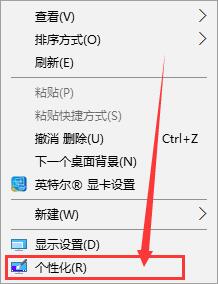
Course Introduction:1. First, right-click on a blank space on the desktop and select [Personalize]. 2. Then, in [Theme], there is [Mouse Pointer Settings], we click in it. 3. In this way, you can comprehensively configure the mouse. 4. After the settings are completed, remember to click [OK] to save the settings successfully.
2024-05-30 comment 0 662

Course Introduction:Logitech brand mice have very good performance. Many users buy them mainly to play games. When talking about games, we have to talk about mouse macros. Recently, many users want to know how to set up the Logitech mouse. Macro? We need to operate on the Logitech driver control interface, so in today’s software tutorial, the editor will share with you how to set up the Logitech driver mouse macros, hoping to be helpful to the majority of users. Tutorial on setting mouse macros for Logitech mouse: 1. First, we open the Logitech driver and enter the mouse button management interface. 2. Right-click the button where you want to add a mouse macro and select "Edit" 3. After opening, click "Clear" to clear the previously set macro for the button. 4. Clearing completed
2024-07-19 comment 0 881

Course Introduction:Logitech g502 mouse is a very good mouse that can be used for both office and gaming. So how to set mouse macros on Logitech g502? The mouse macro setting method is not difficult. Let’s take a look at the detailed steps of Logitech g502 mouse macro setting. Logitech g502 mouse macro setting tutorial 1. Click the arrow in the picture to open the custom button setting interface. 2. Click any key, such as the left button, click the small arrow, and click the edit command in the pop-up menu to open the left-click macro setting interface. 3. Click the button, as shown by the red arrow in the picture, click the text box and enter a key, such as A, and then click OK. When you click the left mouse button, it is equivalent to pressing the A key. 4. You can also lose
2024-03-13 comment 0 1736

Course Introduction:CSS plays a very important role in web design. Many web effects can be set through CSS, including setting the mouse. Today, web design has become an art form, and CSS is still an essential part of it. In this article, I will introduce how to set the mouse through CSS and enhance the visual effect of the web page. During the web design process, mouse settings can make the user experience smoother and more comfortable. Mouse styles can play an important role, such as changing the style of the mouse to enhance the visual effect of certain elements in a web page, or
2023-04-13 comment 0 1200

Course Introduction:In win11, we can manually modify settings such as mouse sensitivity, acceleration, pointer color, etc., but many users do not know where the mouse settings are in win11. In fact, we only need to open the device options, where we can change the mouse settings. Come and find out together Let’s look for it. Where are the mouse settings in win11? 1. First, open the "Settings" application through the start menu at the bottom of the desktop. 2. Then, click the "Bluetooth and other devices" option on the upper left. 3. Then click the "Mouse" tab on the right. 4. After entering this page, you can modify the mouse button and pointer speed at the top. 5. You can also modify the mouse scrolling parameters at the bottom of this page. 6. If you continue to scroll down, you can modify the mouse pointer size, color and other settings. Click on "Other device settings"
2024-01-06 comment 0 2382