
Course Elementary 2855
Course Introduction:"Python Crawler Practical Tutorial: Crawling Images from a Website in Batch" will help you uncover the mystery of crawlers through actual combat. It will introduce how to crawl images on the website. Reprinted with permission from: https://www.bilibili.com/video/BV1qJ411S7F6

Course Intermediate 11251
Course Introduction:"Self-study IT Network Linux Load Balancing Video Tutorial" mainly implements Linux load balancing by performing script operations on web, lvs and Linux under nagin.

Course Advanced 17584
Course Introduction:"Shangxuetang MySQL Video Tutorial" introduces you to the process from installing to using the MySQL database, and introduces the specific operations of each link in detail.
How to increase the number of icons based on data in Vue
2024-01-10 17:03:43 0 2 393
iconfont font icon rotation - Stack Overflow
2017-06-26 10:52:06 0 4 1398
How can I enlarge the background icon?
2018-09-21 16:12:16 0 2 1277
2017-07-05 10:45:57 0 2 1168
How to change the size of the li front image icon
How to change the size of the li front image icon
2019-03-08 22:39:49 0 0 1033

Course Introduction:1. Volume icon recovery/Volume icon is missing/How to retrieve the volume icon? When using computers on a daily basis, we often encounter glitches where the volume icon is missing. It is usually caused by a system error or abnormal shutdown. Without the volume icon, the system cannot produce sound normally, which is frustrating. In fact, there is no need to worry about this. The following methods try to help everyone rediscover the audio world. 1. Retrieve the missing speaker. If the volume icon suddenly disappears when the system is running, you can quickly retrieve the volume icon through the following method. Step 1: In Start and Settings, click on the Control Panel. Step 2: Open the small speaker "Sounds and Audio Devices". Step 3: Check the box for "Put the volume icon into the taskbar" and click Apply. OK; if it is already checked, uncheck it first.
2024-08-22 comment 0 433
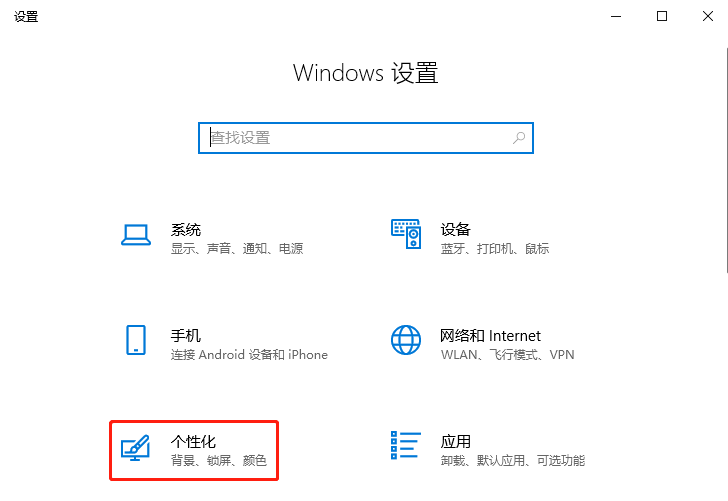
Course Introduction:We adjust the volume in the computer depending on the volume icon in the computer taskbar, but sometimes the volume keys may be lost due to user operations, causing the volume icon to not be found the next time you want to adjust the volume, so you cannot adjust the volume. So, how to find the volume icon? Let’s take a look. 1. Open the Windows Settings window and select Personalization. 2. Then, in the personalization window, select the taskbar on the left, find and click Turn system icons on or off on the right. 3. Then, find and click Turn on volume in the pop-up Turn system icon window on or off. 4. Here you can find the volume control icon. 5. The above are the steps to restore the volume control. I hope it will be helpful to my friends!
2023-07-11 comment 0 2547

Course Introduction:Recently, some friends have asked me how to prevent the volume icon from being displayed on the Mac system. The following is a method to prevent the volume icon from being displayed on the Mac system. Friends who need it can learn more. Step 1: In the system menu bar, click System Preferences. Step 2: On the volume settings page, uncheck Show volume in menu bar. Step 3: In the system menu bar, the volume icon will no longer be displayed.
2024-03-18 comment 0 1369
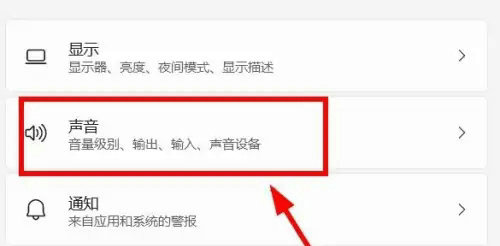
Course Introduction:When we use a win11 computer, we all choose to click the volume icon to control its volume. However, many users say that they find that the volume icon does not move when they click it. What should they do? Users can directly click on the sound option under the settings option to operate. Let this site carefully introduce to users the analysis of the problem of Win11 volume icon not responding when clicked. Analysis of the problem that the win11 volume icon does not respond when clicked 1. Open the computer search bar and click the Settings option in the interface. 2. In the jumped settings interface, click Sound Options in the right window bar. 3. In the jump window, click to adjust the volume.
2024-03-16 comment 0 1111
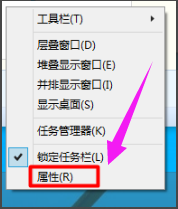
Course Introduction:Windows 10 system is currently widely used. Recently, some users have reported that the volume icon in the lower right corner of the computer desktop has disappeared and is white and inconspicuous. How to solve this problem? This article gives you a detailed answer. The volume icon of Win10 Education Edition becomes blank: 1. Right-click anywhere on the Win10 taskbar and select "Properties". 2. Select “Customize”. 3. After entering the "Notification Area Icons" window, select "Turn system icons on or off". 4. It can be seen that "Volume" has been turned off. 5. Set the "Volume" option to "Enable" and click "OK". 6. After the operation is correct, the "Sound" icon will be displayed in the lower right corner of the Win10 desktop.
2024-02-10 comment 0 476