
CourseIntermediate3205
Course Introduction:A firewall is a system used to control access to a computer network. Firewalls can isolate risk areas from safe access areas and prevent unpredictable or unauthorized external access from invading the internal network. Learning firewalls under Linux is not only for these reasons. The most important thing is that during the learning stage, through the use of firewalls, you can better master the principles of network communication, become familiar with the operation of Linux, and master network services and network protocols. It is also important for learning Linux operation and maintenance or Cybersecurity is helpful. There are many firewalls under Linux, including iptables, firewalld, selinux, tcp_warppers, etc. This course summarizes these firewall-related technologies.

CourseElementary54120
Course Introduction:"HTML5 From Beginner to Mastery Tutorial" introduces in detail that HTML5 has added a lot of new content based on HTML, with more functions and more dazzling effects.

CourseElementary26922
Course Introduction:"Javascript Basics Tutorial" will take you to quickly learn the basic knowledge of javascript and explain it through examples, so that you can better understand the javascript scripting language.

CourseElementary30778
Course Introduction:This tutorial will start from the basics and does not require you to have any programming knowledge. The "HTML Tutorial" contains our knowledge of HTML5, truly achieving a comprehensive learning of HTML.
apache cannot parse php7apache2_4.dll
2017-05-16 13:13:58 0 4 1072
rsa - openssl_private_decrypt does not take effect in typecho Login.php
2017-05-16 13:14:27 0 1 4924
2017-05-16 13:14:29 0 3 768
PHP7.1 cannot obtain session data
2017-05-16 13:14:02 0 2 669
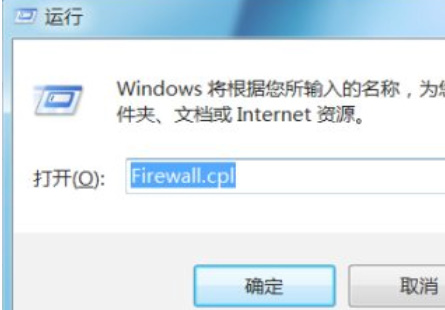
Course Introduction:Many of our users mostly use Google Chrome when browsing the web, but they are often blocked by the browser's firewall when accessing, resulting in the content being unable to be viewed. So how do you remove the firewall of Google Chrome? To address this issue Question, in this issue of PHP Chinese website, the editor will share the actual operation steps with the majority of users. Let’s take a look at the detailed methods. How to remove the firewall of Google Chrome 1. First, we use the shortcut key win+r, enter firewall in the dialog box, and click OK. 2. After opening, click on the left to allow programs or functions to pass through the Windows Firewall; 3. Then click on the change on the right. Settings; 4. Check Google Chrome below; 5. Finally click OK
2024-08-26 comment 0671
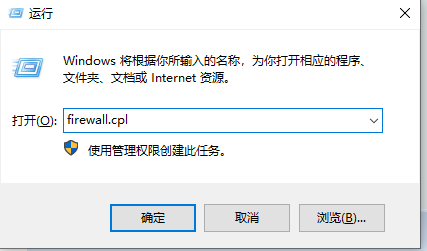
Course Introduction:What should I do if the Google Chrome web page is blocked by the firewall? Google Chrome browser is a browsing tool that is highly favored by users and can provide users with the most efficient Internet experience. Recently, some users found that their Google Chrome browser was blocked by the system's firewall. How should they solve this problem? Let’s introduce the solution to you below. Solution 1. Press the shortcut key win+r, enter firewall.cpl in the run box and click Enter (as shown in the picture). 2. Click to allow the program or function to pass through Windows Firewall (as shown in the picture). 3. Click on Change Settings option (as shown in the picture). 4. Check Google Chrome, which is Google Chrome (as shown in the picture). 5. Click the OK button to cancel Google Browsing
2024-08-27 comment 0589
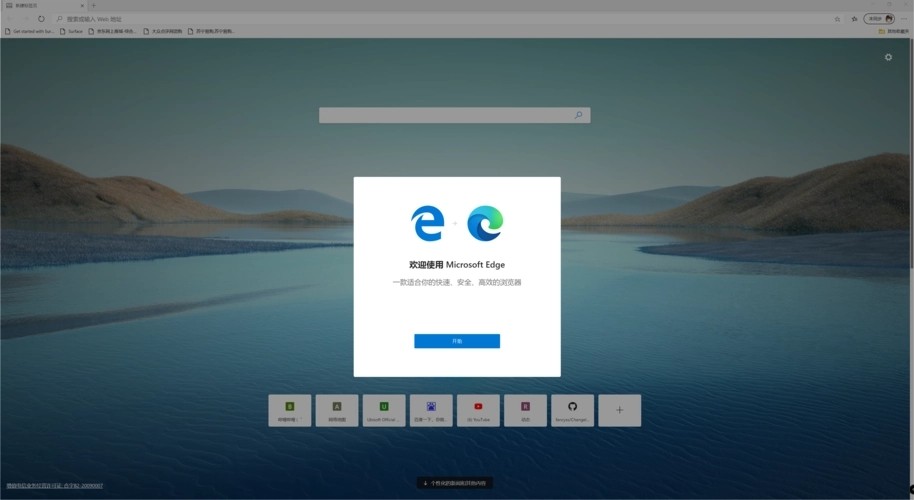
Course Introduction:The Edge browser is a software used by many users. Recently, some users reported to the editor that they could not open web pages when using it. After checking, they found that it was blocked by the firewall. So is there any way to solve it? Don’t worry, this article has compiled detailed solutions, which are easy to operate and share with everyone. Interested users can continue reading. Solution to the problem that the Edge browser is blocked by the firewall: When downloading a file, the Edge browser will prompt that Windows Defender SmartScreen has blocked this unsafe download. Click the Settings button in the upper right corner of your browser. Click "Settings" in the drop-down menu. Find "Advanced settings" and click "View advanced settings". In the advanced settings window that opens, find
2024-08-28 comment 0242
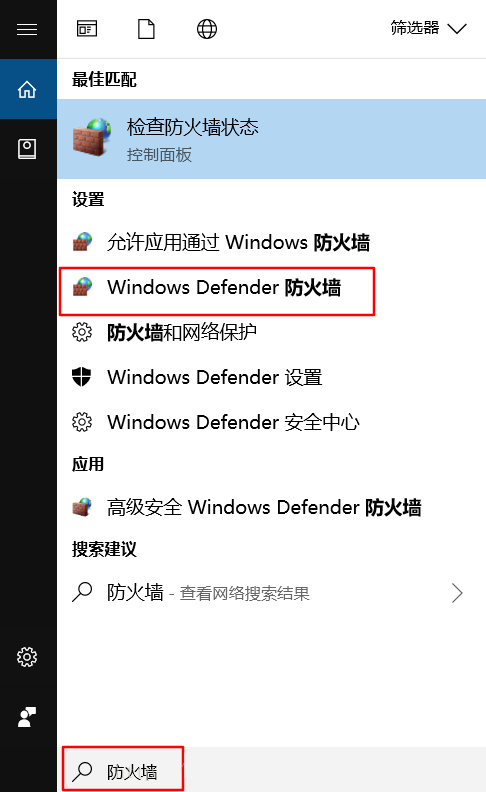
Course Introduction:VMware Workstation is a powerful desktop virtual computer software that allows users to run different operating systems on one computer at the same time. However, after upgrading the system, some users opened VMware and found that the virtual machine started very slowly. Is there any way to fix it? The main reason for this problem is that the software is blocked by the firewall. Operation steps: 1. Turn off the firewall (win10 as an example): win+S to open the search box, enter firewall, and select windowsDefender firewall. 2. Enable or disable the firewall. 3. Turn off the firewall and turn off both options. 4. Open VMware. If the speed is restored, it will work. If not, you need to restart the computer (very important). After restarting
2024-08-27 comment 0377