
CourseElementary54124
Course Introduction:"HTML5 From Beginner to Mastery Tutorial" introduces in detail that HTML5 has added a lot of new content based on HTML, with more functions and more dazzling effects.

CourseElementary26926
Course Introduction:"Javascript Basics Tutorial" will take you to quickly learn the basic knowledge of javascript and explain it through examples, so that you can better understand the javascript scripting language.

CourseElementary30790
Course Introduction:This tutorial will start from the basics and does not require you to have any programming knowledge. The "HTML Tutorial" contains our knowledge of HTML5, truly achieving a comprehensive learning of HTML.

CourseElementary24062
Course Introduction:"HTML5 Quick Self-Study Tutorial" is suitable for zero-based entry learning of HTML5. HTML5 is the fifth version of HTML development. With the support of browser technology, it has also begun to be widely used. H5 will become the new standard for WEB development. This course will provide readers with Explain all the core features of HTML5.

CourseElementary90666
Course Introduction:"JavaScript Elementary Tutorial" is an introductory course to JavaScript, designed to let everyone know and understand the common knowledge of JavaScript.
apache cannot parse php7apache2_4.dll
2017-05-16 13:13:58 0 4 1074
rsa - openssl_private_decrypt does not take effect in typecho Login.php
2017-05-16 13:14:27 0 1 4927
2017-05-16 13:14:29 0 3 772
PHP7.1 cannot obtain session data
2017-05-16 13:14:02 0 2 685

Course Introduction:How to print a Word document beyond the page margins? Recently, a user asked this question. When editing a Word document, it needs to be printed out, but when printing it is found that it exceeds the page margins. Is there a way to set this? In response to this problem, this article brings a detailed setting tutorial, which is simple to operate. Let’s share it with everyone. Let’s take a look. How to print a Word document beyond the page margins? Open the print browser and check if there are any problems with the print area. Confirm that there are no problems with the check and click Print. Select Use Printer Settings in the pop-up box, and then print to view. Click OK after checking that everything is correct.
2024-08-29 comment 0833
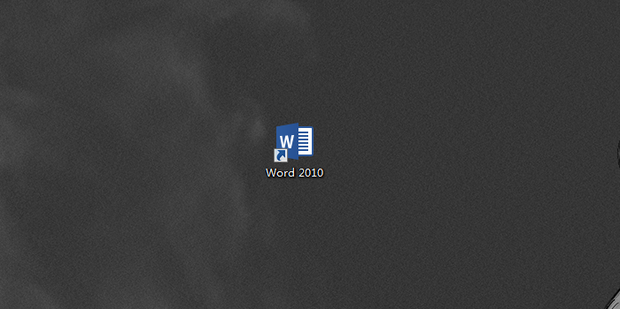
Course Introduction:Word document is an office software used by many friends. It supports users to adjust font size, alignment, line spacing, word spacing, etc. by themselves. After editing, I find that there is a large blank area on the right side of the document. How can I remove it? Today, the editor will bring you two elimination methods, come and try it! Method 1. 1. Open the word document. 2. As shown in the picture, there is a blank area on the right side of the document. 3. Click the page layout options bar. 4. Click the small triangle on the right side of the page margin. 5. You can choose from 4 page layout options. 6. You can also click to customize the page margins. 7. Enter the left and right margins. 8. Then click OK. 9. The blank part on the right side can be solved. Method 2. 1. As shown in the picture, there is a blank area on the right side. 2. Click review
2024-08-27 comment 0156
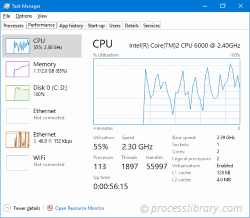
Course Introduction:What is bilateral-filter.dll doing on my computer? bilateral-filter.dll belongs to the Gimp plugin of Total Commander Ultima Prime (TC UP). The GNU Image Manipulation Program (Gimp) is a freely distributed photo editor. Non-system processes lik
2024-08-31 comment 0421
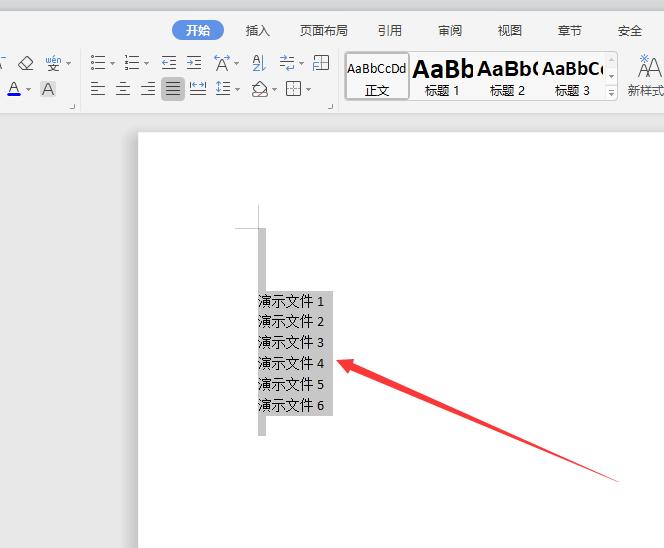
Course Introduction:How to adjust line spacing in Word document? Many users have made some adjustments in order to make the content in their Word more beautiful. Among them, line spacing is a question that many users are asking, so let this site introduce it to users in detail. Let’s take a look at how to adjust line spacing in a word document. How to adjust line spacing in a word document Method 1: 1. Open the Word document, press Ctrl+A on the keyboard, and select all text content. 2. Click the toolbar paragraph. Method 1: Open the document where you want to change the line spacing. Click the Page Layout tab. In the Paragraph group, click the Line Spacing button. In the pop-up menu, select the appropriate line spacing. Method 2: Open the document where you want to set line spacing. Select all text content. Right click
2024-08-26 comment 0279

Course Introduction:How to print PPT without leaving white borders? Recently, some users asked this question. They want to print out PPT files, but there is a white border every time. Some users don't like it. Is there a way to remove it? In response to this problem, this article brings a detailed solution, which is simple to operate and shared with everyone. If you are interested, take a look. How to print PPT without leaving white borders? First press the Win key on the keyboard to open the Start menu, search and click Devices and Printers. The printer properties window pops up, click Printer Preferences. Check Borderless Printing and set the paper type. Enter the PPT document, click the upper left button, enter the page, click the Print Preview button, and then click Print. In the print options, check Adjust size to fit paper and High quality, and click OK.
2024-08-29 comment 0223