
Course Intermediate 11246
Course Introduction:"Self-study IT Network Linux Load Balancing Video Tutorial" mainly implements Linux load balancing by performing script operations on web, lvs and Linux under nagin.

Course Advanced 17582
Course Introduction:"Shangxuetang MySQL Video Tutorial" introduces you to the process from installing to using the MySQL database, and introduces the specific operations of each link in detail.

Course Advanced 11294
Course Introduction:"Brothers Band Front-end Example Display Video Tutorial" introduces examples of HTML5 and CSS3 technologies to everyone, so that everyone can become more proficient in using HTML5 and CSS3.
html5 - Can the playback speed be adjusted when playing a video with the video tag?
2017-05-31 10:40:51 0 1 1071
Ways to fix issue 2003 (HY000): Unable to connect to MySQL server 'db_mysql:3306' (111)
2023-09-05 11:18:47 0 1 752
Experiment with sorting after query limit
2023-09-05 14:46:42 0 1 685
CSS Grid: Create new row when child content overflows column width
2023-09-05 15:18:28 0 1 581
PHP full text search functionality using AND, OR and NOT operators
2023-09-05 15:06:32 0 1 540

Course Introduction:What should I do if the brightness adjustment disappears in Windows 7? In the process of using the computer, many friends often adjust some basic settings of the computer, such as computer screen brightness. Some friends have encountered the situation where the brightness adjustment of Win7 disappears, so do you know what to do if the brightness adjustment of Win7 disappears? Let’s take a look at the solution to the problem of brightness adjustment disappearing in win7. Win7 brightness adjustment is missing. Solution: Method 1: Modify the value of the win7 registry and retrieve the win7 brightness adjustment. Press the win+R shortcut key on the keyboard to open the operation window, enter the regedit command, and click OK. 2. Expand the path HKEY_LOCAL_MACHINE\SYSTEM\ControlSet001\ in the registry editor
2023-07-18 comment 0 2146

Course Introduction:1. How to adjust the computer screen brightness? Detailed explanation of computer screen brightness adjustment method How to adjust computer screen brightness? Adjusting computer screen brightness is crucial to protecting eyesight and improving user experience. Let us find out how to quickly adjust the computer screen brightness under different operating systems. Adjustment methods under Windows system In Windows system, there are many ways to adjust the computer screen brightness. The most common method is to adjust it through shortcut keys on the keyboard. Generally speaking, there will be a dedicated brightness adjustment key on the laptop keyboard. You can increase or decrease the brightness by holding down the Fn key and adding the brightness adjustment key. In addition, it can also be adjusted through system settings. In Windows 10 system, click on the "Start" menu
2024-08-06 comment 0 1128

Course Introduction:Many users want to adjust the brightness of the screen when using computers, but find that the brightness adjustment in win11 does not work. What should they do? Let this site carefully introduce to users the analysis of the Win11 brightness adjustment failure problem. Solution to Win11 brightness adjustment failure problem 1. 1. Start running with the "win+R" shortcut key, enter "regedit", and press Enter to open it. 2. After entering the registry editor, change "ComputerHKEY_LOCAL_MACHINESYSTEMControlSet001ControlClass{4d36e968-e325-11ce-bfc1-
2024-02-12 comment 0 970
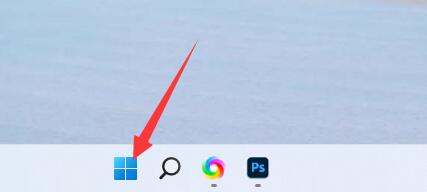
Course Introduction:If we feel that the brightness of our screen is too bright or too dark and want to adjust the brightness, we may not be able to find the brightness adjustment in win11. In fact, we only need to enter the display settings in the settings to find it. Where is the brightness adjustment in win11: Answer: In the display settings. 1. We just need to click on the "Windows Logo" at the bottom, as shown in the picture. 2. Then open the "Settings" 3. Then enter the "Display" settings on the right. 4. Drag the brightness slider to adjust the brightness. 5. If it is a notebook, you can also try the "Fn" plus brightness button to adjust the brightness. 6. If it is a desktop computer, there will generally be buttons to adjust the brightness on the frame or bottom of the monitor.
2024-01-14 comment 0 741

Course Introduction:What should I do if the brightness of Win1123H2 cannot be adjusted? Many users found that the brightness cannot be adjusted after upgrading to the win1123h2 version. So what is going on? In fact, the method is very simple. Let this website carefully introduce to users the solution to the problem of Win1123H2 brightness adjustment not responding. Win1123H2 brightness adjustment does not respond. Solution 1. Press "Win+R" on the keyboard at the same time to open Run. 2. Enter "regedit" and press Enter to confirm to open the registry. 3. Change "Computer\HKEY_LOCAL_MACHINE\SYSTEM\ControlSet001\Co
2024-02-14 comment 0 805