
CourseElementary54144
Course Introduction:"HTML5 From Beginner to Mastery Tutorial" introduces in detail that HTML5 has added a lot of new content based on HTML, with more functions and more dazzling effects.

CourseElementary26944
Course Introduction:"Javascript Basics Tutorial" will take you to quickly learn the basic knowledge of javascript and explain it through examples, so that you can better understand the javascript scripting language.

CourseElementary30810
Course Introduction:This tutorial will start from the basics and does not require you to have any programming knowledge. The "HTML Tutorial" contains our knowledge of HTML5, truly achieving a comprehensive learning of HTML.

CourseElementary24081
Course Introduction:"HTML5 Quick Self-Study Tutorial" is suitable for zero-based entry learning of HTML5. HTML5 is the fifth version of HTML development. With the support of browser technology, it has also begun to be widely used. H5 will become the new standard for WEB development. This course will provide readers with Explain all the core features of HTML5.

CourseElementary90684
Course Introduction:"JavaScript Elementary Tutorial" is an introductory course to JavaScript, designed to let everyone know and understand the common knowledge of JavaScript.
apache cannot parse php7apache2_4.dll
2017-05-16 13:13:58 0 4 1082
rsa - openssl_private_decrypt does not take effect in typecho Login.php
2017-05-16 13:14:27 0 1 4943
2017-05-16 13:14:29 0 3 783
PHP7.1 cannot obtain session data
2017-05-16 13:14:02 0 2 693

Course Introduction:What should I do if the text line spacing in the WPS table is too large? When many users insert table editing content, the text spacing is very large, and adjusting it with conventional methods has no effect. So how should this problem be solved? Today's tutorial content will answer it for everyone. I hope the content of this issue can help Many users provide help. Solution to the problem that the line spacing of WPS table content is too large: Method 1: 1. First select the text that needs to be reduced in line spacing, and then select the main menu instead of the shortcut menu. File>Format>Paragraph. 2. In the pop-up dialog box, set the Line Spacing > Minimum value to 0 points. What does this minimum value mean? This means that the line spacing is no less than this value and will automatically increase as the font size increases. 3. Look at the effect. Achieve what you want to achieve
2024-08-29 comment 01009

Course Introduction:When we use Word to edit a document, in order to make the page look neat, we usually set the line spacing to 1.5 times, but for many novice users, they don’t know how to set the line spacing. Regarding this issue, this software tutorial, The editor is here to share the detailed operation steps with you. I hope that the content of today’s software tutorial can answer users’ questions. How to set 1.5 times line spacing in Word: 1. First, click to open the Word software on your computer, and then enter a piece of text at will. 2. Then click on the content to select all of it, right-click and open the paragraph options. 3. Then find the line spacing content, and then modify the line spacing content to 1.5 times the line spacing, and then click OK to save the settings.
2024-08-27 comment 0827
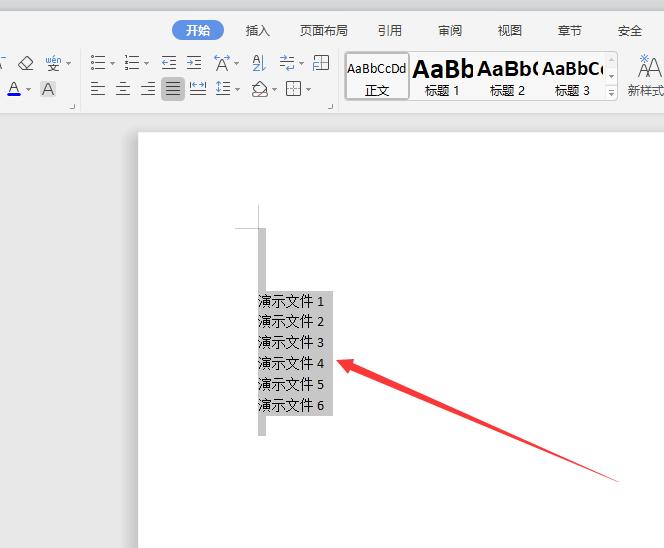
Course Introduction:How to adjust line spacing in Word document? Many users have made some adjustments in order to make the content in their Word more beautiful. Among them, line spacing is a question that many users are asking, so let this site introduce it to users in detail. Let’s take a look at how to adjust line spacing in a word document. How to adjust line spacing in a word document Method 1: 1. Open the Word document, press Ctrl+A on the keyboard, and select all text content. 2. Click the toolbar paragraph. Method 1: Open the document where you want to change the line spacing. Click the Page Layout tab. In the Paragraph group, click the Line Spacing button. In the pop-up menu, select the appropriate line spacing. Method 2: Open the document where you want to set line spacing. Select all text content. Right click
2024-08-26 comment 0290