
CourseElementary54146
Course Introduction:"HTML5 From Beginner to Mastery Tutorial" introduces in detail that HTML5 has added a lot of new content based on HTML, with more functions and more dazzling effects.

CourseElementary26944
Course Introduction:"Javascript Basics Tutorial" will take you to quickly learn the basic knowledge of javascript and explain it through examples, so that you can better understand the javascript scripting language.

CourseElementary30814
Course Introduction:This tutorial will start from the basics and does not require you to have any programming knowledge. The "HTML Tutorial" contains our knowledge of HTML5, truly achieving a comprehensive learning of HTML.

CourseElementary24086
Course Introduction:"HTML5 Quick Self-Study Tutorial" is suitable for zero-based entry learning of HTML5. HTML5 is the fifth version of HTML development. With the support of browser technology, it has also begun to be widely used. H5 will become the new standard for WEB development. This course will provide readers with Explain all the core features of HTML5.

CourseElementary90685
Course Introduction:"JavaScript Elementary Tutorial" is an introductory course to JavaScript, designed to let everyone know and understand the common knowledge of JavaScript.
2017-05-16 16:57:58 0 3 769
windows7 cannot ping the ip of linux (ubuntu) on the virtual machine VMware
2017-05-16 13:24:27 0 1 641
nginx - virtual host traffic detection
2017-05-16 17:04:16 0 2 464
2017-05-16 17:03:15 0 1 514

Course Introduction:Yeshen emulator is also one of the more commonly used Android emulator software among users. When running certain software and games, positioning will be required. So many users want to set a virtual location, but do not know how to use this function. How to operate, then in today’s software tutorial, the editor will share with you the detailed method. Let’s take a look at the steps to set the virtual location of the Yeshen simulator. How to set the virtual position in the Yeshen simulator: 1. After entering the application, click the virtual positioning button on the lower left. 2. If the positioning icon is not displayed in the toolbar on the right side of the version, we can use the following method to add it. 3. Finally, just follow the sequence shown in the figure below to set up.
2024-08-28 comment 0544
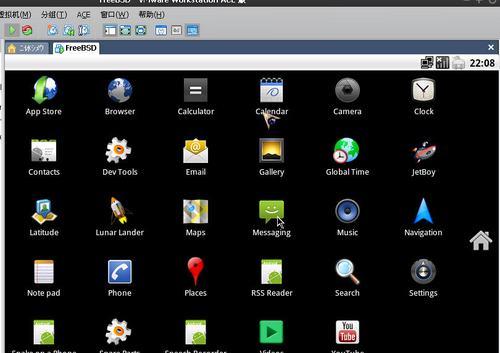
Course Introduction:With the popularity and enhanced functionality of mobile devices, more and more people are beginning to use mobile Android virtual machines to simulate the Android operating system in order to run Android applications on computers or other devices. However, there are many different virtual machine software on the market, and how to choose the virtual machine that best suits your needs becomes a problem. This article will introduce several mainstream mobile Android virtual machine software and evaluate them to help readers choose the best mobile Android virtual machine. 1. Famous brand Android virtual machine software - BlueStack BlueStack is a powerful and stable Android virtual machine software that supports simulating the Android environment on Windows and Mac operating systems. Through Landie, users can easily play Android games and use various social media on their computers.
2024-09-02 comment 0775

Course Introduction:VMware Tools is an enhanced tool that comes with VMware virtual machines. Only when VMware Tools is installed in the VMware virtual machine can file sharing between the host and the virtual machine be realized. So how to install VMware Tools on a virtual machine? Let’s take a look at the detailed installation tutorial. VM virtual machine installation method: Start the virtual machine. Menu Bar > Virtual Machine > Install VMware Tools. Ctrl + Alt + T opens the terminal. Enter sudo nautilus and be prompted for your user password. (Do not display the password) Open the sidebar Virtual DVD > Find VMwareTools
2024-08-27 comment 0417
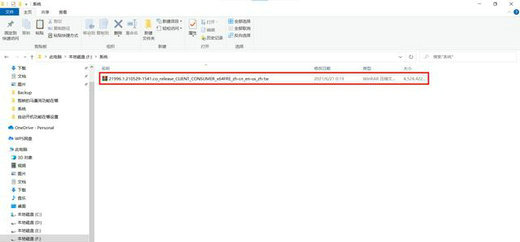
Course Introduction:Many friends will need to use a virtual optical drive when using win10 system, so how to use the virtual optical drive that comes with win10? It's actually very simple, just open the directory where the file is located through the resource manager. Next, let me teach you in detail how to find the virtual optical drive that comes with win10. Where to find the virtual optical drive that comes with win10? 1. Open the directory where the image file is located through the resource manager that comes with Windows 10, and right-click the image file. 2. Select "Open with" and "Explorer" in the pop-up menu. 3. The resource manager will automatically load the image file to the virtual optical drive and open the virtual optical drive through the window. At this time we can use the window with the CD-ROM drive letter
2024-09-03 comment 0755
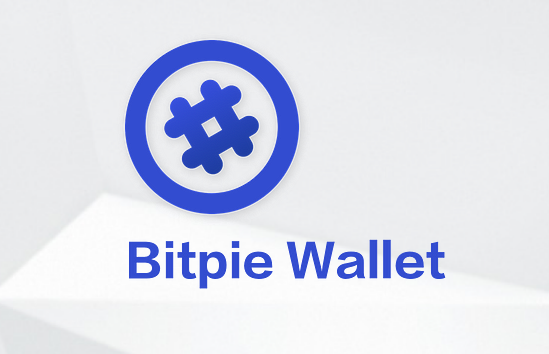
Course Introduction:How to use BitPie to pay virtual currency: Create and log in to BitPie wallet. Get your receiving address and share it with the sender. The sender uses the receiving address to send virtual coins. Confirm payment and virtual coins are deposited into your wallet. To send virtual coins, enter the recipient's address, amount, and check the transaction details before sending.
2024-09-10 comment 0501