
Course Intermediate 11273
Course Introduction:"Self-study IT Network Linux Load Balancing Video Tutorial" mainly implements Linux load balancing by performing script operations on web, lvs and Linux under nagin.

Course Advanced 17598
Course Introduction:"Shangxuetang MySQL Video Tutorial" introduces you to the process from installing to using the MySQL database, and introduces the specific operations of each link in detail.

Course Advanced 11309
Course Introduction:"Brothers Band Front-end Example Display Video Tutorial" introduces examples of HTML5 and CSS3 technologies to everyone, so that everyone can become more proficient in using HTML5 and CSS3.
2017-06-12 09:23:11 0 5 1023
PHP asks someone to modify an order file
2021-04-08 08:20:55 0 0 756
javascript - Modify the style of the selected radio option
2017-05-19 10:37:10 0 2 697
2017-07-05 10:39:59 0 1 820
Modify the "backordered" text on the WooCommerce order receiving page.
2023-07-30 17:12:12 0 1 489
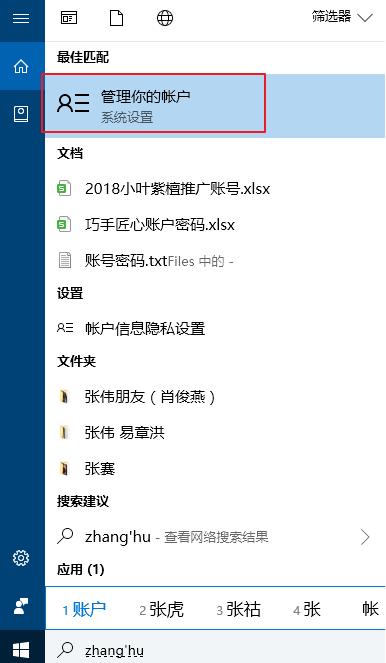
Course Introduction:What is a simple way to change the computer power-on password? Setting a power-on password for a win10 computer can protect data privacy very well. However, sometimes we set a more complex or simple password for security reasons, but we want to change the computer password, but we don’t know how to change the computer startup password in win10. In fact, the method of changing the computer startup password is very simple. Below we will Let’s take a look at changing the computer power-on password. The simple method to change the computer power-on password in Win10 is as follows: Method 1. Enter the "Search" function of the computer and search for "Account" and open "Manage Your Account". 2. In the account interface that appears, find "Login Options" in the list bar on the left and click to select. 3. Find the password and click the change button. 4. Input
2023-07-16 comment 0 1837
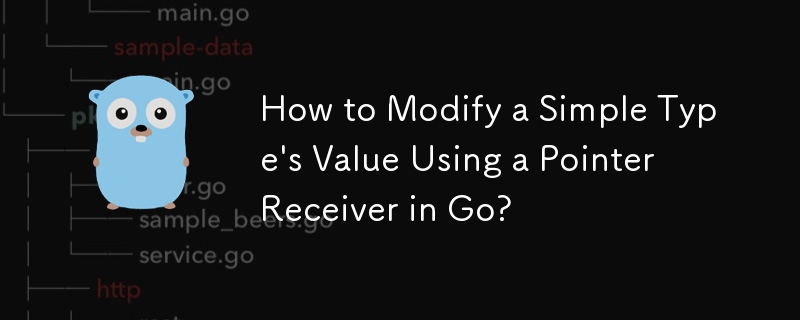
Course Introduction:Modifying Value of a Simple Type through Pointer Receiver in GoModifying the value of a simple type through a pointer receiver method can be a...
2024-11-19 comment 0 473

Course Introduction:This article aims to introduce how to change a simple password on Mac. I hope it will be helpful to everyone. Please read on for more information. How to change the password on an Apple computer? The method to change the password is as follows: First, click the Apple icon in the upper left corner and select "System Preferences." Next, select "Users and Groups" in the window that opens. Then, find the user account whose password you want to change and click the "Change Password" button in the lower left corner. In the pop-up window, enter the old password and new password to complete the password change. The steps to change the user login password are as follows: 1. Open your Mac computer and click the Apple icon on the top menu bar. 2. Select "System Preferences" in the pop-up menu. 3. In the System Preferences window, find and click "Users
2024-01-15 comment 0 1368

Course Introduction:Pandas data processing skills: A simple way to modify column names During the data processing process, sometimes we need to modify the column names in the DataFrame to better reflect the meaning of the data or meet specific needs. Pandas provides simple and easy-to-use methods to modify column names. This article will introduce several common methods and provide specific code examples. Method 1: Use the rename() function The rename() function can change column names by providing a dictionary or function. Here's an example using a dictionary:
2024-01-10 comment 0 1727
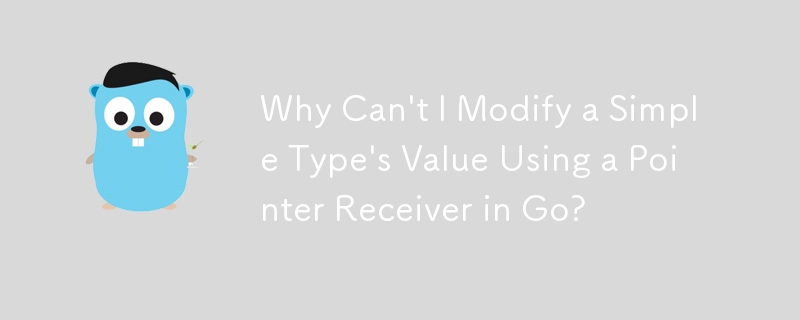
Course Introduction:How to Modify a Simple Type's Value via a Pointer Receiver in Go?In Go, pointer receivers in methods allow you to modify the original value of a...
2024-11-16 comment 0 306