
How to simply change the computer’s power-on password to protect personal privacy and data security in Win10?. However, sometimes we set a more complex or simple password for security reasons, but we want to change the computer password, but we don’t know how to change the computer startup password in win10. In fact, the method of changing the computer startup password is very simple. Below we will Let’s take a look at changing the computer power-on password.
The simple method to change the computer power-on password in win10 is as follows:
Method 1
1. Enter the "Search" function of the computer and search for "Account" and open "Manage your account".
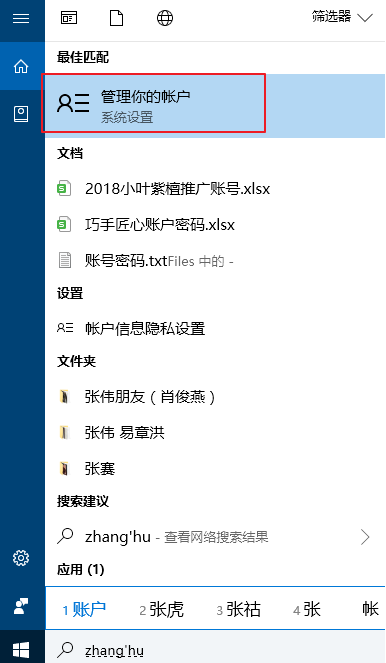
#2. In the account interface that appears, find "Login Options" in the list column on the left and click to select.
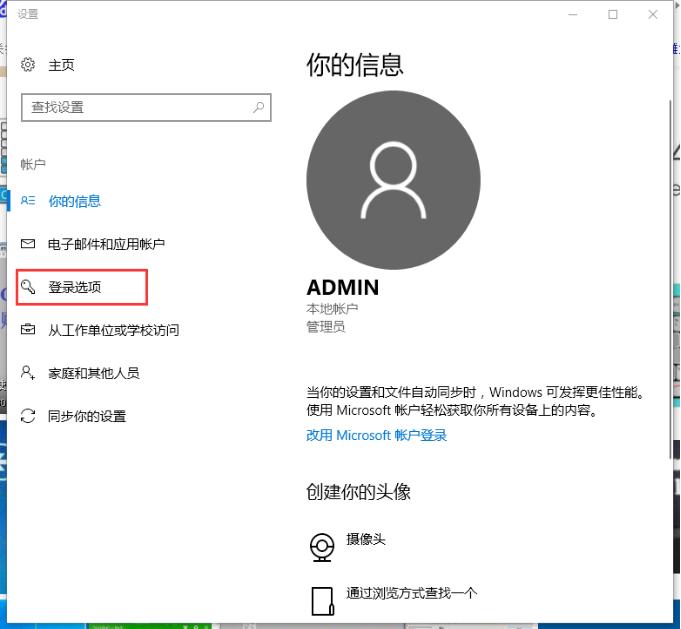
#3. Find the password and click the change button.
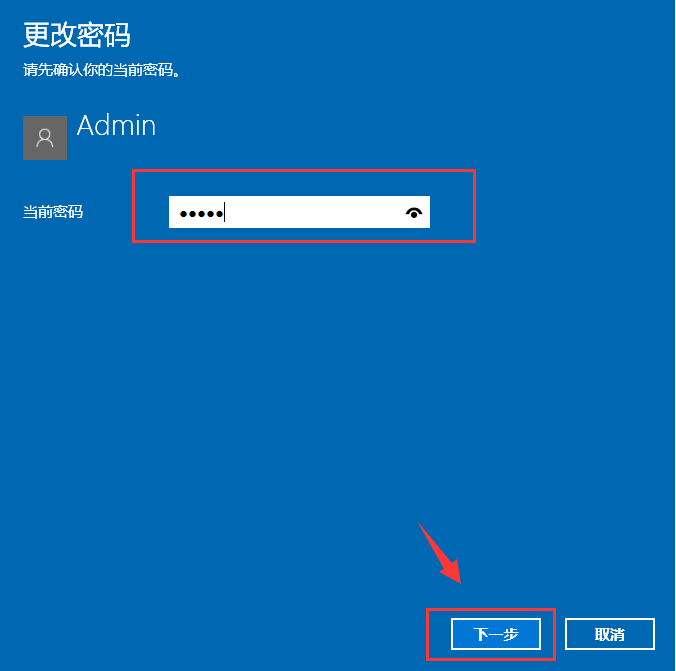
#4. Enter the current password and then proceed to the next step.
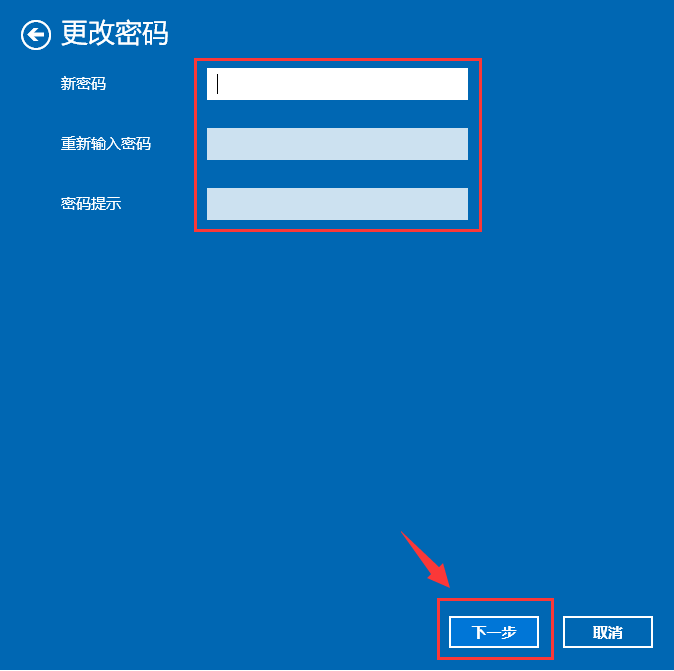
#5. Set a new password 2 times, set the password prompt according to your needs, and then confirm.
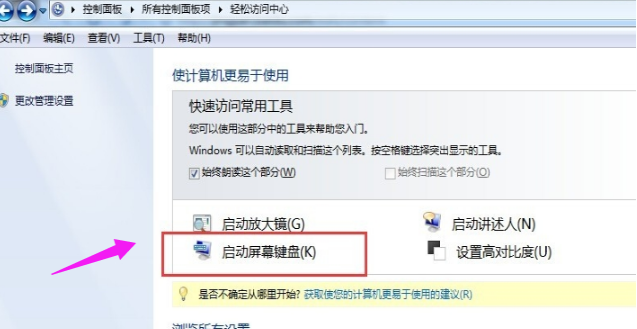
Method 2
1. Press the shortcut key ctrl alt del and the following interface will appear:
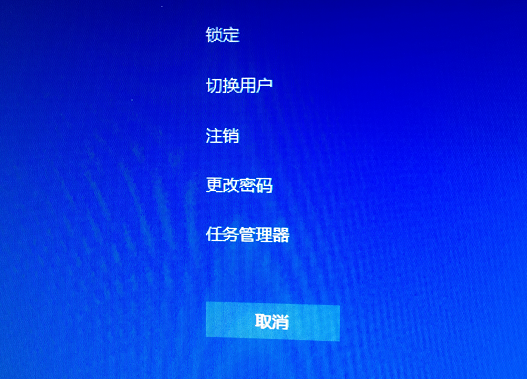
2. Click "Change Password", and the password modification interface will appear. Enter the old password and the new password, and confirm.
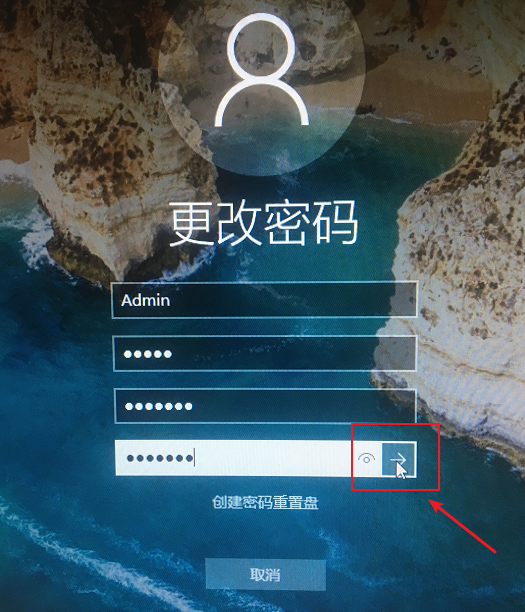
#3. Confirm that the power-on password has been changed.
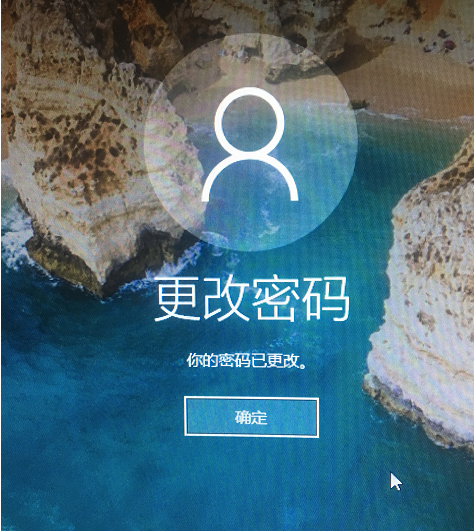
The above are the two contents of the simple method of changing the computer startup password in win10 brought by the editor. I hope it can be helpful.
The above is the detailed content of Simple method to change computer power-on password in win10. For more information, please follow other related articles on the PHP Chinese website!




