
Course Intermediate 11360
Course Introduction:"Self-study IT Network Linux Load Balancing Video Tutorial" mainly implements Linux load balancing by performing script operations on web, lvs and Linux under nagin.

Course Advanced 17663
Course Introduction:"Shangxuetang MySQL Video Tutorial" introduces you to the process from installing to using the MySQL database, and introduces the specific operations of each link in detail.

Course Advanced 11379
Course Introduction:"Brothers Band Front-end Example Display Video Tutorial" introduces examples of HTML5 and CSS3 technologies to everyone, so that everyone can become more proficient in using HTML5 and CSS3.
How to use PHP to log in to the system with multiple accounts from the same browser at the same time
2019-01-31 15:37:49 0 2 1516
Click area of slide arrow is wider than icon
2023-09-13 19:29:50 0 1 637
Ways to fix issue 2003 (HY000): Unable to connect to MySQL server 'db_mysql:3306' (111)
2023-09-05 11:18:47 0 1 854
Experiment with sorting after query limit
2023-09-05 14:46:42 0 1 741
CSS Grid: Create new row when child content overflows column width
2023-09-05 15:18:28 0 1 633
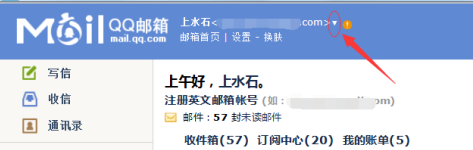
Course Introduction:Are you using QQ mailboxes like the editor? Do you know how to connect QQ mailboxes to other QQ mailboxes? The following article will bring you the method of connecting QQ mailboxes to other QQ mailboxes. Let us take a look below. Take a look. Enter the QQ mailbox window. There is a small triangle icon next to the mailbox name, as shown in the figure. Click on the small triangle icon, and the small window will be displayed. Click on the associated existing mailbox, and the associated existing mailbox setting window will pop up. Enter the information you want to associate with, as shown in the figure. QQ mailbox and password, as shown in the picture, click the Confirm Association button. If the mailbox has an independent password set, you will enter the independent password input window, as shown in the picture. Click the Confirm Association button again, and it will prompt that the association is successful, as shown in the picture.
2024-03-06 comment 0 562

Course Introduction:Does anyone know how to remove the orange bar displayed on Notepad++ tabs? Below, the editor will bring you a method to remove the orange bar displayed on Notepad++ tabs. I hope it will be helpful to everyone. Let’s follow the editor to learn it! How to remove the orange bar displayed on Notepad++ tabs? The first step to remove the orange bar displayed on Notepad++ labels: First, open Notepad++ and click Settings, as shown in the figure. Step 2: Next, click Preferences, as shown in the picture. Step 3: Then, click Common, as shown in the picture. Step 4: Next, uncheck the "Draw orange bars for active labels" option, as shown in the picture. Step 5: Finally, the orange bar will be undisplayed as shown in the picture.
2024-08-19 comment 0 565
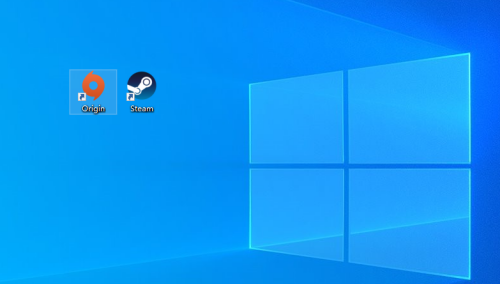
Course Introduction:Recently, some friends have asked the editor how to change the initial email address of the account on the Origin Orange platform. The following is a method for changing the initial email address of the account on the Origin Orange platform. Friends who need it can come and learn more. 1. First open the origin client on your computer (as shown in the picture). 2. Then enter the store page and click Contact Us at the bottom (as shown in the picture). 3. Enter the case information interface and click PC platform (as shown in the picture). 4. Then click Manage My Account (as shown in the picture). 5. Click Manage Information, then click Contact Us (as shown in the picture). 6. Finally enter the question to change the initial email address and click Send Email (as shown in the picture).
2024-03-05 comment 0 947

Course Introduction:How to set dark theme for QQ mailbox? QQ mailbox settings can set a dark theme. This mode is less harmful to the eyes. Many friends still don’t know how to set the dark theme for QQ mailbox. Here is a summary of how to set the dark theme for QQ mailbox. Let’s take a look. How to set dark theme in QQ mailbox 1. First open QQ mailbox and click on the avatar, as shown in the figure below. 2. Then click to enter the function settings, as shown in the figure below. 3. Then click General, as shown in the figure below. 4. Then select the theme, as shown in the figure below. 5. Finally, select a dark color, as shown in the picture below.
2024-07-01 comment 0 859

Course Introduction:When using NetEase Mailbox Master for email communication, in order to ensure the security of the email content, you can set the email encryption function. The following is a detailed method for setting email encryption in NetEase Mailbox Master: NetEase Mailbox Master Setup Email Encryption Method Share Open NetEase Mailbox Master APP, click the My icon at the bottom to enter the My page, click Mailbox Management Mailbox Management page, click the mailbox that needs to be set, click the Digital Signature and Encryption option. Finally, enter the Digital Signature and Encryption settings page, select Digital Signature and Email Encryption to set up
2024-07-01 comment 0 1019