
CourseElementary8299
Course Introduction:In today's Internet era, many people want to enter the IT industry, and then they start to crazily learn C/C++, python, Java and other languages. They have learned a lot of languages, but when it comes to actual projects, they still know nothing. I think many novices think that the more languages they learn, the better, but this is not the case. Until later, I got inspiration from some big guys. For novices, computer network knowledge is the most important than the language itself.

CourseElementary2510
Course Introduction:If you have any questions, please send us a message via WeChat: Le-studyg; during the course, we will first introduce the new features of MySQL 8, including performance optimization, security enhancements, new data types, etc., to help students quickly become familiar with the latest features of MySQL 8. Next, we will deeply analyze the network communication mechanism of MySQL, including protocols, connection management, data transmission, etc., so that students can understand how MySQL communicates with the client. In addition, the course will also introduce how to optimize MySQL's network communication performance, including advanced technologies such as connection pooling, network compression, and SSL encryption. Through practical projects, students will personally configure and optimize MySQL network communication to improve database performance and security. Through the study of this course, students will be able to deeply understand the new features and network communication mechanisms of MySQL 8, and master how to achieve efficient and stable database communication in practical applications. At the same time, students will also develop analytical and problem-solving abilities and improve database management and network communication skills. Whether you are a beginner interested in MySQL 8 or a developer who wants to gain an in-depth understanding of database network communication, this course will provide you with valuable experience and inspiration. Let us explore the mysteries of MySQL 8 and network communication together and start the journey of database management!

CourseIntermediate31552
Course Introduction:"Python Scrapy Web Crawler Practical Video Tutorial" allows us to take you to uncover the mystery of crawlers, master the basic principles of crawlers, deeply understand the scrapy framework, use scrapy to carry out practical projects, and solve common problems encountered in the data crawling process.

CourseElementary23078
Course Introduction:Linux is a free-to-use and freely disseminated Unix-like operating system. It is a multi-user, multi-task, multi-thread and multi-CPU operating system based on POSIX and UNIX.

CourseIntermediate3239
Course Introduction:A firewall is a system used to control access to a computer network. Firewalls can isolate risk areas from safe access areas and prevent unpredictable or unauthorized external access from invading the internal network. Learning firewalls under Linux is not only for these reasons. The most important thing is that during the learning stage, through the use of firewalls, you can better master the principles of network communication, become familiar with the operation of Linux, and master network services and network protocols. It is also important for learning Linux operation and maintenance or Cybersecurity is helpful. There are many firewalls under Linux, including iptables, firewalld, selinux, tcp_warppers, etc. This course summarizes these firewall-related technologies.
node.js - node installation without network status
2017-05-16 13:35:54 0 1 471
android - After loading back from the network, the style of the control is wrong.
2017-05-16 13:25:00 0 1 567
The apache error log reports an error and cannot access the website normally.
The apache error log reports an error and cannot access the website normally.
2017-05-16 17:01:32 0 1 521
The LAN cannot access apache, it is a problem on the campus network
2017-05-16 17:02:27 0 2 523
centos7 - centos 7 apache cannot connect to the LAN after adding virtual IP
2017-05-16 16:58:12 0 3 822

Course Introduction:I believe that everyone will encounter the problem of sudden network lag or disconnection when using the computer. So what should I do if the Win8.1 wireless network is unstable/dropped? For this reason, the system brings you a simple Win8.1 Solution to unstable wireless network/dropped network, so that you can experience a more stable network use! Win8.1 wireless network unstable/dropped solution 1. Right-click the network icon in the lower right corner of the system - open the Network and Sharing Center 2. Enter Network and Sharing Center Panel-Change Adapter Settings 3. Right-click the currently connected WIFI network-Status 4. WLAN Status-Wireless Properties 5. Security tab-Advanced Settings 6. Check Enable Federal Information Processing Standards (FIPS) for this network Compatible - Confirm, you can enhance Wi
2024-09-02 comment 0261
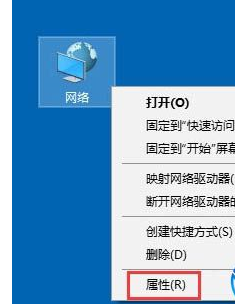
Course Introduction:Sometimes when using a computer, I feel that there is a problem with the network when using the wireless network and it cannot be used normally. So what should I do if the wireless network in Win10 is restricted? For this reason, System House provides you with a convenient solution to Win10 wireless network restrictions. Here you can solve the problem through simple operations and gameplay, allowing you to experience better system operations. Win10 wireless network is restricted and easy to solve 1. First, right-click [Network] on the desktop and select Properties to open. If there are no properties on the desktop, you can open the Network and Sharing Center through the network icon in the taskbar in the lower right corner. 2. Enter the Network and Sharing Center, select the connected wireless network and click on it. As shown in the picture: 3. Then select Infinite Properties and click on it in the window that opens. 4. Choose
2024-09-05 comment 0816
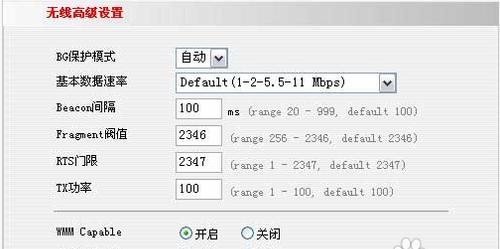
Course Introduction:With the popularity of the Internet and the widespread application of wireless networks, more and more people are beginning to use wireless network routers. However, installing a wireless network router can become a bit difficult for some inexperienced users. This article will provide you with a simple and easy wireless network router installation tutorial to help you solve problems during the installation process. 1. Preparation work Before starting to install a wireless network router, we need to do some preparation work, including purchasing a suitable wireless network router, checking the computer system requirements and preparing the required materials. 2. Choose a suitable wireless network router. There are various wireless network routers on the market, so we need to choose the product that suits us according to our own needs. 3. Check the computer system requirements before purchasing wireless
2024-09-02 comment 0831
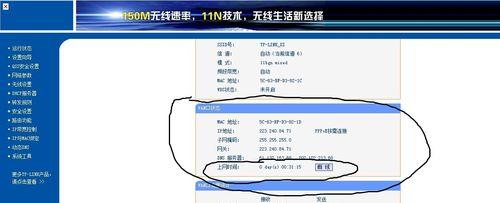
Course Introduction:In modern society, wireless networks have become one of the necessary conditions for people's life and work. For users who use desktop computers, how to connect their desktop computers to wireless networks has also become very important. This article will introduce you to how to connect your desktop computer to a wireless network through simple steps, so as to enjoy a convenient network experience. 1. Check whether the desktop computer supports wireless network connection. Before making a wireless network connection, first make sure that your desktop computer has a wireless network card function. 2. Confirm router settings and signal strength. Make sure your router has been set up correctly and the signal strength is sufficient to ensure that your desktop computer can connect to a stable wireless network. 3. Turn on the wireless function of the desktop computer by clicking on the wireless network diagram in the lower right corner of the taskbar.
2024-09-04 comment 0329

Course Introduction:1. How to connect the computer to wireless Internet? In life and work, wireless networks are used in a wider range, including hospitals, banks, restaurants, homes and other places where wireless networks are used. It is easier to use and install than other networks, and its compatibility is relatively good, so it is unanimously favored by the public. How to set up a wireless network on your computer: Open Control Panel and click Network Center. Click "Wireless Network Settings" in the left column. Click "Add New Network" and fill in the "Network Name" and "Security Type." Follow the prompts and gradually fill in the "Encryption Type", "Network Key", etc. to complete the network settings. Save the settings and click the "Network" icon to see the set network. How to set up wireless network sharing on your computer: Open the control panel,
2024-09-02 comment 0447