
Course Intermediate 11360
Course Introduction:"Self-study IT Network Linux Load Balancing Video Tutorial" mainly implements Linux load balancing by performing script operations on web, lvs and Linux under nagin.

Course Advanced 17663
Course Introduction:"Shangxuetang MySQL Video Tutorial" introduces you to the process from installing to using the MySQL database, and introduces the specific operations of each link in detail.

Course Advanced 11378
Course Introduction:"Brothers Band Front-end Example Display Video Tutorial" introduces examples of HTML5 and CSS3 technologies to everyone, so that everyone can become more proficient in using HTML5 and CSS3.
javascript - WeChat sharing H5, how to achieve this blur effect with background color?
2017-06-12 09:29:10 0 3 1070
flask - How to share login status in python web?
2017-07-05 10:34:20 0 2 924
2017-05-27 17:41:37 0 8 1944
Separate calculation functions shared by Vue compilation into separate packages
2023-09-01 17:46:49 0 1 705
navigator.share not working properly on Windows 10 Chrome + Edge browsers
2024-03-28 16:45:10 0 1 471

Course Introduction:How to set up broadband after system reinstallation. After system reinstallation, we need to reset the broadband connection so that we can access the Internet normally. Here are some steps to help you reset your broadband connection. Step 1: Preparation Before starting to set up a broadband connection, we need to ensure the following points: 1. Confirm that you have installed the correct network card driver. You can check in Device Manager to see if there are any uninstalled drivers. 2. Confirm that you have obtained the correct broadband account number and password. You can contact your broadband service provider for this information. Step 2: Open the Network and Sharing Center 1. Click the network icon in the lower right corner of the taskbar and select "Open Network and Sharing Center". 2. In the Network and Sharing Center window, click "Set up a new connection or network." third
2024-01-31 comment 0 1240

Course Introduction:In the process of using a computer, connecting to the Internet is an essential function. Many software and operations require an Internet connection. So how should the Win7 system create a broadband connection? The method is simple. You need to open the control panel first, find the Network and Sharing Center, and then you can set it up. To solve this problem, this article brings a detailed tutorial, let’s take a look. How to create a broadband connection in Win7 system? 1. Steps to manually create a Windows 7 broadband connection: 1. First, right-click the network icon in the lower right corner of the Win7 desktop, and then click "Open Network and Sharing Center" in the right-click menu, as shown in the figure. 2. In the "Change Adapter Settings" in the opened Network Sharing Center, click
2024-02-15 comment 0 1078

Course Introduction:Microsoft recently announced that their Microsoft Teams application has successfully integrated the AV1 codec. The introduction of this technology is expected to significantly reduce bandwidth requirements while providing users with a clearer screen sharing experience. AV1 is a well-known open video encoding format with efficient compression, which can significantly reduce bandwidth consumption while ensuring high-quality video streams. In a press release, Microsoft detailed the advantages of integrating AV1 encoding into Teams applications. Through A/B testing, Microsoft found that AV1 can reduce bandwidth requirements by 63% during screen sharing transmissions in Teams compared to the H.264 video codec. This means that when sharing static content, the bandwidth required is typically less than 200Kbps, while
2024-03-28 comment 0 537
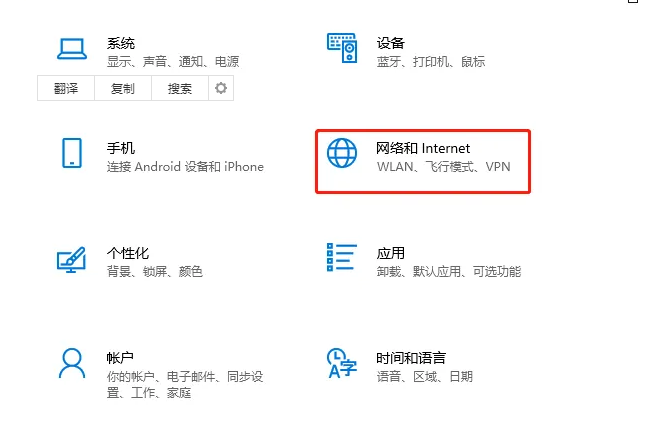
Course Introduction:How to dial up to connect to broadband in Win10? When we connect to a wired broadband network for the first time, we need to make a dial-up connection to the broadband network. Many users don’t know how to connect to the Internet. If you don’t know how to dial-up to connect to broadband, you can take a look at the following detailed steps to share. Operation steps: 1. Use the shortcut key win+i to open settings, and then click Network and Internet. 2. Select Dial on the left, and then click Set up a new connection on the right. 3. Select Connect to the internet and click Next page. 4. Click Set up a new connection. 5. Click Broadband (PPPOE) where you want to connect. 6. Enter the username and password provided by your ISP, and then click Connect.
2023-12-21 comment 0 1556

Course Introduction:There's no doubt that playing games, watching movies, or giving presentations on a larger monitor has its fair share of benefits. To do this, read this tutorial to learn how to screen share Windows 11 to your TV. Most of us either use a laptop or a desktop with a 22-inch monitor. But when it comes to TVs, research shows that people tend to buy TVs with larger screens, somewhere between 45 inches and 65 inches. So why not screen share your Windows 11 desktop to your TV and make the most of your investment? In the following sections, we'll walk you through all the ways you can share your screen between two devices. Can I screen share Windows 11 to any TV? You can use the screen with any TV
2023-05-22 comment 0 4395