
Course Intermediate 11220
Course Introduction:"Self-study IT Network Linux Load Balancing Video Tutorial" mainly implements Linux load balancing by performing script operations on web, lvs and Linux under nagin.

Course Advanced 17566
Course Introduction:"Shangxuetang MySQL Video Tutorial" introduces you to the process from installing to using the MySQL database, and introduces the specific operations of each link in detail.

Course Advanced 11276
Course Introduction:"Brothers Band Front-end Example Display Video Tutorial" introduces examples of HTML5 and CSS3 technologies to everyone, so that everyone can become more proficient in using HTML5 and CSS3.
Ways to fix issue 2003 (HY000): Unable to connect to MySQL server 'db_mysql:3306' (111)
2023-09-05 11:18:47 0 1 736
Experiment with sorting after query limit
2023-09-05 14:46:42 0 1 670
CSS Grid: Create new row when child content overflows column width
2023-09-05 15:18:28 0 1 564
PHP full text search functionality using AND, OR and NOT operators
2023-09-05 15:06:32 0 1 523
Shortest way to convert all PHP types to string
2023-09-05 15:34:44 0 1 955

Course Introduction:Step 1: Draw a triangle with inscribed circles. Open the drawing tool, click the custom tool button on the left sidebar, and select [Triangle] - Triangle including inscribed circles in the pop-up tool menu. After selecting the above tools, click the mouse in the workspace to pull out a triangle (as shown in the picture). Next, we'll shade the triangle and its inscribed circle. Step 2: Construct shadows of geometric figures. First, construct shadow interiors for triangles and circles respectively. Select the three vertices of the triangle and execute the [Construction]-[Triangle Interior] command, so that the interior of the triangle will be colored. Then click the circle with the mouse, execute the [Construction]-[Inside the Circle] command, and color the circle as well. Currently, we want to set the color inside the circle to white, the same as the background. Select the inside of the circle, right-click and select [Color]—
2024-04-17 comment 0 702
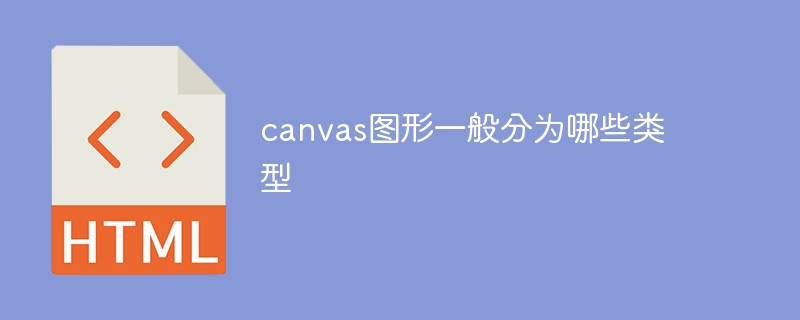
Course Introduction:Canvas graphics are generally divided into types such as rectangle, circle, path, polygon, arc, text, image, gradient, shadow and image synthesis. Detailed introduction: 1. Rectangle is one of the most basic shapes in Canvas graphics. You can draw a rectangle by specifying the starting point coordinates, width, and height of the rectangle; 2. To draw a circle, you need to specify the center coordinates and radius. Canvas provides "arc ()" method to draw a circle. By setting the starting angle and ending angle, you can draw a partial circle or arc; 3. Path, etc.
2023-08-22 comment 0 1668

Course Introduction:1. Are there shadows on computer screen icons? 1. Right-click My Computer and select Properties: 2. Click Advanced System Settings under the Control Panel Home Page on the left: 3. Select Settings in System Properties: 4. The system defaults to the best settings for the computer, click Appearance and Performance For customization: 5. Uncheck the box in front of Use shadow for icon labels on the desktop: 6. The effect after removing it: 2. Do computer shortcut icons have shadows? The solution to the problem that the computer shortcut icon has a shadow is as follows: Right-click on a blank space on the desktop, select 'Arrange Icons', and uncheck 'Lock web items on the desktop' or 1. My Computer Properties - Advanced - Performance - Settings - Customize - Check "Use shadows for icon labels on the desktop" 2. My Computer Properties - Advanced - Performance - Settings - Let WIN
2024-08-19 comment 0 1134

Course Introduction:1. How to remove the blue shadow in the title of the computer desktop icon? When the title of a computer desktop icon has a blue shadow, it is usually caused by the "Shadow Text Label" function of the Windows system. You can remove the blue shadow by following these steps: 1. Right-click an empty area on the desktop and select "Personalize". 2. In the Personalization window, select the Themes tab. 3. In the "Theme" tab, find and click "Desktop Icon Settings". 4. In the "Desktop Icon Settings" window, select the icon whose shadow needs to be removed, and then click the "Change Icon" button. 5. In the "Change Icon" window, select an icon without a shadow and click the "OK" button. 6. Repeat the above steps to remove all icons that need to have their shadows removed.
2024-08-17 comment 0 412

Course Introduction:1. How to remove the blue shadow on the icons on the computer screen? The specific steps to remove the blue shadow on the computer desktop icon are as follows: 1. First turn on the computer, enter the computer desktop, right-click "My Computer" and select "Properties". 2. Then in the properties page, choose to open "Advanced System Settings". 3. Then in the advanced system settings page, choose to open the performance settings in the first advanced. 4. Then deselect "Use shadows for icon labels on the desktop" in the pop-up window and press Enter to confirm. 5. The blue shadow of the computer desktop icon is removed. 2. How to remove the blue shadow on computer desktop icons? You can try the following to remove the blue shadow: 1. Right-click an empty space on the desktop and select "Personalize". 2. Select “Main
2024-08-19 comment 0 797