
Course Intermediate 11279
Course Introduction:"Self-study IT Network Linux Load Balancing Video Tutorial" mainly implements Linux load balancing by performing script operations on web, lvs and Linux under nagin.

Course Advanced 17603
Course Introduction:"Shangxuetang MySQL Video Tutorial" introduces you to the process from installing to using the MySQL database, and introduces the specific operations of each link in detail.

Course Advanced 11314
Course Introduction:"Brothers Band Front-end Example Display Video Tutorial" introduces examples of HTML5 and CSS3 technologies to everyone, so that everyone can become more proficient in using HTML5 and CSS3.
Make a <select> method for selecting drawing chart files
2023-08-20 10:08:18 0 1 561
Folder dragging demonstrated in phpstorm
2020-02-14 01:42:24 0 1 1351
Change the location of the default file picker dialog
2023-09-10 16:24:25 0 1 577
css - Can't use the file upload function when opening a web page on mobile QQ?
2017-05-31 10:32:28 0 2 1147
javascript - Front-end packaging implementation
2017-07-07 10:34:32 0 3 983

Course Introduction:Functions of the Ctrl Key on Computer Keyboards The Ctrl key on computer keyboards has many functions. And it is a combination key that can have multiple functions when used simultaneously with other keys. However, it also has many functions when used alone with a mouse. The instructions are as follows: Type 1: [Copy Object] Dragging an object with the mouse on the same disk defaults to moving the object. When dragging with the ctrl key, it becomes a copy object. This function is very convenient when copying files within folders, copying folders between disks, copying pictures in PPT and other objects. Second type: [Select objects] When you open a folder or disk and select objects out of sequence, you can hold down the ctrl key and use the mouse to select the objects you want to select. You can also select all objects and click on the corresponding objects respectively while holding down the ctrl key.
2024-01-25 comment 0 1481
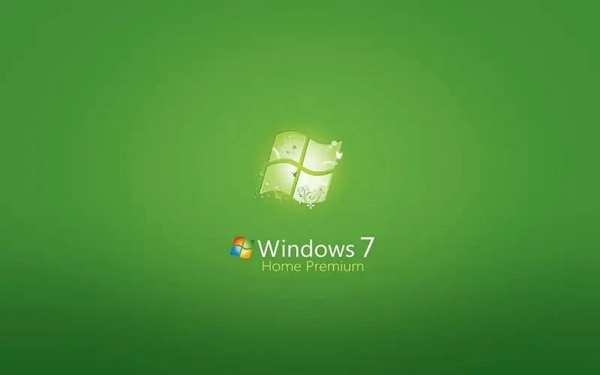
Course Introduction:Using the Windows 7 operating system, we can have many ways to move files. The operation of moving files is to select and move one or more files to other folders to better manage files. How to move files in Windows 7 Method 1: Drag and drop to find the file that needs to be moved, use the left button of the mouse to hold it still, then drag the file to the specified location and release. Method 2: Cut and paste. Right-click the selected file, select "Cut", switch to the target location, right-click on the blank space and select paste. Method 3: Use the shortcut keys to select the target file, press the "Ctrl+x" keys, switch to the target location, and press the "Ctrl+v" keys. Method 4: Right-click the target file with the "Send to" function and select the "Send to" option.
2024-01-11 comment 0 1870

Course Introduction:Microsoft released the highly anticipated Win11 Moment 4 optional update on September 28, which brings a series of exciting new functions and features to the Windows 11 operating system. However, users discovered that in this update, the function of dragging and dropping files into the address bar to move files in File Explorer has been removed, triggering widespread concern and discussion. This feature was very popular in previous Windows versions. , allows users to easily move files to specified directories. For example, there is a .txt file in the folder of the D drive. The user only needs to drag the file to the address bar and then choose to move it to the D drive. This operation method is simple and efficient, and is loved by many users. However, with Win11Moment4 more
2023-09-30 comment 0 1102

Course Introduction:When we use the computer's built-in drawing function, we sometimes need to drag a picture into it as a background image. So why can't the drawing function of win10 be dragged? Users can check whether the drag-and-drop function is enabled, make sure the drag-and-drop function is enabled or check the clipboard history settings. Let this site carefully introduce to users the solution to the problem that win10 drawing and pasting cannot be dragged. . Solution to the problem that drawing and pasting cannot be dragged in win10 1. Check whether the drag-and-drop function is enabled and make sure that the drag-and-drop function is enabled. Open "Control Panel", then select "Appearance and Personalization" - "File Explorer Options", under "View
2024-02-13 comment 0 1523

Course Introduction:How to save PHP files in PhpStorm: 1. Use the shortcut key Ctrl + S (Windows) or Cmd + S (Mac); 2. Click the "File" tab on the menu bar and select "Save"; 3. Open "Preferences" " Autosave feature in ".
2024-04-07 comment 0 873