Found a total of 3 related content

How to solve the problem that the system installed from USB disk cannot enter the boot interface. How to enter the boot interface after installing the system from USB disk
Article Introduction:Nowadays, many users use USB flash drives to install the system. We need to enter the boot interface to install normally, but many people cannot enter or do not know how to enter. In response to this situation, many users do not know how to operate. , this software tutorial will share the specific operation steps with the majority of users. Users in need can come to the PHP Chinese website to get the complete method. How to solve the problem that the U disk cannot enter the boot interface when installing the system: Note: If you want to enter the PE interface when booting, you must first set the U disk as the first startup item. 1. Use the corresponding shortcut keys to enter the BIOS interface when turning on the computer. 2. Under the BOOT menu of BIO, change Secure Boot to Disabled. 3. Continue
2024-09-09
comment 0
528
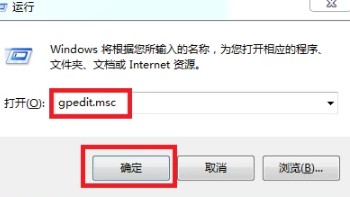
How to prevent the installation of junk software in win10. Tutorial on preventing the installation of junk software in win10 system.
Article Introduction:After many win10 users installed the software normally, they found that a lot of junk software suddenly appeared on the desktop, all of which took up space on the C drive. Many friends want to know how to prevent the installation of junk software. Regarding this issue, today’s The win10 tutorial is here to answer the questions for the majority of users. Next, let us take a look at the detailed steps. Tutorial on preventing junk software installation in win10 system 1. Press the win+R key combination on the keyboard, then enter the gpedit.msc command in the window below and click OK. 2. Then find the Security Settings option under Windows Settings, click to enter, and then find the local policy file. 3. Then click on the user account administrator-approved elevation of rights under the security options on this page.
2024-09-09
comment 0
773
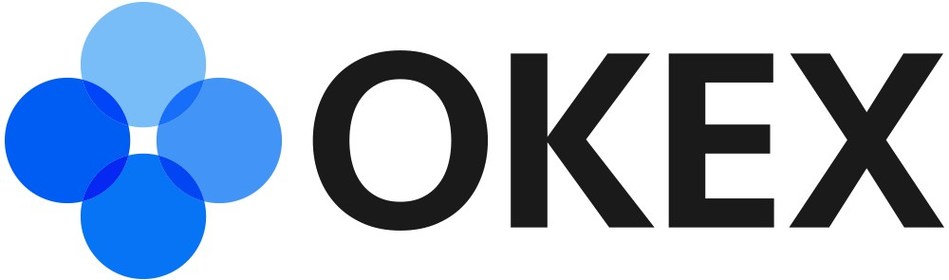
How to install and use digital currency wallet OKX Web3 on ios system
Article Introduction:Install the OKXWeb3 wallet through the AppStore to manage cryptocurrencies on iOS. The steps are as follows: 1. Search and install the application. 2. Create a wallet and set a password. 3. Back up the mnemonic phrase. 4. Select the token and enter the address and amount. 5. Check the transaction information and confirm sending or receiving. 6. Check balance, add tokens and browse transaction records. 7. Access other features such as Web3 browser, NFT gallery and educational resources.
2024-09-24
comment 0
772