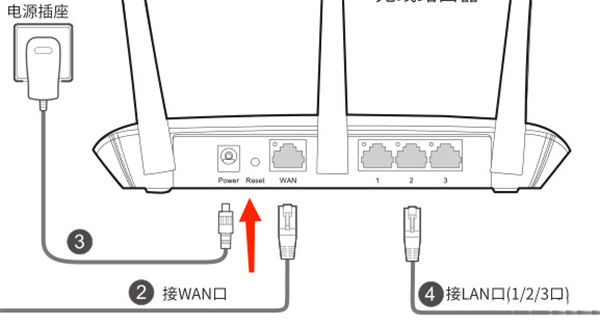Found a total of 7 related content

tplink router login portal URL
Article Introduction:Plink routers are used by many users. Many friends are curious about the tplink router login portal URL when using it? Let's take a look at the tutorial on opening the tplink router login portal with the editor. The answer to the tplink router login portal URL is: tplogin.cn, which we can check on the sticker on the back of the tplink router. 1. After connecting to the tplink router's network on your computer or mobile phone, enter tplogin.cn in the browser to log in to the tplink router's settings page; on the login page, enter the administrator password and click OK. Please note that the administrator password is the password you set when you first set up the router. if
2024-02-05comment 0770

What is the tplink router setting URL?
Article Introduction:There are many ways to set the URL of the tplink router. Some users are curious about what the URL of the tplink router is when using it. Now let’s take a look at the introduction of tplink router setting URL link. What is the answer to the tplink router setting URL: tplink router setting address http://tplogin.cn Please make sure that the computer or mobile phone is connected to the device's Wi-Fi signal (check the Wi-Fi name) or directly connected to the device through a network cable. Please exit the browser, restart it, and enter tplogin.cn or the default IP address 192.168.1.1 in the address bar to enter the management page. 3. If you use your mobile phone for configuration, you still cannot enter the main page after completing the above operations.
2024-02-05comment 0138

What is the Chinese name of tplink?
Article Introduction:The full Chinese name of tplink is Shenzhen Pulian Technology Co., Ltd.; tplink is a brand of Pulian Technology Co., Ltd. It is a mainstream manufacturer in the industry specializing in the research, development, manufacturing and marketing of network and communication terminal equipment. It is also one of the few domestic companies with completely independent research and development and manufacturing capabilities.
2020-01-04comment 018165

What is the default tplink administrator password?
Article Introduction:When tplink is first used, there is an administrator password to set. Many users are curious about the default administrator password of tplink when using it? Now let’s take a look at the administrator password introduction brought by the editor. What is the default tplink administrator password? Answer: The default tplink router administrator password is generally admin. When logging in, please note that when entering the administrator password, the password length can only be 6-15 characters. If you see this prompt, it generally means that the router does not have a preset factory default login password. 2. The administrator password needs to be set when you log in for the first time, and the length is 6-15 characters. When setting a password, we should use 6-15 digits of numbers and letters (case sensitive
2024-02-05comment 0594
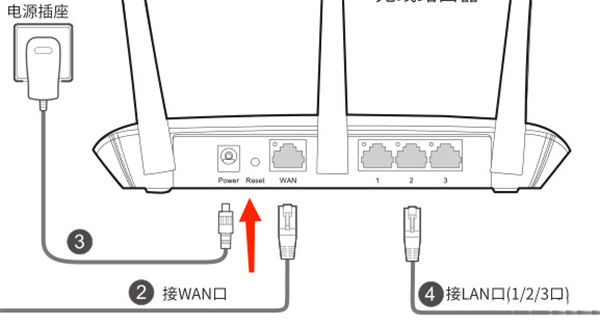
How to reset the tplink administrator password if I forget it
Article Introduction:We set a password when we first started using tplink. Some users are curious about how to reset the tplink administrator password if they forget it? Let’s take a look at the editor’s introduction to the tplink administrator password reset method. How to reset the tplink administrator password if you forget it? We need to make sure that after the router is powered on, find the [RESET button] and press it for more than 5 seconds. Wait until the indicator light is all on to indicate successful reset. 2. Then after the reset is successful, if there is a [Username and Password] prompt, it means it is an old version of the router, and the username and password are both [admin]; 3. If the login page is [Set Password and Confirm Password], we can directly set one A new password will do;
2024-02-05comment 0205


How to obtain the administrator password of tplink router
Article Introduction:The method to obtain the tplink router administrator password is: 1. Find it on the label on the bottom or back of the router; 2. Refer to the product documentation or visit the TP-Link official website for detailed information; 3. Perform a factory reset operation.
2023-08-21comment 02610