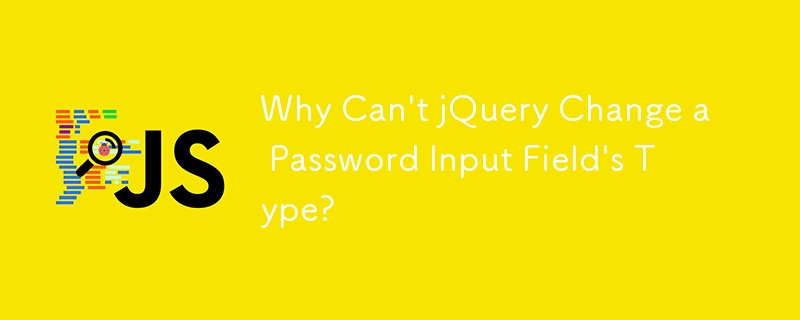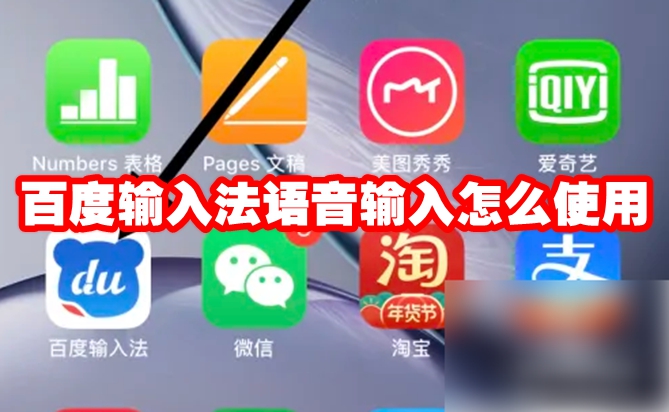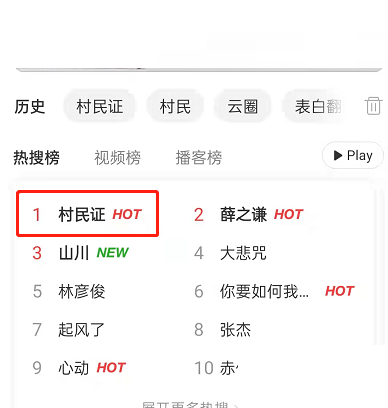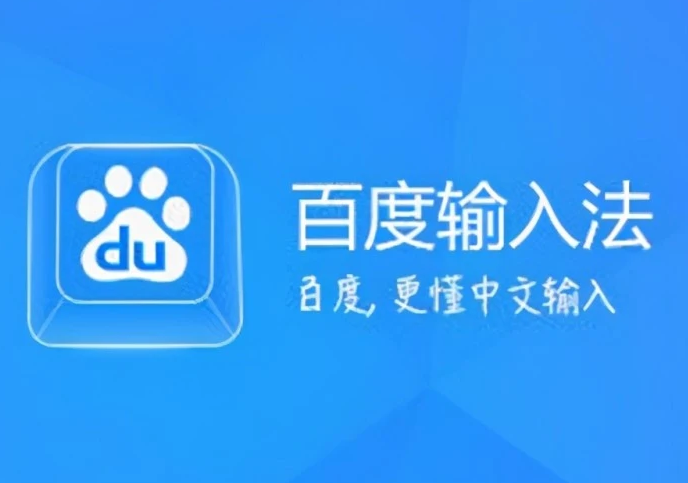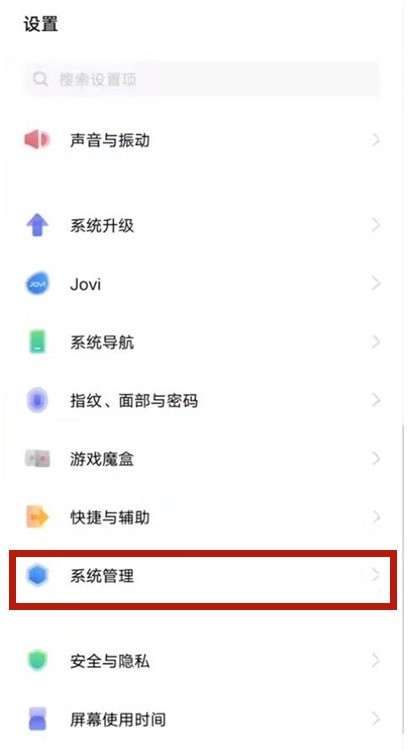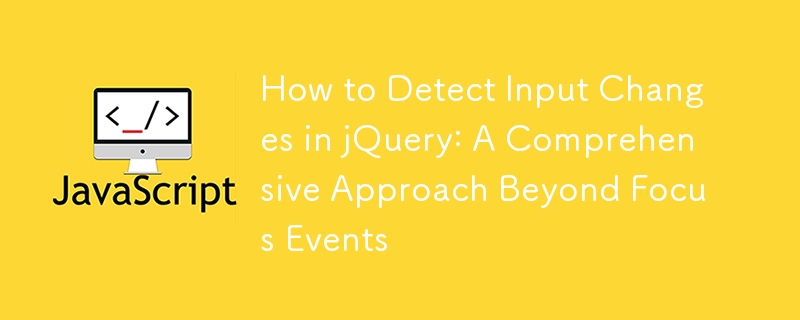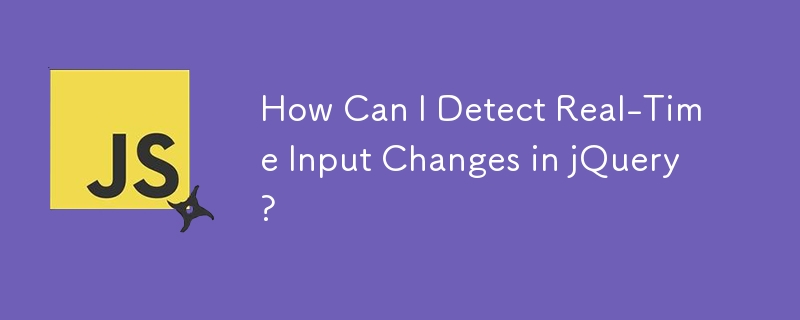Found a total of 10000 related content

jquery clear input
Article Introduction:JQuery Clear Input - Make form input easier In front-end development, we usually need to use forms to collect user-entered data. When the user completes their input, we need to clear the content in the form to facilitate the next input. In traditional HTML, we could add a reset button to each form element and then use JavaScript to clear the input. However, this method is not only cumbersome but also has poor fault tolerance. Using JQuery makes clearing form inputs easier and more reliable. This article will introduce using JQuery to clear
2023-05-08
comment 0
1181

How to prevent users from entering content in the input box in jquery
Article Introduction:In web development, sometimes it is necessary to limit the user's input content in the input box. At this time, some jQuery methods must be used to operate the input box. This article mainly introduces how to use jQuery to prevent users from entering content in the input box. 1. Disable the default function of the input box. Before disabling input in the input box through jQuery, we need to first understand the type attribute of the input tag. The type attribute value of the input tag mainly includes the following: 1. text: text box 2. password: password box 3. radio
2023-04-10
comment 0
1458
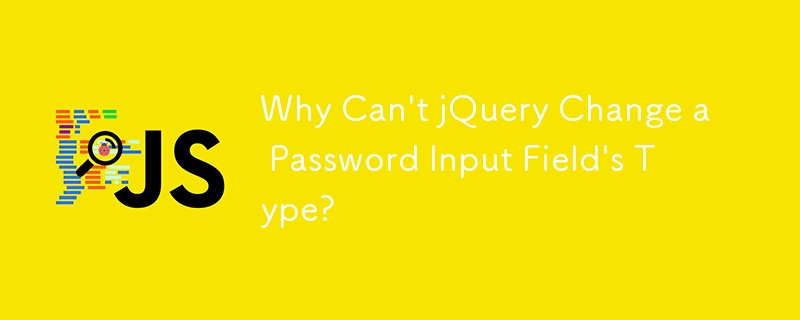
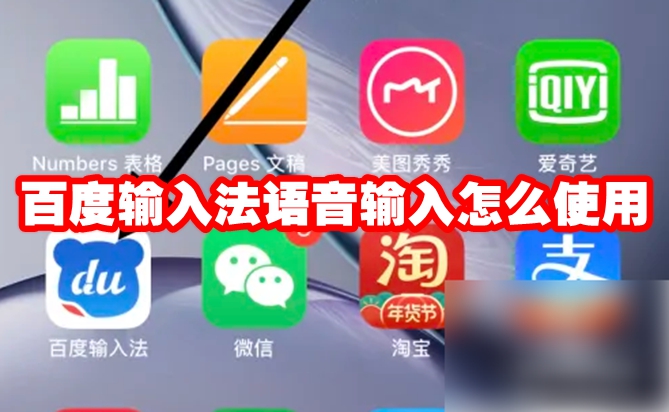
How to use Baidu input method for voice input How to use Baidu input method for voice input
Article Introduction:How to use Baidu input method voice input? You can input text using voice on Baidu input method. In this mode, you need to pronounce clearly. There is currently no dialect recognition mode, so you have to use Mandarin. Many friends still don’t know how to use the Baidu input method for voice input. Here is an introduction to how to use the Baidu input method for voice input. Let’s take a look. How to use Baidu Input Method voice input Step 1: Click on the "Baidu Input Method" APP in the interface and wait for the interface to jump. Step 2: Click on the "Input Settings" option on the interface and wait for the interface to jump. Finally: Select the "Voice Input" option in the interface to complete the operation.
2024-06-26
comment 0
812

How to delete input method memory in Baidu input method
Article Introduction:How to delete input method memory in Baidu input method? Baidu Input Method is a simple and easy-to-use input method software that can provide us with convenient text input services. When we use Baidu input method, it will automatically memorize commonly used input words and phrases, and provide fast input services when you need them. If you don’t like this kind of input method memory, just follow the editor to introduce the input method memory clearing method. How to delete input method memory in Baidu Input Method 1. First open Baidu Input Method and click My. 2. Then click Settings in the upper right corner. 3. Then click Dictionary Management. 4. Then click to restore the default vocabulary. 5. Finally, click the OK button to delete the memory input of the input method.
2024-02-07
comment 0
1509

Use jQuery to implement an input box that only allows numbers and decimal points to be entered
Article Introduction:Implement jQuery input box to limit the input of numbers and decimal points. In web development, we often encounter the need to control what users input in the input box, such as restricting the input of numbers and decimal points only. This restriction can be achieved through JavaScript and jQuery. The following will introduce how to use jQuery to implement the function of limiting the input of numbers and decimal points in the input box. 1. HTML structure First, we need to create an input box in HTML, the code is as follows:
2024-02-26
comment 0
696

jQuery numerical input function that limits input to numbers and decimal points
Article Introduction:Title: Using jQuery to limit numerical input to numbers and decimal points. In web development, we often encounter situations where we need to limit users to only input numbers and decimal points in the input box. In order to achieve this function, you can use jQuery to realize the numerical limit of the input box. The following will introduce how to use jQuery to limit the input box to only numbers and decimal points, and provide specific code examples. First, we need to introduce the jQuery library to ensure that jQuery is correctly introduced into the web page. Then, we can compile
2024-02-25
comment 0
868
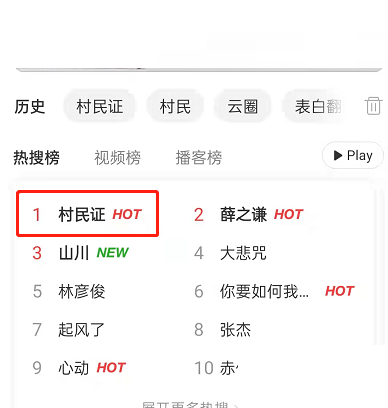
How to enter NetEase Cloud Music Cloud Circle (How to join NetEase Cloud Music Cloud Circle)
Article Introduction:How to enter NetEase Cloud Music Cloud Circle (How to join NetEase Cloud Music Cloud Circle) NetEase Cloud Music allows users to enjoy other fun while listening to songs. Next, the editor of PHP Chinese website will give you a detailed introduction to the operation method of joining NetEase Cloud Music Cloud Circle. Let’s take a look together. Introduction to how to enter the cloud circle with NetEase Cloud Music: 1. First open NetEase Cloud Music and search for the villager's certificate, or directly click on the villager's certificate. 2. Then click to enter the cloud circle. 3. After entering, choose to join the cloud circle. 4. Then you can see which one you joined.
2024-06-13
comment 0
355

How to calculate HTML input value using jQuery and display the input value directly?
Article Introduction:There are several JavaScript methods you can use to retrieve the value of a text input field. We can access or set the value of a text input field in a script using the jQuery.val() method. The task we are going to perform in this article is to use JQuery to calculate HTML input values and display them directly. Let’s dive into this article to understand better. Using JQuery's val() Method To retrieve the values of form components such as input, select, and textarea, use the .val() function. When called on an empty collection, it returns undefined. Syntax The following is the syntax of the .val() method $(selector).val()Example
2023-09-14
comment 0
1315
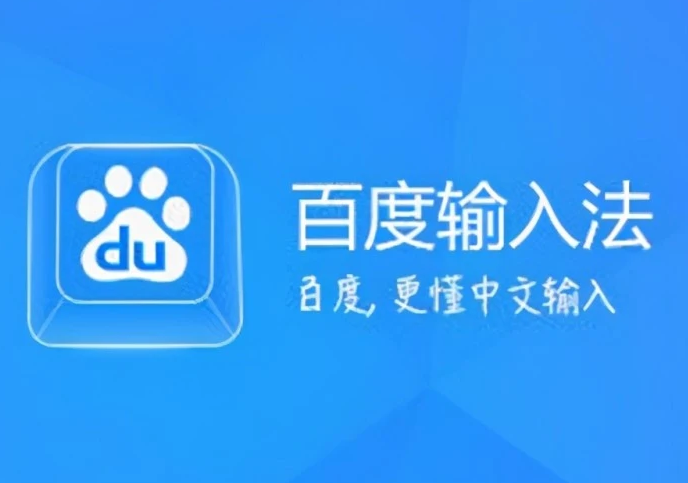
How to enable glide input in Baidu input method
Article Introduction:How to enable glide input in Baidu input method? Baidu input method is a multi-functional intelligent input software with very powerful text input capabilities and can provide users with extraordinary online input services. In the Baidu input method, you can not only use the traditional Wubi and Pinyin input, but also use the special text input mode of glide input to obtain a simpler and more convenient input experience. If you still don't know how to enable glide input, Let’s follow the editor to take a look at how to set up Baidu input method glide input. Baidu input method sliding input setting method 1. Open a text editing interface, such as a text message editing window; 2. Click "du" in the upper left corner of the keyboard. 3. Click [Glide input]. 4. "Glide input" is turned on. The following editor will briefly introduce
2024-02-06
comment 0
1395

How about Sogou Wubi input method? How to check the root table of Sogou Wubi input method?
Article Introduction:Sogou Wubi Input Method is an intelligent input tool carefully created by Sogou. It has multiple input modes, including Wubi Pinyin mixed input, pure Wubi and pure Pinyin. Users can switch seamlessly, greatly improving input efficiency. In addition, Sogou's Wubi input method also has network synchronization capabilities. The software will automatically synchronize users' commonly used vocabulary to the cloud, achieving intelligent synchronization between multiple devices, making input more personalized and convenient. How to check the root table in Sogou Wubi input method? 1. First use the shortcut key "Ctrl+Shift" to switch to Sogou Wubi input method, click "Menu" on its status bar, and then click "Common Tools" → "Wubi Root Table" in the menu, as shown in the figure below : 2. Then you can see the Sogou Wubi input method in the pop-up window.
2024-07-31
comment 0
709

How to input Roman characters using Baidu input method. List of steps to input Roman numerals using Baidu input method.
Article Introduction:Baidu Mobile Input Method is an artificial intelligence input method tool launched by Baidu (China) Co., Ltd. It supports pinyin, strokes, Wubi, handwriting, phonetic notation, smart English and other input methods to meet users' fast and accurate input. Some friends would like to know how to use Baidu input method to input Roman characters. You will know after reading this tutorial! How to input Roman characters using Baidu Input Method First, open the Baidu Input Method APP and click on the symbol in the lower right corner. Next, click on the serial number. Finally, slide to the bottom, select the Roman characters you need to enter and click.
2024-07-12
comment 0
768
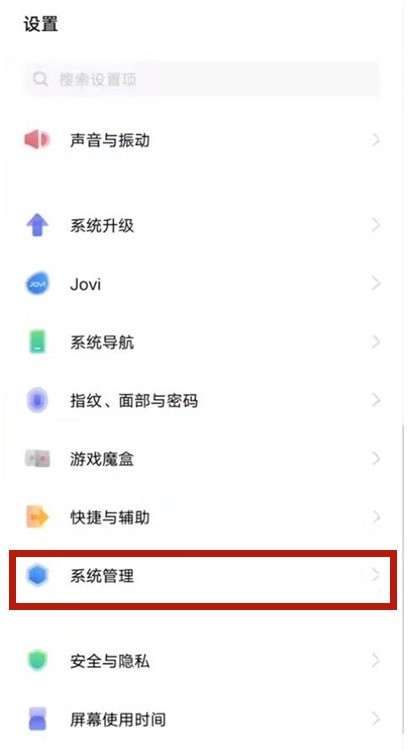

How to turn off voice input in Baidu input method. Share tutorial on turning off voice input in Baidu input method.
Article Introduction:The voice input function of Baidu Input Method is an intelligent input method that allows users to enter text through voice without manual input. This function is based on Baidu's intelligent voice input engine, which can convert speech into text in real time. Friends who want to know how to turn off this function, this tutorial can help you! Baidu input method turns off voice input tutorial sharing 1. When using Baidu input method, click the icon in the upper left corner. 2. Click More Settings. 3. Click Voice Input and close it.
2024-07-12
comment 0
742
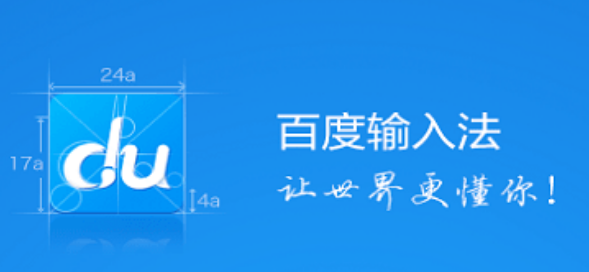
How to set up Shuangpin input method in Baidu input method. Introduction to enable Shuangpin input method in Baidu input method.
Article Introduction:Baidu input method has a double-pinyin function, which can improve input efficiency by splitting the pinyin of Chinese characters into two parts, each part represented by a key. The editor has summarized for you how to turn on the Shuangpin function. It is very simple. Just follow the steps to complete the setting. I hope this tutorial will be helpful to you! Introduction to Baidu Input Method Enable Shuangpin Input Method First, open Baidu Input Method, click My, and then click the settings icon in the upper right corner. Second, click on Enter Settings. Next, click to enter Shuangpin input. Finally, click Enable Shuangpin to turn on this function.
2024-07-12
comment 0
732
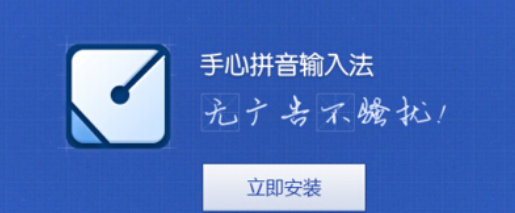
How to adjust the vibration intensity using the palm input method. List of operations for setting the vibration intensity using the palm input method.
Article Introduction:Palm input method provides a rich vocabulary and accurate predictive input, making the user's communication process easier. It also supports functions such as cloud candidate, Chinese and English mixed input, and intelligent error correction, which greatly improves the accuracy and efficiency of input. , and users can also adjust the vibration intensity to meet your input needs. The setting method is as follows: How to adjust the vibration intensity of the Palm Input Method 1. Open the Palm Input Method app. 2. Click Me in the lower right corner, and then click Settings. 3. Click Keyboard Settings. 4. Find the vibration adjustment and adjust it according to your needs.
2024-07-12
comment 0
1134

How to delete input method memory in Baidu input method How to delete input method memory
Article Introduction:Baidu Input Method has an intelligent memory function that can gradually learn and remember the user's commonly used words and phrases according to the user's input habits to improve input efficiency and personalized experience. So how to delete the input method memory? Follow us below to take a look. How to delete input method memory 1. First open Baidu input method and click My. 2. Then click Settings in the upper right corner. 3. Then click Dictionary Management. 4. Then click to restore the default vocabulary. 5. Finally, click the OK button to delete the memory input of the input method.
2024-06-02
comment 0
899

Computer input method is missing? Teach you how to call up the input method
Article Introduction:1. The computer input method is missing? Teach you how to bring up the input method. How to bring up the computer input method if it is missing? When you are using your computer and suddenly find that the input method is missing, it may make you feel confused and anxious. But don't worry, calling up the input method is actually very simple. Next, we will teach you how to call up the input method. Step 1: Check the taskbar First, you can check the taskbar at the bottom of the computer screen to see if there is an input method icon. If so, just click the input method icon to switch the input method. Step 2: Use shortcut keys. If there is no input method icon on the taskbar, you can try using shortcut keys to open the input method. Normally, the shortcut key for switching input methods is "Ctrl+Space" or "Shift+
2024-08-05
comment 0
471