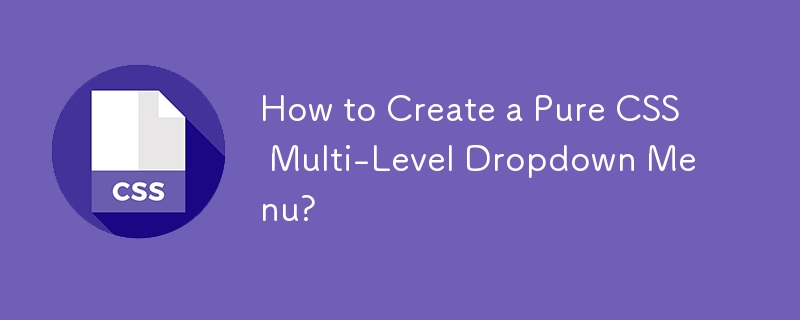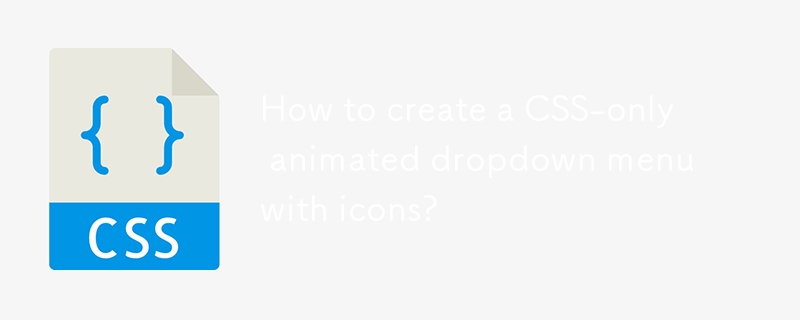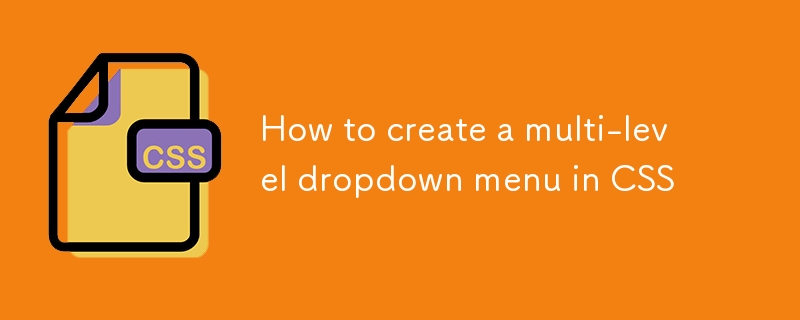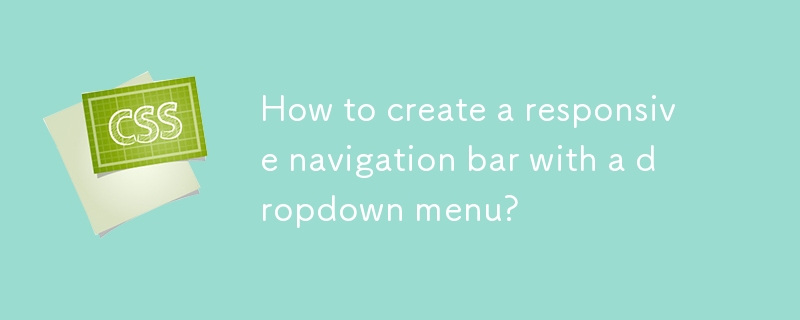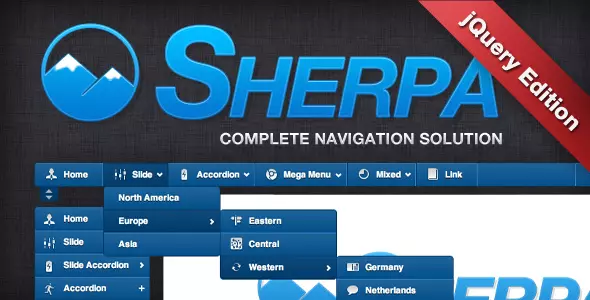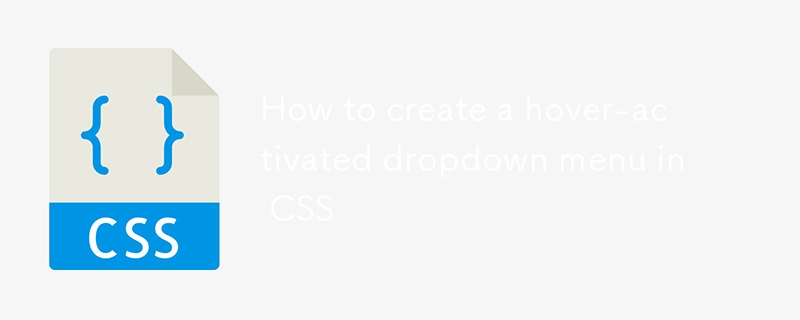Found a total of 10000 related content

AJAX independently handles table rows: implement category selection linkage subcategory
Article Introduction:This article aims to solve the problem that when using AJAX to dynamically fill a table, the category selection drop-down menu is linked to the subcategory drop-down menu, but all rows are updated at the same time. By modifying the JavaScript code, the category selection of each line can be independently triggered by triggering the AJAX request, and only the subcategory drop-down menu of the corresponding line can be updated to avoid data confusion.
2025-08-13
comment 0
901
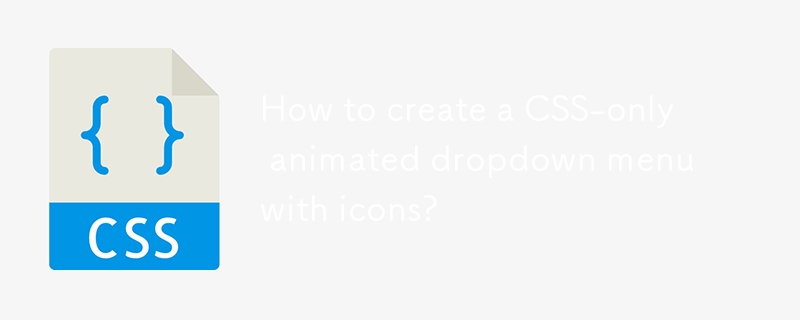
How to create a CSS-only animated dropdown menu with icons?
Article Introduction:Yes, you can create an icon-free drop-down menu with icons using CSS. 1. Use semantic HTML structure to include nested ul and FontAwesome icons; 2. Set basic styles, transition effects and hide drop-down content through CSS; 3. Use :hover and :focus-within to achieve drop-down display and icon rotation animation without JavaScript, and support keyboard navigation, ultimately implementing a beautiful and accessible pure CSS animation drop-down menu.
2025-08-01
comment 0
987

How to create a dropdown menu in a Bootstrap navbar?
Article Introduction:To create a drop-down menu in the Bootstrap navigation bar, you need to use the Bootstrap classes and structure correctly. The specific steps are as follows: 1. Use .navbar, .navbar-nav, .nav-item and .nav-link to build the basic navigation bar; 2. Add .nav-item.dropdown class to the list items that need to be pulled down; 3. Add .nav-link.dropdown-toggle class for the pull-down trigger link, and set data-bs-toggle="dropdown" to activate the drop-down function; 4. Create an unordered list containing .dropdown-menu class as a drop-down
2025-08-05
comment 0
520
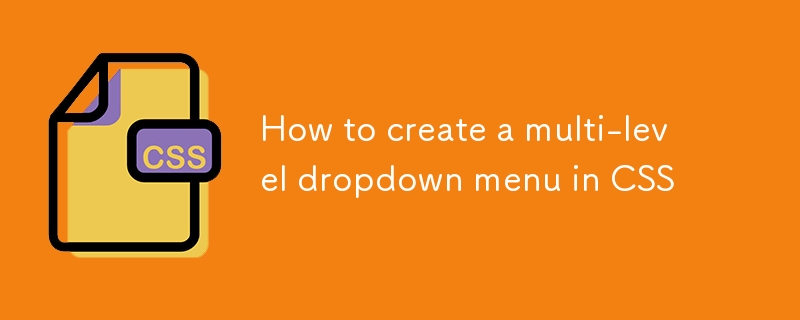
How to create a multi-level dropdown menu in CSS
Article Introduction:Use nested unordered lists to build a multi-level drop-down menu structure; 2. Use CSS's flex layout and positioning to achieve horizontal navigation and sub-menu positioning; 3. Use the:hover pseudo-class to control sub-menu display and hide; 4. Add CSS arrow indicators to improve user experience; 5. Use media queries to realize the vertical stacked responsive layout of the mobile terminal, and finally create a pure CSS, accessible and responsive multi-level drop-down menu.
2025-08-17
comment 0
894

Build a Dynamic Menu in JavaScript Article
Article Introduction:Here, we’re not talking about DHTML drop-down/pull-down menus. Here, we’re talking about a simple navigation menu using Javascript. It identifies the active page, and accordingly displays that link differently from the other links, making it easy for
2025-03-11
comment 0
363
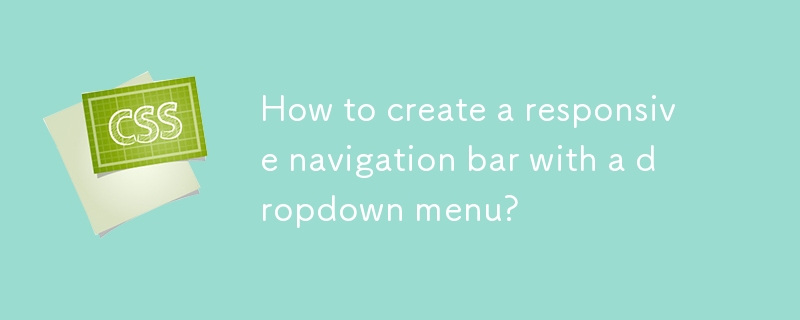
How to create a responsive navigation bar with a dropdown menu?
Article Introduction:To create a responsive navigation bar, you must first build an HTML structure containing logo, menu toggle buttons and navigation links; 2. Use CSS to set basic styles and implement responsive layouts, trigger the drop-down menu through:hover on the desktop, hide the menu on the mobile side and switch with the hamburger button; 3. Use JavaScript to expand and close the mobile menu and pull-down items, and automatically close the menu after clicking the link to ensure a good user experience. Finally, a navigation bar with clear structure, beautiful style, and support multi-device interaction is obtained, ending with a complete sentence.
2025-08-06
comment 0
568

Creating a dropdown menu with HTML and CSS
Article Introduction:To create a drop-down menu for pure HTML and CSS, you need to build the HTML structure and implement styles and interactions with CSS. 1. Use and nested navigation structures to create a pull-down content, place the drop-down content in a list item with .dropdown class; 2. Use CSS to set the basic navigation style, including removing list symbols, setting background color and link style; 3. Set position:relative for .dropdown so that the pull-down content can be positioned relatively; 4. Set .dropdown-content to display:none and use position:absolute; 5. Pass .dropdown:hover.dropdown-co
2025-08-18
comment 0
641

Building Mega Menus with Flexbox
Article Introduction:Core points
Flexbox is a CSS layout model that allows developers to create complex UIs without relying on redundant CSS and JavaScript tricks. It uses a linear layout model, making it easier to layout content horizontally or vertically without spacing calculations.
Flexbox can be used to create websites with giant navigation menus. This layout model allows creating simple navigation bars, single drop-down menu segments, and limiting single drop-down menu segments to three columns. The Flex layout is responsive to elements within the container, reducing the need for media queries.
The final mega menu created in this tutorial is not fully responsive. The main menu bar will be displayed on a smaller screen, but the giant menu will not be available, only the top links are available
2025-02-17
comment 0
660
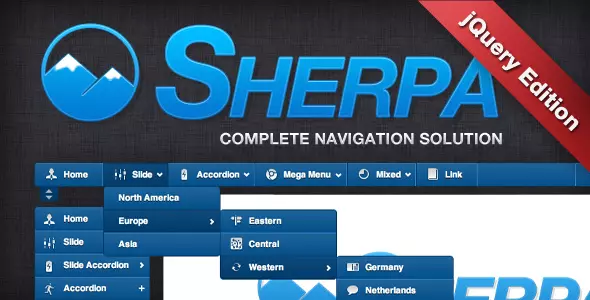
15 Great jQuery Navigation Menus
Article Introduction:15 jQuery navigation menu plug-ins to improve website user experience!
Core points:
Website navigation design is crucial to the user experience. The fast, compact and feature-rich JavaScript library jQuery can make navigation menus more interactive and user-friendly.
This article introduces 15 unique jQuery navigation menu plug-ins, such as Apple-style menus, color gradient menus, animation drop-down menus and scrollable menus, which can enhance the professionalism and appeal of website navigation.
The article also provides a comprehensive FAQ chapter covering all aspects of jQuery navigation, including how to create and set up a basic jQuery navigation menu, how to make it responsive, and how to troubleshoot, as expected
2025-03-04
comment 0
900

Building Accessible Navigation Menus
Article Introduction:Four key points are required to build a friendly navigation menu: first, use semantic HTML tags, such as wrapping navigation areas, and organizing menu items to ensure screen reader recognition; second, ensure that the keyboard is accessible, so that the drop-down menu can be focused through the Tab key and navigated with the arrow keys; third, use ARIA attributes to enhance accessibility, such as aria-expanded, aria-label, etc. to provide status and description information; finally, pay attention to visual and interactive design details, including color contrast, focus style, animation control and responsive adaptation.
2025-07-17
comment 0
465

How to fix Bootstrap navbar z-index issue?
Article Introduction:Bootstrap navigation bar z-index issues are usually caused by improperly setting the cascaded context or position attribute. Common scenarios and solutions are as follows: 1. When the drop-down menu is blocked, set non-static positioning of the .dropdown parent and improve the z-index of .dropdown-menu to 1060; 2. When the fixed-top navigation bar is blocked, set the z-index of .navbar.fixed-top to 1030; 3. When multiple navigation elements interfere, unify the planning levels such as the main navigation 1030 and the floating toolbar 1040, and avoid abuse of z-index:9999. During troubleshooting, check whether the position attribute is effective.
2025-07-27
comment 0
350
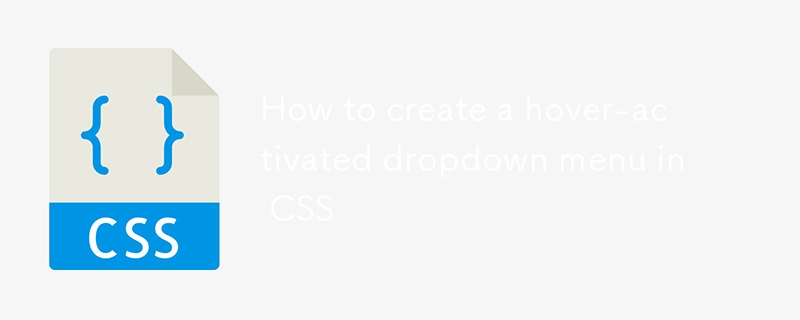
How to create a hover-activated dropdown menu in CSS
Article Introduction:Create a hover-activated drop-down menu that uses CSS only without JavaScript; 2. Use HTML structure to include navigation items and hidden submenu; 3. Hide the submenu by default through CSS and display when the parent element is hovered; 4. Set the parent .dropdown-content to relative position, and the submenu .dropdown-content is absolute positioned and hide with display:none; 5. When hovering on .dropdown, .dropdown-content becomes display:block; 6. Add z-index to ensure that the drop-down is united above other content; 7. Note that such menus are touching devices
2025-08-18
comment 0
793

Notepad how to change language
Article Introduction:Open Notepad, click "Settings" in the top menu bar and select "Preferences...". 2. Select the "General" category on the left and find the "Localization" section on the right. 3. Click the "Preferredlanguage" drop-down menu, select the desired language, and then click "Close" to save. 4. Close and restart Notepad for the language changes to take effect. Note: Some interfaces may not be fully translated. If the language is not listed, it is recommended to update to the latest version.
2025-08-19
comment 0
733

Creating Dropdown Lists with the HTML select and option Elements
Article Introduction:To implement drop-down lists in web pages, a common method is to use the combination of tags in HTML. 1. Basic structure: create an optional menu by wrapping multiple items; 2. Set default selections: add selected attributes on one; 3. Group display options: Use to organize options by category; 4. Multiple selection function: add multiple attributes to support multiple selection. In addition, the form function can be enhanced by combining required and name attributes.
2025-07-05
comment 0
915

How to structure a navigation menu with semantic HTML
Article Introduction:Building navigation menus using semantic HTML can improve accessibility, SEO and code clarity, and should be correctly structured with, and elements. 1. Use the main navigation area to wrap it and identify it as an important navigation block; 2. Use and organize link lists to reflect the logical relationship between projects; 3. Add aria-label to multiple navigation areas or match titles to clearly distinguish the purpose; 4. The drop-down menu adopts a nested structure to keep the hierarchy clear; 5. Cooperate with skiplink to improve the keyboard user operation experience. This method is simple and standard and highly compatible, and is the best practice for building barrier-free navigation.
2025-08-06
comment 0
121

Building Responsive Navigation with Bootstrap: A Complete Guide
Article Introduction:The reason for building navigation using Bootstrap is that it provides a powerful, mobile-first design approach. 1) Bootstrap's mesh system and pre-built components make creating responsive layouts efficient. 2) Its huge community and detailed documentation provide strong support. 3) Use Bootstrap to quickly prototype the responsive navigation bar. 4) By adding the fixed-top class and adjusting the page fill, the problem of blocking content on the top navigation bar can be solved. 5) The drop-down menu in the navigation bar can effectively organize navigation projects and improve user experience. 6) Use CDN to optimize Bootstrap file loading to improve performance. 7) Ensure accessibility of the navigation bar and enhance disability by using ARIA attributes
2025-06-17
comment 0
286

Using HTML for Accessibility: ARIA Attributes
Article Introduction:ARIA attributes help screen reader users better navigate and understand web content by supplementing HTML accessibility flaws. 1.ARIA is a set of attributes used to make dynamic content and complex UI controls accessible, such as using role="menu" and aria-haspopup="true" to identify custom drop-down menus; 2. Common roles include role="navigation", role="button" and role="dialog", common states such as aria-expanded and aria-la
2025-07-22
comment 0
825

How to create a multi-level dropdown in Bootstrap navbar?
Article Introduction:To create a multi-level drop-down menu in the Bootstrap navigation bar, 1. You need to build a multi-level menu through a nested <ul> structure; 2. Add a custom CSS to control the submenu position, such as setting the relative positioning of .dropdown-submenu and the left offset of .dropdown-menu; 3. Use data-bs-toggle="dropdown" or custom JS to implement the submenu expansion logic, such as clicking to switch the display status; 4. Optimizing mobile interaction, it is recommended to click to expand, limit the levels, and consider using the folded menu to adapt to touch screen operations.
2025-07-21
comment 0
937

How to customize the GitLab interface in Debian
Article Introduction:Customizing the GitLab interface in Debian can be done in the following ways: Change the interface language to Chinese and log in to GitLab and enter settings: Open the browser and access the URL of GitLab. Log in with your administrator account. Click on the user avatar in the upper right corner and select "Settings". Modify the user interface language: Find "Preferences" in the left navigation bar. Select "Chinese from the "UserInterface" drop-down menu
2025-04-13
comment 0
1152