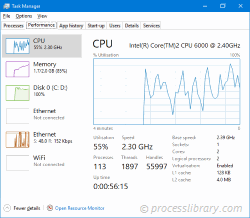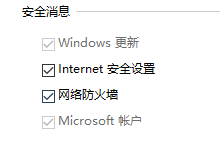Found a total of 10000 related content

Firewalld Linux firewall
Article Introduction:The firewall firewall firewalld service has two working modes: CLI and GUI. Compared with iptables, firewall supports dynamic updates and introduces the concept of zone. In short, a zone refers to a set of firewall policies predefined by the firewall, which allows these policies to be quickly switched between firewalls, thereby significantly improving the switching efficiency and application speed of the firewall. The zone default policy rule trusted allows all packets home to deny incoming traffic, but the ssh, mdns, ipp-client, and dhcpv6-client services are allowed to pass through the internal equivalent of the home zone work and deny incoming traffic, but
2024-02-19
comment 0
1180
iphone call firewall PHP ASP firewall
Article Introduction:iphone call firewall: iphone call firewall PHP ASP firewall: <? $ASPservername: This variable must have an IP in the /etc/hosts file. $ASPport: ASP file server port number. $ASPpath: ASP file path on the server side. $ ASPfile: ASP file name $ASPurlr
2016-07-29
comment 0
1207

Detailed explanation of CentOS firewalld (firewall) instructions
Article Introduction:Below, the centos system tutorial column will introduce the CentOS firewalld (firewall) command to everyone. I hope it will be helpful to friends in need! 1. Check the firewalld status and check the firewalld service status command: systemctl status firewalld..
2020-07-03
comment 0
2770

What are the methods to check the firewall status in Linux?
Article Introduction:How to check the firewall status in Linux: 1. iptables firewall, check the firewall status, the code is [service iptables status]; 2. firewall firewall, the code is [firewall-cmd --state].
2020-12-30
comment 0
164985

How to check linux firewall status
Article Introduction:How to check the Linux firewall status: 1. Use the service iptables status command to check the firewall status; 2. Use the systemctl status firewalld command to check the firewall status.
2020-02-27
comment 0
43532

How to check firewall status in Linux
Article Introduction:How to check the firewall status in Linux: 1. Use the "service iptables status" command to check the firewall status. 2. First enter the init.d directory, and then use the "/etc/init.d/iptables status" command to check the firewall status.
2019-12-25
comment 0
11404

How to set firewall rules on Linux
Article Introduction:How to set firewall rules on Linux A firewall is an important part of protecting computer network security. It can monitor and filter network data packets and protect the system from malicious attacks. On the Linux operating system, we can use the iptables command to set firewall rules to control the flow of data packets. This article will introduce how to set up firewall rules on Linux to control input, output, and forwarded packets. Check the current firewall rules. Before starting, let’s check the existing firewall rules in the current system.
2023-07-05
comment 0
5541

How to check firewall status in linux
Article Introduction:How to check the firewall status in Linux: You can check the firewall status by executing the [chkconfig --list iptables] command. If you want to turn on the firewall, you can execute the [chkconfig iptables on] command.
2021-01-25
comment 0
11808

Computer network firewall settings
Article Introduction:1. Computer network firewall settings Computer network firewall settings and usage instructions Computer network security has always been an issue that we need to pay close attention to. In order to protect personal privacy and prevent malware from invading our computers, it is crucial to set up a strong and trustworthy network firewall. Today, we will introduce in detail how to set up and use computer network firewalls to help readers strengthen network security protection. What is a network firewall? A network firewall is a software or hardware device that is located between a computer network and external untrusted networks to monitor and control the security of network traffic. It blocks potential threats from entering our computer systems by filtering network data packets. There are different types of network firewalls, including software firewalls and hardware firewalls. software
2024-08-16
comment 0
871

How to turn off firewall settings in win7
Article Introduction:Enter the win7 desktop, click the Start button, select "Control Panel" to open; find "System and Security" in the control panel to open; then select "Windows Firewall" to open; click "Turn Windows Firewall on or off" on the left side of the interface; select " Turn off Windows Firewall (not recommended)".
2020-01-04
comment 0
19689

What are the flaws of firewall technology?
Article Introduction:The shortcomings of firewall technology are application layer attacks, internal attacks, advanced persistent threats, complex firewall rule management, firewall single points of failure, the firewall's inability to protect terminal devices, and the firewall's inability to prevent internal data leakage. Detailed introduction: 1. Application layer attacks. Traditional firewalls mainly work at the network layer and transport layer. They are relatively weak against application layer attacks. Malicious code in HTTP requests, SQL injection, cross-site scripting attacks, etc. are difficult to attack. Detected and blocked by traditional firewalls because firewalls don’t have deep visibility into application layer data, etc.
2023-08-28
comment 0
2484

How to turn off the firewall function in win10 system
Article Introduction:How to turn off the firewall function in win10 system. In the process of using Windows 10 system, sometimes we may need to turn off the firewall function for better network connection or software operation. So, how to turn off the firewall function in win10 system? Let me introduce to you how to turn off the firewall on Windows 10 computers. First, we need to open Control Panel, which can be found and opened by typing "Control Panel" in the Windows search box. In the Control Panel, we need to find the "System and Security" option and click on "Windows Defender Firewall". Next, in the left menu bar, we can see "Turn Windows Defen on or off
2024-03-16
comment 0
962

Software firewall iptables under linux - firewall design
Article Introduction:In the previous articles, I have introduced the tables and chains of iptables, as well as how to add rule chains, etc. Here, I would like to share with you a simple firewall rule. This article mainly sets the rules for the input chain of the filter. This article is equivalent to a practical iptables rule to help you deepen and consolidate the knowledge you have learned.
2020-11-18
comment 0
2331

win11 firewall settings location
Article Introduction:In the win11 system, the firewall can protect the system from infringement, but some friends are not sure where to set up the win11 firewall. In fact, we only need to open the settings and search for the firewall to find it. Let’s take a look at the detailed operation tutorial. . Where to set up the win11 firewall? 1. First click the "Start Menu" at the bottom of the taskbar. 2. Then open the "Settings" option. 3. Click the search box in the upper left corner, search and open "Firewall" 4. After opening, you can see the status of your firewall settings. 5. Click "Enable or turn off Windows Defender Firewall" on the left to turn the firewall on or off. 6. Turn on "Allow apps to communicate through Windows Defender Firewall"
2023-12-24
comment 0
879

Detailed tutorial on Linux firewall configuration (iptables and firewalld).
Article Introduction:The following is a brief Linux firewall configuration tutorial, covering two commonly used firewall tools: iptables and firewalld. iptables is one of the most commonly used firewall tools on Linux, and firewalld is the default firewall management tool in CentOS7 and its derivatives. iptables firewall configuration: View current firewall rules: iptables -L -n Clear current firewall rules: iptables -F Allow inbound connections on specific ports: iptables-AINPUT-p--dport-jACCEPT For example, allow port 80 of the TCP protocol
2024-02-19
comment 0
696
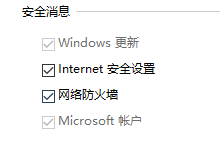
How to turn off firewall notifications in win10
Article Introduction:How to turn off the firewall notification message in win10? The firewall can effectively protect the security of the computer, but sometimes too many reminders still greatly affect the experience of using the computer. For this reason, the editor has compiled a detailed method of turning off the firewall notification message through the tutorial. It can be operated easily. Interested friends can read and learn more. How to turn off the firewall notification in win10 1. Open the run function through the shortcut key combination [win+r], enter [control], and open the control panel. 2. Find the [Security and Maintenance] function in the control panel and click to enter. 3. On the security maintenance page, click [Change security and maintenance settings] on the left. 4. In the Change Security and Maintenance Settings page, you can see various security messages and find [Network Firewall
2024-06-26
comment 0
425

How to turn off the firewall function in Linux system
Article Introduction:Steps to turn off the firewall in Linux system: Identify the firewall service (use systemctl list-unit-files | grep firewalld command); Stop the firewall service (use sudo systemctl stop firewalld command); Optional: Disable the firewall service so that it will no longer automatically restart after the system restarts. Start (use the sudo systemctl disable firewalld command); verify the firewall shutdown status (use the sudo firewall-cmd --state command, if the output is "not running", the shutdown is successful).
2024-04-11
comment 0
916

How to close firewall port in linux
Article Introduction:Linux firewall ports can be closed by closing a specific or range of ports via the ufw command: Close a specific port: sudo ufw delete allow port/protocol Close a port range: sudo ufw delete allow port_range:start_port:end_port/protocol Reload the firewall: sudo ufw reload
2024-04-11
comment 0
1062

win7 system firewall settings prompt 0x8007042c
Article Introduction:When setting up the firewall in win7 system, the prompt is 0x8007042c. When using the Windows 7 system, sometimes we will encounter the problem of being unable to set up the firewall, prompting the error code 0x8007042c. This problem may confuse and annoy us, but don’t worry, I will introduce some solutions for you below. 1. Check whether the firewall service is turned on. First, we need to make sure that the Windows Firewall service is turned on. Press the Win+R key combination, enter services.msc, find the Windows Firewall service, and make sure its status is "Running". 2. Check for system updates. Sometimes system updates may affect firewall settings. We can try to update the system to the latest version.
2024-03-08
comment 0
908