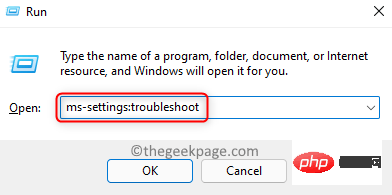Found a total of 10000 related content

What's the matter with noise in Tencent meetings (solutions to noise in Tencent meetings)
Article Introduction:What's the matter with noise in Tencent meetings? (Solution to noise in Tencent meetings) Many friends like to use Tencent meetings to conduct some video conferences, but there are often some sizzling noises in the meetings, which makes the meeting unable to continue. Next, is there any way to remove these noises? Below, the editor of PHP Chinese website will give you a detailed introduction. Interested friends can take a look. Solutions to Noise in Tencent Meetings Noise in meetings can be roughly represented by the following three scenarios: 1. All or most participants hear noise. In this scenario, noise may be collected by someone's microphone (telephone) in the online meeting. Specifically, the following methods can be used to troubleshoot: Host check
2024-06-14
comment 0
775

Who can I contact if Douyin's customer service doesn't solve the problem? what to do?
Article Introduction:When we encounter problems when using Douyin short videos, such as being unable to log in, account being banned, video upload failure, etc., we usually contact Douyin customer service as soon as possible. However, many users reported that Douyin customer service could not solve their problems, and some even reported that they encountered no response from customer service. So, if Douyin customer service cannot solve the problem, who should we go to? 1. Who should I contact if Douyin customer service does not solve the problem? We can try to find solutions through the official help center provided by Douyin. In Douyin's settings page, there is a "Help and Feedback" option. After clicking to enter, you can see various frequently asked questions and answers, including account issues, function usage, privacy and security, etc. We can search here based on the problems we encounter and view related
2024-03-28
comment 0
1323

Solve the problem of too low sound in Win10
Article Introduction:When using a computer, we often play music or play games, but when using it, we find that the sound is still very small even if it is turned to the maximum. So how do we solve these problems? Come and take a look at the detailed tutorial. ~What should I do if the sound in win10 is very small at 100: 1. For this problem, first check the driver. If there is no problem with the driver, check whether there is a sound effect enhancement plug-in such as Dolby Sound. If so, it can be solved by setting it. 2. If it is not resolved, perform the following operations. We right-click the "Sound Icon" and open "Sound Device". 3. Then right-click "Speaker" and select "Properties". 4. Then we switch to the "Enhancement" tab at the top, we can check "Equalizer", and then click "···" below to enter
2024-01-05
comment 0
2224

How to solve the problem of mute speakers on Win8 computers
Article Introduction:1. What to do if there is no sound from the Win8 computer speakers. Problem description: The Win8 computer speakers suddenly have no sound. Users need to solve this problem. Solution: Check the physical connection: Make sure the speakers or headphones are properly connected to the computer's audio jack. Adjust volume settings: Check your system volume settings to make sure the volume is not muted or too low. Check the driver: Make sure the sound card driver is the latest version and try reinstalling the sound card driver if necessary. Examples: Check physical connections, adjust volume settings, check and update sound card drivers to ensure there are no hardware or setup issues causing no sound from the speakers. 2. What to do if there is no sound in Win8 system. Problem description: There is no sound in Win8 system. Users need to solve this problem. Solution: Check the default
2024-01-16
comment 0
578

Effective ways to solve the problem of silent desktop computers (solve the problem of silent desktop computers)
Article Introduction:But sometimes we may encounter the problem of silent computer. Desktop computers are indispensable tools for our daily work and entertainment. Many times we can solve it with simple solutions, but fortunately, this problem can be caused by a variety of reasons. Let your computer return to normal use and help you solve the problem of silent desktop computer. This article will introduce some effective solutions. Check if the volume settings are correct The first step is to check if the volume settings are correct before solving the silent problem on your desktop computer. Make sure the volume is not muted or turned up, click the volume icon in the lower right corner of the screen. Also check to see if the headphone jack is loose or damaged, if there is one. Check the audio driver There may be a problem with the audio driver, if the volume is set correctly but still nothing
2024-05-01
comment 0
716

How to solve the problem of loud computer host noise?
Article Introduction:How to solve the problem of loud computer host noise? 1. If it is just a buzzing sound, it is mostly from the fan. Because the fan has been used for a long time, the interior is dry, etc., there will naturally be some small buzzing noises. These are normal phenomena. If you need to solve this problem, you can remove the CPU fan, completely clean the dust, and apply some fan lubricant or something, and the effect will be immediate. 2. Obvious clicking noise. Obvious clicking noise is often caused by the power cord or CPU fan power cord and hard disk fan cord touching the CPU fan or graphics card cooling fan. Solution: Turn off the computer, take a closer look and see that no wires are touching the fan. You can tell the approximate location just by listening to it. Rearranging the wires is usually ok.
2024-06-01
comment 0
1153

Solve the problem of no sound on the computer
Article Introduction:How to tune out the problem of no sound on the computer? When using the computer, we often encounter the problem of no sound on the computer. This problem may be caused by hardware failure, driver issues, or incorrect settings. While the lack of sound can be frustrating, it can often be fixed with a few simple methods. First, we can check whether the computer is in silent mode. You can find the volume icon in the taskbar in the lower right corner of your computer and click it to open the volume control panel. Make sure the master volume is not set to mute and other volume adjustment options are turned off
2024-02-19
comment 0
1011
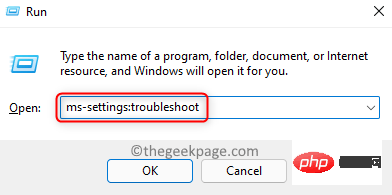
How to fix low audio issues in Windows 11
Article Introduction:Many Windows 11 users have been experiencing audio issues where system sounds and all other sounds in applications are at low volume. Outdated/incompatible drivers, audio enhancement, or incompatible bitrate formats may be some of the possible reasons for low audio sound on your computer. This issue is usually noticed after upgrading the system to Windows 11 or performing a Windows Update. Are you annoyed by low audio issues while listening to any music or playing any game on your Windows 11 PC? Read this article to find some troubleshooting methods that have helped other users resolve low capacity issues on their Windows 11 PCs. Method 1 – Run Audio Troubleshooter 1
2023-04-13
comment 0
2970

Silent Computer Troubleshooting Guide: Solving Silent Computer Problems
Article Introduction:1. Silent Computer Troubleshooting Guide: Solving Silent Computer Problems Silent Computer Troubleshooting Guide: Solving Silent Computer Problems Silent Computer Problems are a common but frustrating problem. The lack of sound may affect our work and entertainment experience. Before you can solve this problem, you first need to determine the cause of the problem. This article will provide you with some common computer silent problems and their solutions. 1. Check the volume setting First, you need to check whether the computer volume is set to mute or the volume is too low. You can click the volume icon on the system taskbar to adjust the volume. In addition, you can also enter the system settings, open the volume control panel, and confirm whether the volume is muted. 2. Check the speaker connection If the volume setting is normal but there is still no sound, you need to check the speaker
2024-08-16
comment 0
353

How to solve the problem of no sound in Tencent conference recording
Article Introduction:With the continuous development of Internet technology, remote meetings and online education have gradually become common ways for people to work and study. Among them, Tencent Conference has been widely praised as an efficient video conferencing software. However, users will inevitably encounter some problems during use, the most common of which is that there is no sound when recording the screen. So how to solve the problem that there is no sound in Tencent conference recording? Friends who are still unclear, don’t worry. Next, the editor will bring you the solution to the problem of no sound in screen recording. I hope it can help you. How to solve the problem of no sound in Tencent conference recording. First: Find the [Settings] option on your mobile phone and enter it. Second: Click the [Super Screenshot] option under the settings option. Third: Find the recording sound of [Record Screen] under the super screenshot function. No.
2024-02-06
comment 0
1283

List of solutions to the problem of no sound during computer music playback
Article Introduction:When we use computers to play music on a daily basis, we may encounter situations where the music has no sound, which makes everyone extremely anxious. In fact, it is not necessary, because in most cases, such problems can be solved by some simple methods. Since it can be solved, let's learn it together and put it to use. If we encounter such problems in the future, we won't ask for help. List of solutions to the problem of no sound when playing music on your computer. Use a third-party tool to directly scan for the problem and fix it according to suggestions, saving trouble and worry. Such a useful software is Kuaikui Sound Repair Assistant (click to download), which is safe, professional and trustworthy, so I must share it with everyone. Check volume settings: Make sure your computer's volume settings are correct. There is usually a volume control icon on the bottom right side of the computer. Click it to open the
2024-09-02
comment 0
982

Solving Realtek High Definition Audio Driver Silent Issue
Article Introduction:Realtek High Definition Audio sound card is a widely used audio device that plays an important role in computers. However, sometimes we may encounter a very common problem, that is, there is no sound from the headphones. This problem can be confusing and frustrating, but luckily, there are usually some simple solutions to the problem. Below I will introduce you to some possible solutions. First, make sure your headphones are properly connected to your computer's 3.5mm headphone jack. Sometimes the plug may not be fully inserted into the jack, or it may
2024-02-18
comment 0
996

Solution to computer headphone echo problem (eliminate echo)
Article Introduction:Computer headphones are one of the most frequently used peripherals in our daily lives, but sometimes we may encounter problems with headphone echo, which not only affects our sound quality experience, but also causes problems in communication and work. This article will introduce some simple and effective methods to solve the problem of computer headphone echo for your reference. Check the headphone connection - Make sure the headphone plug is firmly connected to the computer's audio interface - Check whether the headphone cable is intact - If it is broken or damaged, try to replace it with a new one Adjust the computer volume - Turn down the computer volume to avoid excessive High volume causes echo - adjust the volume balance and set the front and rear channels to the same volume. Steps to solve the echo problem of computer headphones: Try audio enhancer software: Use audio enhancer software to optimize sound quality and avoid
2024-07-15
comment 0
360

How to solve the problem of low computer sound? | Computer sound adjustment method guide
Article Introduction:1. How to solve the problem of low computer sound? |Computer Sound Adjustment Method Guide Problem Background Many users will encounter the problem of too low sound when using computers. When we want to enjoy music, watch movies, or play games, small sounds can affect our listening experience. This article will introduce some common solutions to help you adjust the computer volume and solve the problem of low computer sound. Solution Adjust system volume First, you can try adjusting your operating system's volume settings. For Windows users, you can click the volume icon in the lower right corner of the taskbar and then increase the volume by sliding the scroll bar. For Mac users, you can use the volume keys on your keyboard to increase the volume. Check the software volume settings. Some software has independent volume settings. For example, sound
2024-08-08
comment 0
517

How to solve Douyin's current limiting problem? What should I do if the current limit is too severe?
Article Introduction:More and more people choose to show off their talents and share their lives on Douyin. As the number of users increases, Douyin's current limiting problem becomes increasingly serious, which troubles many users. So, how to solve the problem of Douyin’s current limit? 1. How to solve Douyin’s current limiting problem? 1. Improving content quality is the key to attracting user attention. Only high-quality content can gain more exposure. Therefore, to solve the problem of Douyin’s current limitation, we must first focus on improving content quality. Creators should fully understand the needs of users on the Douyin platform and create interesting, valuable, and disseminable works. Also pay attention to the novelty and innovation of the content and avoid repeating other people’s ideas. 2. Increasing interaction is an important factor in user growth on the Douyin platform. To solve the current limiting problem, increase mutual
2024-05-03
comment 0
1233

How to solve the problem of unresponsive audio service in Win10 system
Article Introduction:What to do if the audio service of Win10 system is not responding. When using the Windows 10 operating system, sometimes you will encounter the problem of audio service not responding. This problem will cause us to be unable to hear sounds and use audio devices such as microphones. But don't worry, this problem can usually be solved with some simple methods. This article will introduce some common solutions to help you solve the problem of audio service not responding in Win10 system. Method 1: Restart the audio service 1. Press the Win+R keys to open the run window. 2. Enter "services.msc" and press the Enter key to open the service manager. 3. In the service manager, find the "Windows Audio" service. 4. Right-click the service and select "Restart"
2024-01-29
comment 0
2004