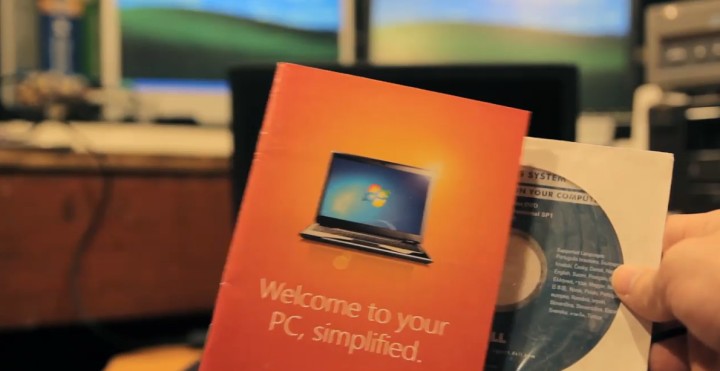Found a total of 10000 related content

How to use a reinstallation disk to reinstall the computer system
Article Introduction:How to use a reinstallation disk to reinstall the computer system Reinstalling the computer system is an effective way to solve problems such as slow computer operation and system crashes. This article will introduce how to use a reinstallation disk to reinstall the computer system and help you solve computer problems easily. 1. Preparation Before starting to reinstall the computer system, you need to prepare the following items: 1. Reinstallation disk: It can be a system installation CD or a USB flash drive. 2. Important data backup: Reinstalling the system will clear all data in the computer, so please back up important files in advance. 2. Preparation of the reinstallation disk 1. Use the system installation CD: Insert the system installation CD into the computer's CD-ROM drive and restart the computer. 2. Use U disk: Insert the U disk into the computer, open the computer settings interface, and select the U disk as the boot device. 3. Enter the reinstallation interface 1. After restarting the computer,
2024-03-06
comment 0
836

Reinstall win10 on computer with one click
Article Introduction:1. One-click reinstallation of win10 on the computer. One-click reinstallation of win10 on the computer: why is it so important? In today's technological world, computers have become an indispensable and important tool in people's lives. Whether it is for office, study or entertainment, computers play an important role. However, using a computer for an extended period of time will inevitably lead to system slowdowns, errors, or other problems. The one-click reinstallation of win10 on the computer can solve these problems. This article will discuss why it is so important to reinstall win10 on your computer with one click and how to operate it. Why do you need to reinstall win10 on your computer with one click? After being used for a long time, computer systems often become slow, take longer to start, and even have problems such as blue screens. This is because computer systems will inevitably have
2024-07-31
comment 0
521

Computer System Reinstallation Guide: Reinstall your computer system in a few simple steps
Article Introduction:1. Computer system reinstallation guide: A few simple steps to reinstall the computer system. How to reinstall the system. Computer system reinstallation is an effective way to solve various computer problems, and it is also one of the basic operations for computer maintenance. The following will introduce you to the detailed steps of reinstalling the computer system to help you quickly solve system-related problems. Preparation work Before reinstalling the computer system, you first need to make some preparations: Back up important data: Before reinstalling the system, be sure to back up important documents, photos, videos and other personal data to avoid data loss during the system reinstallation process. . Obtain the system installation image: Prepare the installation image of the operating system to be installed, which can be a CD, U disk or downloaded image file. Collect drivers: Collect drivers for computer hardware devices to
2024-07-31
comment 0
545

How to reinstall the computer in win10
Article Introduction:Detailed step-by-step tutorial on reinstalling the computer win10 system (computer reinstallation system win10) How to reinstall win10 on the computer system: First, we open the installation bar and reinstall the system software with one click, enter the page, we select the win10 system that needs to be reinstalled, and click to install this system. Check the system software we need, and click Next after completing the check. First, we open the computer browser and search for the installation bar to reinstall the system with one click, download and open it. After opening, we choose to reinstall the system online. Select the system image we want to reinstall. The system image file is a bit large, so we have to wait patiently for downloading. First, we open the computer browser and search for the installation bar to reinstall the system with one click, download the software and open it. Select the win10 system we want to reinstall. System image document
2024-01-31
comment 0
682

How to reinstall the computer after entering bios
Article Introduction:How to reinstall the computer after entering the BIOS. With the continuous advancement of technology, computers, as an indispensable tool in our lives, often need to reinstall the system. Reinstalling the system can help us solve some common computer problems and improve computer performance. Before reinstalling the system, we need to enter the BIOS setup interface to adjust the computer boot sequence to ensure that the computer starts from the installation media. This article will introduce in detail how to enter the BIOS and reinstall the computer system. First, we need to restart the computer. Restart the computer
2024-02-20
comment 0
1272

How to reinstall computer in windows
Article Introduction:1. How to Reinstall Windows Computer Over time, your computer may experience software problems, performance degradation, or security vulnerabilities. At this time, reinstalling the operating system may be one of the best options to solve the problem. Especially for Windows operating systems, reinstallation can help you reset the system and start using the computer in a completely new state. So, let us learn about the steps and precautions on how to reinstall your computer in Windows. Preparation Before you start reinstalling your computer, you need to make some preparations to ensure that it goes smoothly. Back up important files: Reinstalling the system will clear all data on your computer, please back up important files and data you need to keep in advance. You can copy files to an external storage device such as
2024-08-10
comment 0
731

How to reinstall the computer system
Article Introduction:How to Reinstall the Computer System With the continuous advancement of technology, computers have become an indispensable tool in our lives. However, after a computer is used for a period of time, the system will inevitably become slow and various problems will occur. At this time, reinstalling the operating system can be an effective way to solve the problem. In this article, we will introduce the steps and some precautions for reinstalling the computer system. 1. Back up important data Before reinstalling the system, we should first back up important data in the computer. Because reinstalling the system will delete all files and programs in the computer, including our personal
2024-02-20
comment 0
784

How to reinstall the computer system
Article Introduction:The method to reinstall the system on the computer is: 1. Back up important data on the C drive and prepare the official system image; 2. Open Xiaobai’s one-click reinstallation system and select the system version to be installed; 3. Restart the computer and select the installation mode to install; 4. Restart after installation.
2019-10-22
comment 0
2573

How to reinstall win11 on computer system, professional reinstallation of win11 on computer system
Article Introduction:Some netizens do not want to continue using the original computer system and want to switch to the latest win11 professional version system experience, but they don’t know how to reinstall win11 professional version on the computer system? Today, the editor will teach you how to reinstall win11 professional version on the computer system Steps, let’s take a look at the tutorial on reinstalling the win11 professional version of the computer system. Tools/Materials: System version: Windows 11 Brand model: ThinkBook 14p Ryzen Edition Software version: Xiaobai’s one-click reinstallation system software method/steps: Today, the editor will use Xiaobai’s easy-to-use one-click system reinstallation tool to reinstall win11 on the computer : 1. Download Xiaobai’s one-click system reinstallation tool on your computer, open the software, select the production system and select what we need to reinstall.
2024-09-03
comment 0
852

What is the difference between resetting the computer and reinstalling the system?
Article Introduction:The differences between resetting the computer and reinstalling the system are: 1. Resetting the computer means restoring factory settings, while reinstalling the system means installing a new system; 2. You can choose to keep personal files when resetting the computer, but not reinstalling the system; 3. Reset The computer can keep the basic software and drivers, but reinstalling the system cannot.
2020-12-08
comment 0
89083
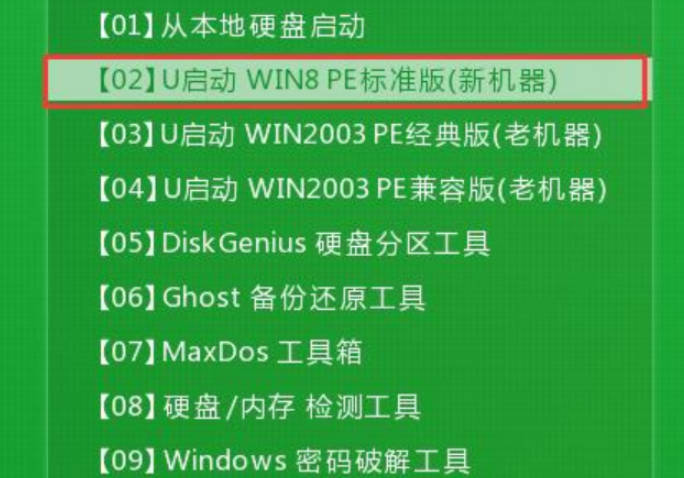
Detailed graphic and text explanation of how to reinstall the computer win7 system_Detailed graphic and text explanation of the computer win7 system reinstallation tutorial
Article Introduction:Some friends asked if it is difficult to reinstall the win7 system tutorial, and how to reinstall the win7 system on the computer. In fact, novice friends who are new to reinstalling the system can also follow the tutorial to complete the reinstallation of the computer system. Using this article, the editor has brought you a tutorial on reinstalling the win7 system on your computer. Let's take a look at it. 1. To reinstall the win7 system on your computer, first insert the u boot disk into the computer interface, restart the computer and when the following interface appears, select the second one and press the Enter key. 2. Identify the system image in the USB flash drive and select the installation disk. 3. Check as shown in the figure below and click OK. 4. Select here--Yes. 5. Restart the computer and follow the system prompts, that is, the USB disk reinstallation of win7 system is successful.
2024-03-20
comment 0
580

How to reinstall system w10 on computer
Article Introduction:1. How to reinstall the W10 system on the computer? How to reinstall the W10 system on the computer? If your computer starts to slow down or develop various problems after running normally for many years, it may be time to consider reinstalling the operating system. As one of the most widely used operating systems currently, Windows 10 provides users with many powerful features and optimized performance. Therefore, reinstalling the Windows 10 system is a good choice. This blog post will help you understand how to reinstall system W10 on your computer. Step 1: Back up important files Before starting to reinstall the system, be sure to back up important files and data on your computer. Because reinstalling the system will erase all data on your computer, including applications, personal files, and settings. So, before proceeding, please make sure you have
2024-08-05
comment 0
771
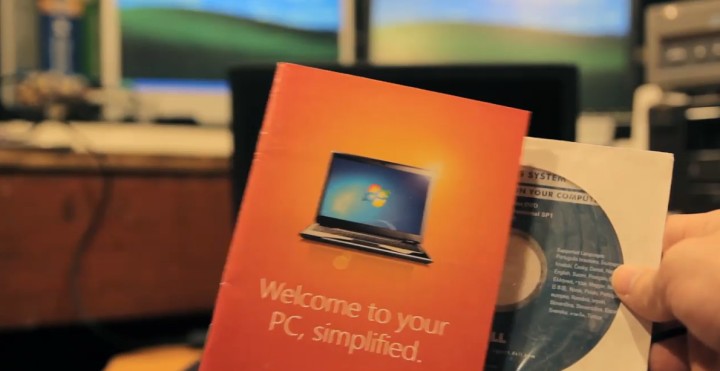
Reinstall win7 system to understand in seconds: Computer reinstallation in7 system tutorial
Article Introduction:The Windows 7 system has been released for more than ten years. Today, many friends still want to install Win7 on their computers, but not all computers can install the Win7 system. The official website of Xiaobai's one-click system reinstallation is dedicated to providing simple and easy-to-use win11/win10/win7 one-click system reinstallation software and detailed tutorials for computer novices. On the Xiaobai System Reinstallation official website, you can easily reinstall the operating system without any professional knowledge. Make computer reinstallation simple, fast and convenient. System: Win7 Ultimate Edition Computer: ASUS Computer Generally, computers purchased before 2017 will generally not have problems installing the Windows 7 system. However, for computers purchased after 2017, you need to note that the motherboard may not have USB3.
2024-02-06
comment 0
1215

Do I need to download the computer to reinstall the system?
Article Introduction:1. Do I need to download the computer to reinstall the system? If you have a genuine system CD, you don’t need to download it. Just use the CD-ROM drive to read the CD and install it. If not, you can only go to the Internet to download a pure version of the system image, and then use the one-click restore tool to install the system. , or use a USB flash drive to install a pe system. The installation system is relatively simple and trouble-free, and the entire process is automatic and unattended. 2. How to download Computer Manager after reinstalling the computer system? Search for Computer Manager in the browser on your computer, and then go to the official website of Computer Manager to download. You can also search for Computer Manager in the Computer Software Manager to download. 3. How to download the computer by flashing and reinstalling the system? To reinstall and flash the computer system, download it from the Windows 10 official website.
2024-08-20
comment 0
973

What are the steps to reinstall the computer wp system?
Article Introduction:1. What are the steps to reinstall the computer wp system? First uninstall the wP system software on your computer, then run the new wP software and install it. 2. What are the specific steps to reinstall the computer system? The specific steps for computer system reinstallation are as follows: Xiaobai's USB flash drive system preparation tool: 1. Xiaobai's one-click reinstallation tool 2. A USB flash drive larger than 8G (it is recommended to back up important data on the USB flash drive first) 3. A computer with normal Internet access Detailed steps for installing a system on a Xiaobai U disk: 1. Insert the U disk into a computer with Internet access, open Xiaobai one-click reinstall system software 2. After the software detection is completed, click on the production system on the left 3. The software will automatically recognize the U disk , the default production mode is fine, click to start production 4. Select the system that needs to be installed. Xiaobai software supports x86-64-bit system installation, please note when selecting
2024-08-07
comment 0
448
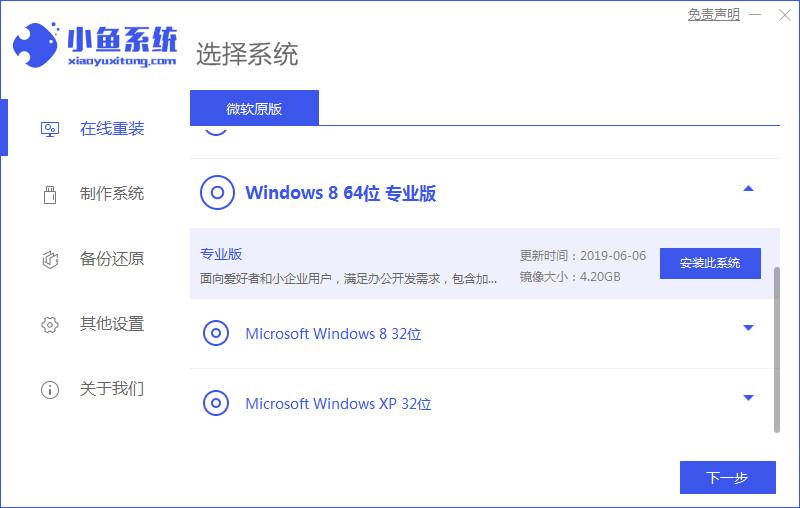
How to reinstall the computer system. Recommended step-by-step tutorial for reinstalling the computer system.
Article Introduction:Qian Ji often laments the development of today's Internet functions. He still remembers that in the early 2000s, it was difficult to solve computer problems by himself, but now he can easily reinstall the system at home. Qian Ji updated the Windows 8 system a few days ago. Let’s take a look at the specific step-by-step tutorial on reinstalling the computer system. Methods/steps: 1. Search and install Xiaoyu One-Click System Reinstallation on your computer. Open the software, select Windows 864-bit Professional Edition, and click to install the program. 2. Wait for the software to install the system. Back up files in advance before installation to prevent the loss of important files. 3. After the environment deployment is completed, click Restart Now to restart the computer. 4. Enter the system selection interface and select the second "XiaoYuiPE-MSDNOnlineInstallMode"
2024-02-06
comment 0
738

After reinstalling the computer, the system has no sound.
Article Introduction:1. There is no sound after reinstalling the system on the computer. There is no sound after reinstalling the system on the computer. With the continuous development of the times, computers have become more and more important in our lives. Whether for work, study or entertainment, computers play a vital role. However, sometimes we encounter some problems when using the computer, such as no sound after reinstalling the system. There are many reasons why the computer has no sound after reinstalling the system. Here are some possible solutions: 1. Check if the audio driver is installed correctly. After reinstalling the system, sometimes the driver is lost or damaged, causing the computer to be unable to produce sound. You can check if there are any driver issues through Device Manager and try reinstalling or updating the audio driver. 2. Check the volume setting
2024-09-02
comment 0
577

How to reinstall win11 system on computer
Article Introduction:How to reinstall win11 on your computer. In recent years, Windows operating system has been one of the preferred operating systems for computer users. With the continuous advancement of technology, Microsoft has also launched newer and more powerful operating systems, among which the latest Windows system version is Win11. When a computer problem occurs or a user wants to upgrade the system, reinstalling the operating system is a common solution. The following will introduce you to the steps to reinstall the Win11 system on your computer. First, you need to back up important data before reinstalling the system. Reinstalling the system will clear it
2024-02-18
comment 0
1028

Will reinstalling the system harm the computer?
Article Introduction:Reinstalling the system will not cause any damage to the computer; if the computer is frequently running the system, it will not cause harm to the computer. However, if the computer system is not abnormal or inconvenient, there is no need to reinstall it. If you frequently reinstall the system, it is important to back up the data frequently. More troublesome things.
2023-03-07
comment 0
21615

How to reinstall the system on a computer assembly machine?
Article Introduction:How to reinstall the system on a computer assembly machine? 1. A USB flash drive with a capacity greater than 8g. Before using the USB flash drive, you need to clear or transfer all files in the USB flash drive. 2. The first step is to install the Xiaobai system on a computer with Internet access. Make a USB bootable disk. Insert the prepared U disk into the computer, open Xiaobai One-Click Reinstall System, and then click Production System. How to reinstall the system using a USB flash drive when assembling a computer? To reinstall the system using a USB flash drive, you need to follow the steps below: 1. Purchase or obtain a suitable system installation image and download it to your computer. 2. Insert the U disk into the USB interface of the computer and make sure there is no important data in the U disk, because reinstalling the system requires formatting the U disk. 3. Open the system image file and find one of the executable
2024-06-01
comment 0
844