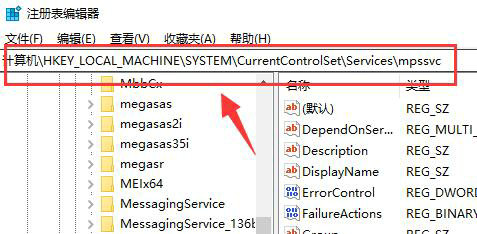Found a total of 3 related content

What should I do if the advanced firewall settings in Windows 10 are grayed out?
Article Introduction:What should I do if the advanced firewall settings in Win10 turn gray? Firewall is a computer's built-in security protection mechanism. Some users find that the advanced settings are grayed out when setting up the firewall. What should they do? In fact, it is very simple. Just find the mpssvc folder under your computer and set it up. Below, I will give you a detailed introduction to the solution to the problem that the advanced settings of the win10 firewall turn gray. Solution 1 for the problem that the advanced settings of win10 firewall are gray: 1. First press "win+r" on the keyboard to open the run, enter "regedit" and press Enter to confirm to open the registry. 2. Then navigate to the following location "Computer\HKEY_LOCAL_MACHINE\SYSTEM\Current
2024-09-09
comment 0
373
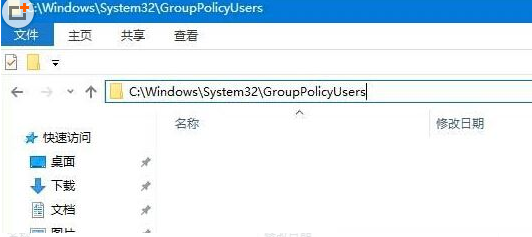
What to do if Win10 closes the firewall and prompts for an administrator identity operation? Win10 closes the firewall and prompts for an administrator identity operation.
Article Introduction:Some friends have encountered that when the firewall needs to be turned off due to permission issues, it is prompted that certain settings are managed by the system administrator for security reasons. So what should you do if Win10 turns off the firewall and prompts you to operate as an administrator? The editor below will give you a detailed introduction to the solution to turning off the firewall in Win10 and prompting for administrator identity. If necessary, you can take a look. 1. Double-click to open this computer, enter the "C:WindowsSystem32GroupPolicyUsers" path, and clear all the folders in it. 2. Then enter the "C:WindowsSystem32GroupPolicy" path and copy all the files in it.
2024-09-19
comment 0
322
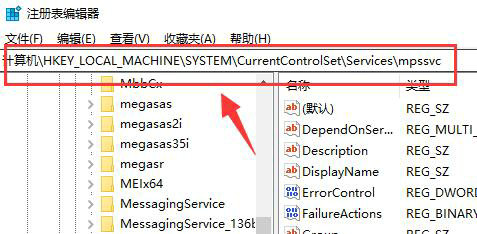
How to solve the problem that the win10 firewall advanced settings button is grayed out
Article Introduction:Hey, you know what? The Win10 Firewall Advanced Settings button turns gray, what should I do? A firewall is a computer security protection mechanism that can prevent many dangerous file intrusions. Many users use the default settings. If they want to modify it, they have to enter the advanced settings, but the gray button makes it impossible for me to operate. Today’s Win10 tutorial is here to help you solve this problem! Follow me to see the complete steps! The solution is as follows: 1. Use the "win+R" shortcut key to start running, enter "regedit" and press Enter to open it. 2. After entering the registry editor interface, change "Computer HKEY_LOCAL_MACHINE\SYSTEM\CurrentControlSet\Se
2024-09-09
comment 0
945