Found a total of 10000 related content

How to best set up virtual memory
Article Introduction:The best way to set up virtual memory: 1. Let the system automatically manage virtual memory; 2. Manually set the virtual memory size; 3. Steps to set up virtual memory; 4. Select the appropriate drive as the storage location of the virtual memory; 5. Determine the virtual memory location. The initial size and maximum value of memory; 6. Monitor and adjust the use of virtual memory; 7. Close unnecessary services and programs; 8. Clean the disk and defragment it regularly.
2024-03-06
comment 0
1343

How to set up virtual memory
Article Introduction:Steps to set virtual memory: 1. Open computer properties; 2. Open virtual memory options; 3. Set virtual memory size; 4. Confirm virtual memory settings. Detailed introduction: 1. Open Computer Properties, in the Windows operating system, open the Control Panel, then click the "System and Security" tab, find the "System" tab, then click "Advanced System Settings", in the pop-up "System Properties" " dialog box, enter the "Advanced" tab; 2. Open the virtual memory option, in the "System Properties" dialog box, click the "Performance Settings" button, etc.
2024-01-11
comment 0
1559

What is the appropriate virtual memory setting?
Article Introduction:Depends on the size of physical memory. Specific suggestions: 1. According to Microsoft’s recommendations, virtual memory should be set to 1.5-3 times the physical memory capacity; 2. If the physical memory is 2G, the virtual memory should be set to 3G=3072MB; if the physical memory is 4G, then the virtual memory The memory should be set to 6G=6144MB; 3. It is usually recommended to set the virtual memory to 1.5 to 2 times the total computer memory; 4. It is generally similar to the physical memory.
2024-02-23
comment 0
2920

How to optimize Win11 virtual memory settings? The best way to configure virtual memory in Win11
Article Introduction:If you are often troubled by insufficient system memory, you can try to solve the problem by setting up virtual memory. Virtual memory can alleviate computer lagging to a certain extent. However, for users who are not familiar with the Win11 system, it may not be clear how to set up virtual memory. Below I will share with you how to set up virtual memory in Win11 system. What is the appropriate virtual memory setting for win11? 1. If the computer memory is less than 4GB, you can usually set the virtual memory between 2-4GB. According to theory, virtual memory can be set to 1.5 times the physical memory, but in actual use it can be flexibly adjusted as needed, and there is no fixed numerical requirement. You can even set virtual memory to match physical memory
2024-01-30
comment 0
2111

Steps to set up virtual memory in Win7
Article Introduction:The relationship between virtual memory and physical memory. When the computer's physical memory space is not enough, the operating system will automatically allocate a space from the hard disk space to be used as memory. It can be said that virtual memory is a supplement to physical memory and a backup physical memory. So how to set up win7 virtual memory in win7 system? Let’s take a look at the editor’s tutorial on setting up win7 virtual memory. When the program is running, it will be completely loaded into the memory and then actually executed. However, when the memory required for the program to be loaded is greater than the actual physical memory, virtual memory is needed to load the entire program to complete the execution process. So how to set the virtual memory of Win7 system? Some novices say they don’t know how. Now, the editor will tell you how to set up virtual memory in win7. how
2024-01-13
comment 0
1756

How to set up virtual memory
Article Introduction:Virtual memory setting method: 1. Open the computer's control panel; 2. Find and click the "System and Security" option; 3. Click the "Advanced System Settings" link on the left; 4. Select the "Advanced" tab, and then click " "Settings" button under the "Performance" area; 5. Select the "Advanced" tab. In the virtual memory area, click the "Change" button; 6. In the virtual memory dialog box, first uncheck the "Automatically manage paging file size for all drives" option, and then select the drive for which virtual memory needs to be set, etc.
2023-09-18
comment 0
3028

What are the appropriate Win10 virtual memory settings?
Article Introduction:In fact, the so-called virtual memory is actually a large special area carved out for it on the hard disk, which is used by the Windows system as memory. How can you set the ideal virtual memory size? What is the appropriate virtual memory setting for win10? Answer: The most appropriate virtual memory setting for win10 is 1.5 times the physical memory. This is only a reference value. The specific setting method depends on the actual situation. The minimum setting range is 1-1.5 times the physical memory, and the maximum is no more than 2-2.5 times the physical memory. For the specific setting method, click the link on the right to view details. content. (Win10 virtual memory setting method) Which drive is best to set win10 virtual memory on? Answer: Win10 virtual memory is best set on C drive. because
2024-01-15
comment 0
2587

How to set up Hongmeng computer virtual memory
Article Introduction:1. How to set up Hongmeng computer virtual memory. How to set up Hongmeng computer virtual memory. In the process of computer use, virtual memory plays a vital role, especially for the performance and stability of the operating system. Even on a computer with high-end configurations, properly setting virtual memory can improve system operating efficiency. The following will introduce how to set the virtual memory of the computer on Hongmeng operating system. What is virtual memory? Virtual memory is a computer system memory management technology that plays an important role in computer operating systems. It allows applications to access a contiguous memory address space, while the physical memory may not actually be contiguous. When the system's physical memory is insufficient, virtual memory stores part of the data on the hard disk to expand the available
2024-08-10
comment 0
693

What are the appropriate 4G virtual memory settings?
Article Introduction:What is the appropriate setting for 4G virtual memory? With the continuous development of computer technology, people's requirements for computer hardware are getting higher and higher. In terms of computer memory, virtual memory serves as a supplementary means to improve computer performance and operating efficiency. The settings of virtual memory have an important impact on the overall performance of the computer. So, with 4G of physical memory, how much virtual memory is appropriate? Virtual memory means that the computer operating system uses hard disk space to simulate a part of the memory space to meet the running needs of the program. empty
2024-02-18
comment 0
902

What should I do if win11 freezes after setting up virtual memory? Analysis of win11 stuck after setting up virtual memory
Article Introduction:Hello, would you like to know what to do if win11 gets stuck after setting up virtual memory? To put it simply, right-click My Computer, select Advanced Settings under Properties, and then click the Change button under Virtual Memory. Next, I will tell you in detail how to solve the problem of Win11 getting stuck after setting up virtual memory. Analysis of the problem that win11 freezes after setting up virtual memory 1. Right-click "My Computer" on the desktop and select "Properties". 2. Select the "Advanced" tab - Settings in the "Advanced System Settings" dialog box that opens. 3. Select "Advanced" and click the "Change" button of "Virtual Memory" below. 4. In the virtual memory settings window that pops up, remove the small check mark for "Automatically manage paging file sizes for all drives". 5. Select "Hosted" in the box
2024-09-03
comment 0
1089

What is the best setting for virtual memory size?
Article Introduction:How appropriate is the 32G virtual memory setting? In computer operation, virtual memory is a function provided by the operating system to expand the available memory space of the computer. Virtual memory can use part of the hard disk space as memory to provide larger memory space when running applications. Virtual memory size settings are usually determined by operating system defaults, but users can also adjust them to suit their needs. For a 32G virtual memory setting, the appropriate size should be considered based on the following aspects. First, the size of virtual memory does not
2024-02-18
comment 0
1056

The best method to set up Win114G memory and virtual memory
Article Introduction:Virtual memory can be set when our computer has insufficient memory. After the setting is completed, it can help us free up computer space, which is very convenient. If the computer is below 4g, it is recommended to set 2-4g of memory. How to set the best virtual memory for Win1114G memory: Answer: 2-4G Generally speaking, if the computer memory is less than 4g, the memory setting of 2-4g is best. If it is 8g, the memory can be around 4-13G. If it exceeds 8g, it is recommended to set 8g. How to set virtual memory in win11: 1. First, we click Settings. 2. Then click System. 3. Find the system information in the system. 4. Then click “Advanced System Settings”. 5. Then click “Settings”. 6. Then find Advanced and click Change. 7
2024-01-05
comment 0
1306
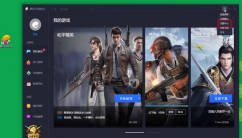
How to set virtual memory for Tencent Mobile Game Assistant How to set virtual memory for Tencent Mobile Game Assistant
Article Introduction:Many gamers like to use the software Tencent Mobile Game Assistant, but do you know how to set up virtual memory in Tencent Mobile Game Assistant? The following is the method of setting virtual memory in Tencent Mobile Game Assistant brought by the editor. Interested users should take a look. How to set virtual memory in Tencent Mobile Game Assistant? How to set virtual memory in Tencent Mobile Game Assistant Open "Tencent Mobile Game Assistant" and find the "Settings Center" in the upper right corner. Select "Engine Settings" to change the memory settings yourself. Click "Save" and click "OK" to complete.
2024-08-05
comment 0
989

Virtual memory setting steps for Win11 system
Article Introduction:How to set up virtual memory in Win11 system Virtual memory is a technology in computer systems that can use hard disk space as an extension of memory to provide more available memory space. In Win11 system, setting virtual memory can help improve system performance and stability. This article will introduce how to set up virtual memory in Win11 system. Step 1: Open system properties. First, right-click the “This PC” icon and select “Properties”. In the pop-up window, click "Advanced system settings" on the left. Step 2: Open the virtual memory settings. In the pop-up "System Properties" window, click the "Settings" button in the "Performance" area under the "Advanced" tab. Next, in the pop-up "Performance Options" window, click the "Advanced" option
2024-01-30
comment 0
2090

Virtual memory allocation: Is 16g a suitable setting?
Article Introduction:What is the appropriate setting for 16G virtual memory? Virtual memory is a technology in computer systems that can improve the operating efficiency of the system by using part of the hard disk space as an expansion of memory. For the operating system, virtual memory is a very important resource. It can be used to store temporarily unnecessary data, thereby freeing up physical memory for use by other programs. So, for a computer with 16G of physical memory, how to set the size of virtual memory? The size of virtual memory is automatically managed by the operating system, but we can also manually
2024-02-19
comment 0
2201

Recommendations for appropriate computer virtual memory settings
Article Introduction:Computer virtual memory is an important part of a computer system and plays a vital role in improving computer performance and stability. The settings of virtual memory have a direct impact on the running speed of the computer, the response speed of the program and the stability of the system. So, how to set up computer virtual memory reasonably? First, we need to clarify the concept of virtual memory. Virtual memory is a technology used in computer systems to expand main memory. When the running program exceeds the capacity of the main memory, the system will first store part of the data and programs on the hard disk.
2024-02-18
comment 0
853

How to set up virtual memory for Win7 4GB memory
Article Introduction:When we use computers, we often run out of memory, especially when playing large games. If you are unable to purchase memory modules at this time, you can choose to set up virtual memory to increase memory. Generally speaking, it is recommended to set 8g of 4g memory and cannot exceed 12g. What is the appropriate virtual memory setting for win74g memory? Answer: Generally, virtual memory can be set to 1.5-3 times of physical memory. If it is 4g memory, then 6g-12g is more suitable. 1. Based on various data and experiences, the editor recommends that 4g memory and 8g virtual memory are more suitable, which will not only satisfy the use but will not affect normal use. 2. It should be noted that do not blindly increase the virtual memory. If it is too large, it will be counterproductive and increase the operating burden of the system.
2023-12-30
comment 0
1643

How to set up virtual memory in win7 system
Article Introduction:How to set up virtual memory in win7 system? Setting up virtual memory in the computer can help us achieve smoother results when running some larger software programs. Some users don't know how to set specific values when setting. Next, let’s take a look at the specific setting methods. Many friends don’t know how to operate in detail. The editor below has compiled the detailed steps for setting up virtual memory in win7 system. If you are interested, follow the editor to read below! Detailed steps for setting virtual memory in win7 system 1. It is recommended to be 1 to 2 times the physical memory. 2. The 16g memory is actually large enough to be used in daily life. Even if it is set to a very large size, it will be wasted. 3. But not
2023-06-29
comment 0
2820

How to set virtual memory for Tencent Mobile Game Assistant - How to set virtual memory for Tencent Mobile Game Assistant
Article Introduction:Recently, some new players who have just come into contact with Tencent Mobile Game Assistant software have asked the editor how to set up virtual memory in Tencent Mobile Game Assistant. Below, the editor will bring you the method of setting up virtual memory in Tencent Mobile Game Assistant. For those who are interested in this Users, please come and take a look below. Step 1 of Tencent Mobile Game Assistant virtual memory setting: First, players need to open the "Tencent Mobile Game Assistant" Android emulator program. Step 2 of Tencent Mobile Game Assistant virtual memory setting: After opening the Android emulator, click "three" in the upper right corner of the interface. Step 3 of Tencent Mobile Game Assistant virtual memory setting: After clicking to display the drop-down menu, click "Settings Center" in the drop-down menu. Step 4 of Tencent Mobile Game Assistant virtual memory setting: After entering the setting center of the Android emulator, click "Engine Settings" on the interface. Tencent
2024-03-05
comment 0
1403

How to set up computer virtual memory
Article Introduction:How to set up computer virtual memory: 1. Open "Control Panel" and select "System and Security"; 2. In the "System" window, click "Advanced System Settings"; 3. In the "System Properties" window, select " Advanced" tab and click the "Settings" button under "Performance"; 4. In the "Performance Options" window, select the "Advanced" tab and click the "Change" button; 5. In the "Virtual Memory" window , uncheck the "Automatically manage paging file size for all drives" option; 6. Select the drive for which you want to change the virtual memory settings, etc.
2023-09-20
comment 0
4186
















