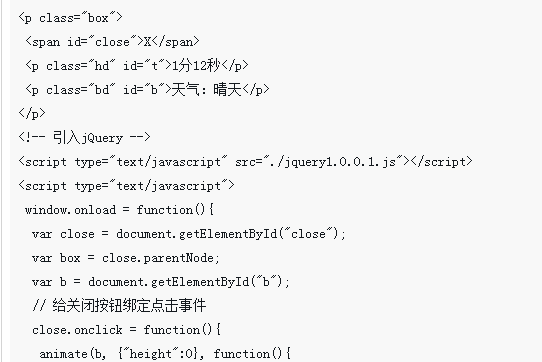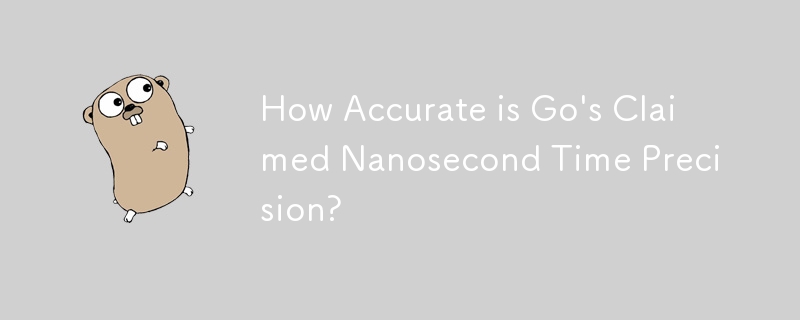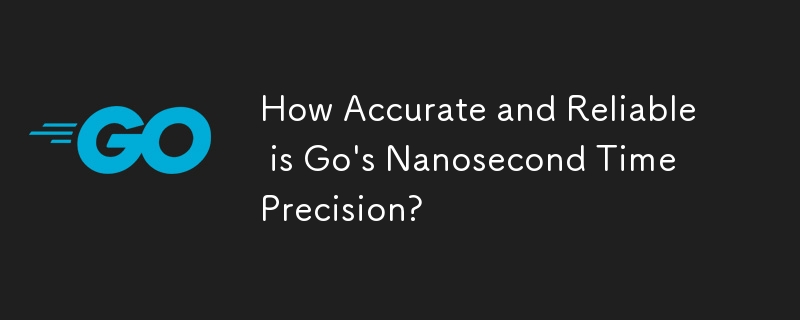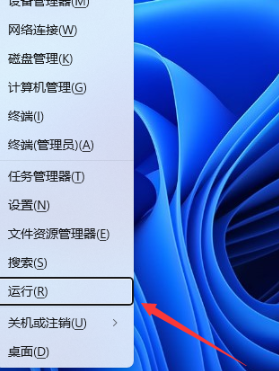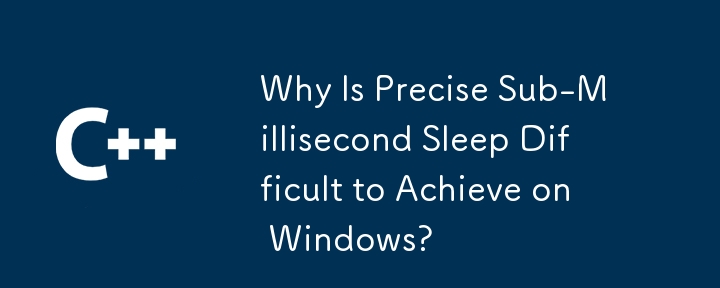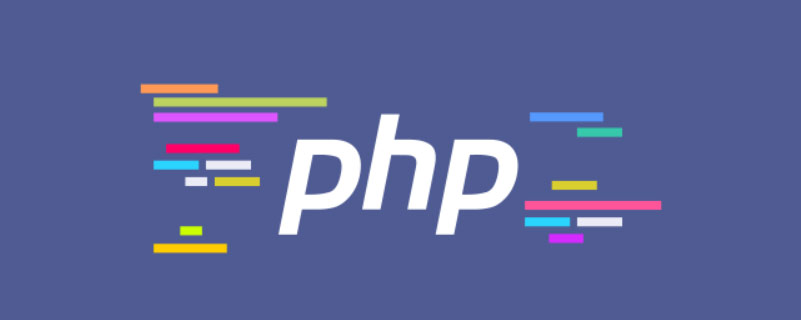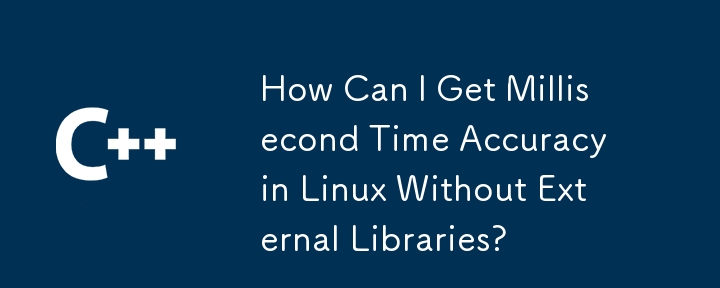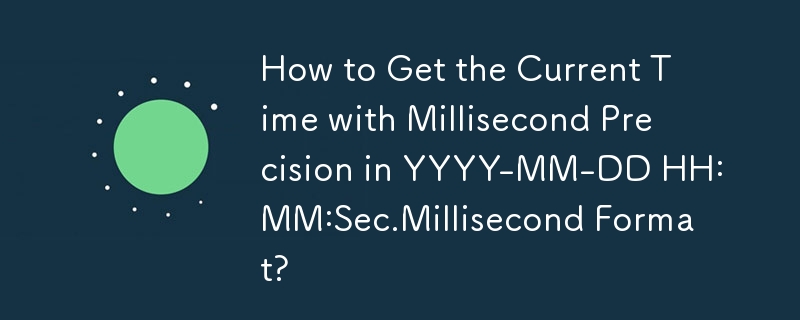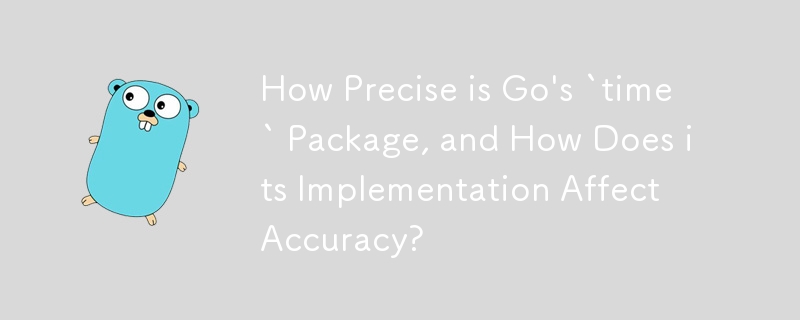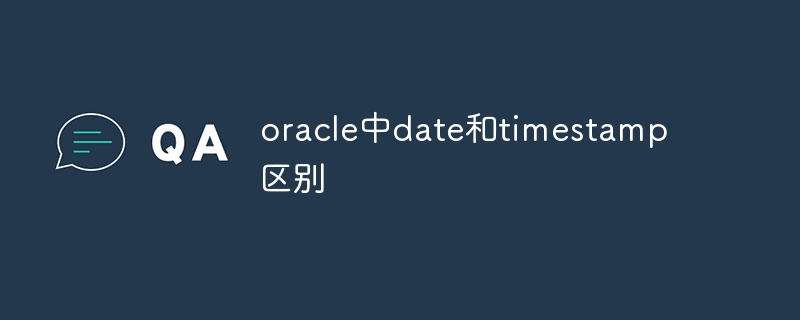Found a total of 10000 related content

How to check the time accurate to seconds in Win11?
Article Introduction:How can the time in win11 be accurate to seconds? In Windows 11, you can follow these steps to make the taskbar clock display accurate to the second: 1. First, right-click the taskbar and select "Taskbar Settings." 2. In the Taskbar Settings window, scroll to the "Taskbar Appearance" section below and click on the "Icons on the taskbar" option. 3. Under the "Icons on taskbar" option, click on the "Clock" option. 4. Under the "Clock" option, switch the "Short Time Format" and "Long Time Format" switches to modify the date and time format. By default, date and time formats are based on the current language and regional settings. 5. To display the clock accurately to seconds, you can add ":ss" in short time format or long time format
2024-01-15
comment 0
1901

How to change the time in win11 to the second
Article Introduction:In Windows 11, you can change your system time to the second by following these steps: Enable the 24-hour format. Open Clock and Regional Settings. Select the Internet Time tab. Synchronize with Internet time servers. Choose a time server (ntp.org or time.nist.gov is recommended). synchronised time.
2024-04-15
comment 0
1082
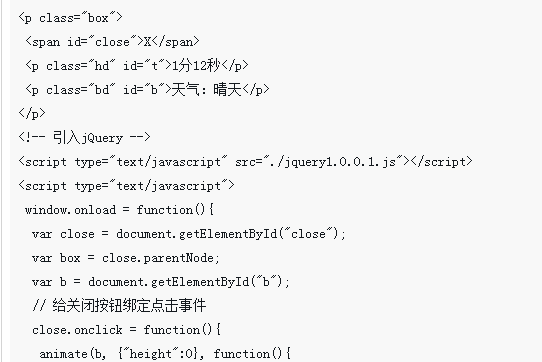
JS+jQuery displays boot time (accurate to seconds)
Article Introduction:This time I will bring you JS+jQuery to display the boot time (accurate to seconds). What are the precautions for JS+jQuery to display the boot time? Here is a practical case, let’s take a look.
2018-04-16
comment 0
2254
Share the execution time of a PHP code, accurate to the microsecond level
Article Introduction:: Share the execution time of a PHP code, accurate to the microsecond level: function microtime_float ()
{
list( $usec , $sec ) = explode ( " " , microtime ());
$sec=(string)$sec;
$sec=substr($sec,-4);
return ((float) $sec (float)$usec);
}
This code can only calculate the result to the last four digits of the timestamp, which is probably the execution time within one hour.
2016-07-28
comment 0
1347
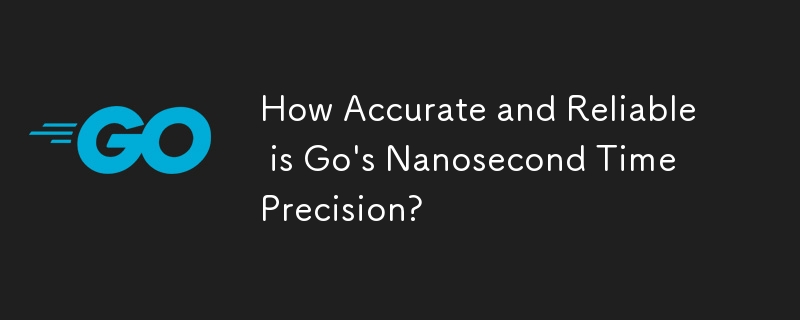

How to display Win10 system time accurate to seconds? Quick setup in one move
Article Introduction:In today's fast-paced life and work, time management is particularly important, but many users don't know how to make the computer's time display accurate to the second. The following takes win10 as an example to introduce the detailed operation method: Turn on the Windows 10 system How to display time accurate to seconds 1. Right-click the time and date display area on the taskbar and select "Adjust Date/Time". 2. In the pop-up settings window, click "Other Clock Settings". 3. In the "Date and Time" tab, click "Change Date and Time Format". 4. In the "Short Time" drop-down menu, select the "HH:mm:ss" format to display the time accurate to seconds. Third-party tool Xiaozhi Desktop Calendar (click to download now) Xiaozhi Desktop
2024-04-22
comment 0
1248
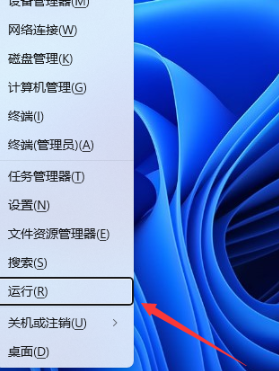
How to set time display accurate to seconds in Win11? Win11 seconds display setting guide
Article Introduction:Many users using the Win11 system find that the time on the taskbar only displays minutes, not seconds. Therefore, many users want to set the taskbar display seconds, but do not know how to do it. First, we need to upgrade the system to the 22H2 version and then follow the steps shared in this article to set it up. For your convenience, detailed steps will be shared below. How to set the win11 time to second 1. First, you need to update the system and upgrade to version 22H2. 2. After the update is completed, use the [Win+X] key combination to open the Windows logo right-click menu and select the [Run] option. 4. In the User Account Control window, if you want to allow this app to make changes to the device, click [Yes]. 5. Next, register
2024-01-29
comment 0
3619

How to use nanosleep function
Article Introduction:nanosleep is a function that suspends the current process for a specified period of time. It can provide nanosecond-level time control, which is very suitable for scenarios that require very precise time control.
2023-12-04
comment 0
1198

Retrieve item count for each date on MongoDB aggregate
Article Introduction:I have a collection containing events. Each event has a timestamp accurate to milliseconds. I want to group daily events. For example: I have keyvalue_id111222333444555ddd666ffftime2023-04-23t15:35:19.631ztypepizza-event_id111222333444555ddd666ffftime2023-04-23t01:41:20.631ztypetv-event_id
2024-02-06
comment 0
443

Set Windows 10 to display time accurate to the second
Article Introduction:Computer users all know that the taskbar in the lower right corner of our desktop can display the time for us, but it can only display hours and minutes. However, many users also want to see how many seconds it is now, but the time in seconds How to set it up to display it. How to set the time display to seconds in win10: 1. First, press Open Execute and type: Open the Registry Editor. 2. Then expand the folders:. 3. Create a new value, name it, modify the value data as, and click. 4. Restart in the task manager and see if the time display on the taskbar appears.
2024-01-10
comment 0
2244
jQuery date control with time code sharing_jquery
Article Introduction:This article mainly introduces the jQuery date control with time. The selected time can be accurate to the minute. It is a very practical code. It is recommended to everyone. Friends in need can refer to it.
2016-05-16
comment 0
1308
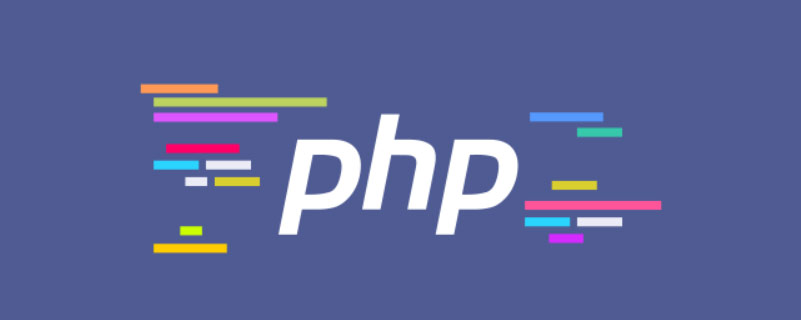
How to convert php date to timestamp milliseconds
Article Introduction:How to convert PHP date to timestamp milliseconds: First create a PHP sample file; then use the "function get_data_format($time){...}" method to convert the time and date into timestamp format, and be accurate to milliseconds.
2021-06-19
comment 0
3646
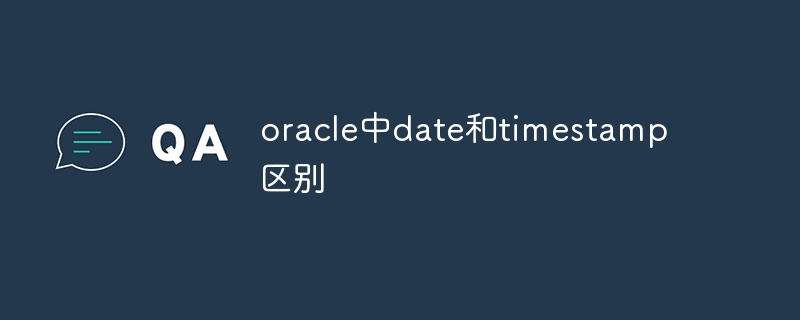
The difference between date and timestamp in oracle
Article Introduction:DATE in Oracle stores only the date part, accurate to days, while TIMESTAMP stores date and time parts, accurate to microseconds, and can store time zone offsets. They also differ in storage space, scope and format. Best practice is to choose the appropriate type based on the information you need to store: use DATE if you need only date information, or TIMESTAMP if you need precise time and time zone information.
2024-05-02
comment 0
960