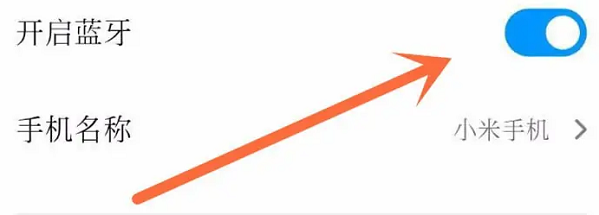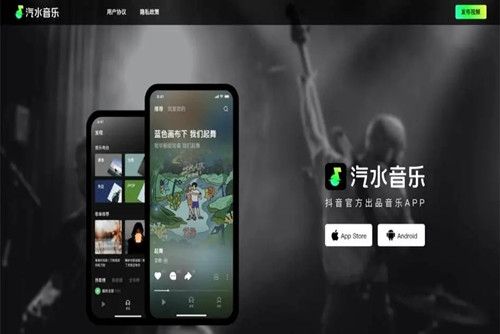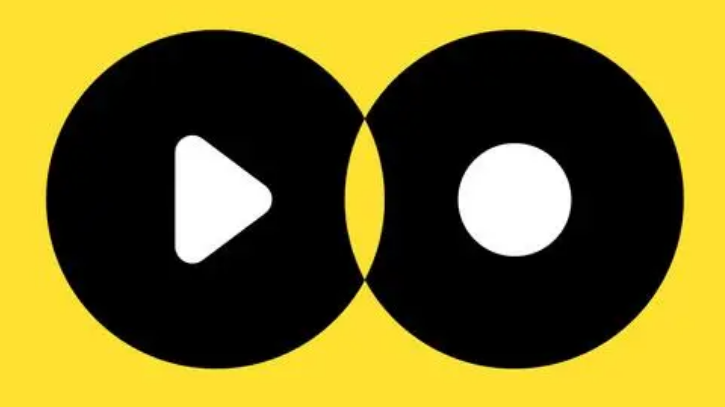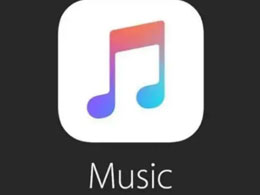Found a total of 10000 related content

How to implement real-time recommendations for mobile music players through Vue and NetEase Cloud API
Article Introduction:How to implement real-time recommendation of mobile music players through Vue and NetEase Cloud API Introduction: In the era of mobile Internet, music players have become an indispensable entertainment tool in people's daily lives. The real-time recommendation function allows users to more conveniently discover songs they are interested in and improves user experience. This article will use the Vue framework and NetEase Cloud API to implement a mobile music player and add real-time recommendation functions. Before starting the preparation work, you need to make sure that you have installed the Vue framework and registered for NetEase Cloud Open
2023-07-17
comment 0
1550

How to play music on Xiaomi Mi Band 5
Article Introduction:Xiaomi Mi Band 5 can play music after it is connected to a mobile phone. Many users do not know how to play music. They only need to select a player on the phone, then play the song directly, and then turn on the bracelet to play music. . How to play music on Xiaomi Mi Band 5: 1. The first choice is to use Xiaomi Sports on the phone and connect the Mi Band 5. 2. Select a music player on the phone to open. 3. Then select a song to play. 4. Open the handle and slide it to the left. 5. Then click the play button in the middle. 6. Finally, you can play music and adjust the volume.
2024-02-05
comment 0
1077
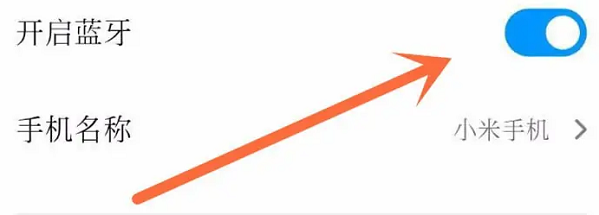
How to control music with redmi band 2
Article Introduction:Redmi Band 2 has many functions. Users can use this band to connect to their mobile phone and then control music playback. However, many people do not know how to do this. They only need to connect the band to their mobile phone and then play music to control the music. How to control music with redmi band 2: 1. First turn on the Bluetooth of your phone and connect to the band from Xiaomi Sports. 2. Then open the music player on your phone and play any music. 3. Finally, turn on the music function of the bracelet, and you can use the bracelet to control music playback.
2024-02-06
comment 0
1683

Winamp mobile version is now available on the App Store and Google Play Store, giving music lovers a new choice
Article Introduction:Winamp media player, which has attracted much attention from music lovers, has taken an important step in the mobile market. Recently, the player's mobile application (supporting Android and iOS systems) has passed the internal testing stage and the official version has been put on the AppStore. This is an important milestone for Winamp, marking the official entry of this classic music player into the mobile market. Music lovers can enjoy Winamp's excellent sound quality and rich functions on their mobile phones, and enjoy the charm of music anytime and anywhere. I believe that the official version launched this time will meet the needs of users and win more users in the mobile market. Although Winamp's mobile application has no Chinese support and zero reviews in the AppStore in China, it does not have Chinese language support in the US AppStore.
2024-01-23
comment 0
983

How to use audio components to implement music playback function in uniapp
Article Introduction:How to use audio components to implement music playback function in uniapp With the popularity of mobile Internet and smart phones, music playback function is becoming more and more common in mobile applications. In uniapp development, we can use the uni-audio component to easily implement the music playback function. This article will introduce in detail how to use audio components in uniapp to implement music playback functions, and provide corresponding code examples. Introducing the uni-audio component First, introduce the uni-audio group in the uniapp project
2023-10-20
comment 0
1448

How to download songs from USB flash drive and play them in the car
Article Introduction:The steps to download songs from a USB flash drive and play them in the car are as follows: 1. Obtain the music files and download the songs to the computer; 2. Prepare the USB flash drive, use an empty USB flash drive, and ensure that its format is compatible with the car music player; 3. Connect the USB flash drive to the computer, please remember the drive letter for use in subsequent steps; 4. Copy the music files to the USB flash drive, just drag these files from the computer window to the USB drive window; 5. , safely remove the USB flash drive; 6. Connect the USB flash drive to the car music player; 7. Select and play music.
2023-11-28
comment 0
6052

Why I Stopped Listening to Music on My Phone (Mostly)
Article Introduction:Did you know the standard music on your smartphone plays from low-quality audio files? Upon learning this, I jumped ship from smartphones to digital audio players (DAPs), especially after understanding the clear benefits concerning sound and function
2024-06-19
comment 0
818

What are the audio file formats
Article Introduction:There are six common audio file formats: 1. MP3, used in music players, mobile phones and other devices; 2. WAV, used to store uncompressed audio; 3. FLAC, suitable for situations where audio quality needs to be preserved while saving storage space. needs; 4. AAC, used for mobile devices, music streaming and Internet radio; 5. OGG, an open audio format; 6. AIFF, commonly used in Mac operating systems and professional audio processing.
2023-08-15
comment 0
17019

How to download foobar2000? -How to use foobar2000
Article Introduction:foobar2000 is a software that can listen to music resources at any time. It brings you all kinds of music with lossless sound quality. The enhanced version of the music player allows you to get a more comprehensive and comfortable music experience. Its design concept is to play the advanced audio on the computer The device is transplanted to mobile phones to provide a more convenient and efficient music playback experience. The interface design is simple, clear and easy to use. It adopts a minimalist design style without too many decorations and cumbersome operations to get started quickly. It also supports a variety of skins and Theme, personalize settings according to your own preferences, and create an exclusive music player that supports the playback of multiple audio formats. It also supports the audio gain function to adjust the volume according to your own hearing conditions to avoid hearing damage caused by excessive volume. Next, let me help you
2024-03-18
comment 0
552

How about QQ Music? How does QQ Music import local music?
Article Introduction:QQ Music Player is a music player software that combines powerful functions and convenient operation. QQ Music has an extremely rich music library, covering a variety of genres and styles, providing users with a variety of music choices. QQ Music Player also supports high-quality music playback and download functions, allowing users to enjoy a pure and flawless sound quality experience. How to import local music into qq music? 1. First, start QQ Music and click the [Local Songs] tab on the left on the main interface of the software. 2. In the lower right corner of the interface, you will see the option of [Manually Add]. If you want to add a single audio file, you can select [Add local song]; if you want to add multiple audio files located in the same folder at once, then select [Add local song]
2024-09-02
comment 0
867
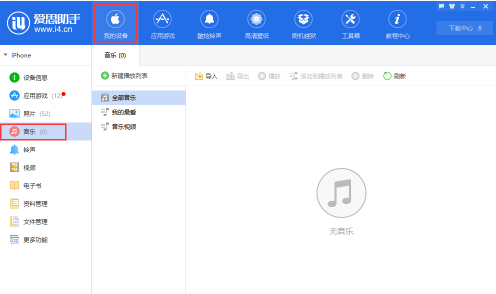
How to import music to the mobile phone with Aisi Assistant - How to import music to the mobile phone with Aisi Assistant
Article Introduction:I think the users here like the editor and like to use the AISI Assistant software, but when you use it, do you know how to import music to the mobile phone with AISI Assistant? The following is the AISI Assistant that the editor brings to you to import music to the mobile phone. Method, interested users can take a look below. Open the PC version of Aisi Assistant, connect the mobile device to the computer, and enter "Music" in "My Device". Click the "Import" button, select the import file or folder, and in the pop-up box, select the music file that has been downloaded to your computer and click to open it. Afterwards, the assistant will import the music you selected to the mobile device; the imported music can be viewed and played by opening the "Music" app on the mobile device. Music in mobile devices can also be managed through the AISI Assistant PC. can use
2024-03-04
comment 0
620

New changes in OPPO system ColorOS 14.0 upgrade: optimized charging animation, 'Charging Protection' upgraded to 'Smart Charging Mode'
Article Introduction:According to news from this site on October 21, the ColorOS Upgrade Assistant posted on Weibo to answer the new changes after the ColorOS 14.0 upgrade. This site learned from Weibo that ColorOS 14.0 has optimized and adjusted the charging animation. The charging animation is only displayed on the lock screen when the charger is plugged in for the first time, and will not be displayed after it disappears; the music playback control in the control center is used as a quick way to control audio. The entrance will be permanently displayed, supporting quick selection of recently played audio applications or switching audio playback devices (such as Bluetooth headset/local switching, etc.). In order to optimize the response speed of the black screen gesture, ColorOS 14.0 removes the animation effect of the black screen gesture and cancels the sound effects designed for the animation simultaneously. In terms of settings, “Children’s Space” has been upgraded to “Children’s Mode” and “Should
2023-10-21
comment 0
1907

How to use China Mobile cloud disk traffic? Operation method introduction
Article Introduction:How to use mobile cloud disk traffic? Mobile cloud disk traffic is mainly used in the following scenarios: uploading and downloading files in the cloud disk: including photos, videos, music, documents, etc. View files in the cloud disk: including playing videos online, listening to music, viewing pictures, etc. Using the mobile cloud phone: The mobile cloud phone is a cloud-based virtual phone. Users can use the cloud phone to download and use various applications. How to use mobile cloud disk traffic Users can use mobile cloud disk traffic in the following three ways:
2024-06-28
comment 0
575
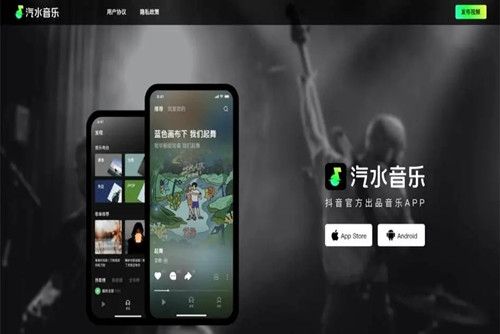
How to import local music into soda music
Article Introduction:How to import local music into soda music? Soda Music is a powerful music player that provides users with high-quality music enjoyment. It has rich song resources. No matter what type of music you like, you can find it here. You can listen to it for free and download the songs locally so you can listen to them anytime, anywhere. In addition, Soda Music also supports one-click scanning to import local music on your phone to help you better manage your music library. Below are the details on how to import soda music into local music, let’s take a look. How to import soda music to local music 1. Open the soda music application, find the "Music" tab in the main interface, and click to enter the music playback page. To add local music, swipe up on the playback page and click "This
2024-02-26
comment 0
1946

How to change the online sound quality of Migu Music How to change the online sound quality
Article Introduction:Migu Music, as a digital music service platform under China Mobile, provides users with rich music resources and a convenient online playback experience. To improve the quality of listening to music, users can adjust the online playback sound quality in the Migu Music APP. How to change the online sound quality 1. Click to open the Migu Music APP on your mobile phone. After entering, click the three horizontal lines icon in the upper right corner of the main page to open it. 2. After coming to the new interface, find the "Settings" function and click on it to enter. 3. There is an "Online playback sound quality" in the settings page. The current sound quality setting is displayed behind it. Click on it to enter changes. 4. Finally, the playback sound quality in the entered page is divided into "non-WiFi network" and "WiFi network". Inside each
2024-06-13
comment 0
782
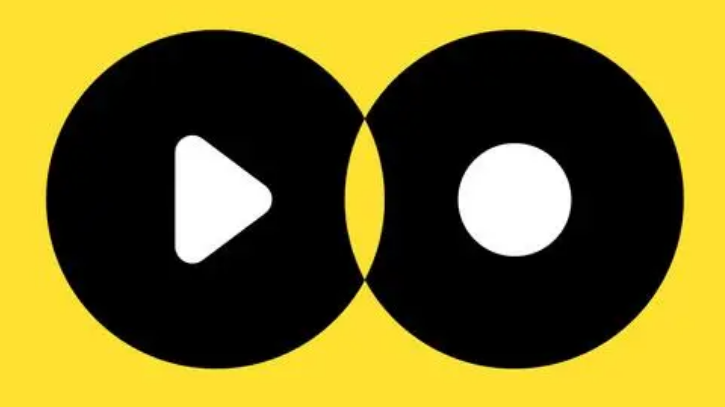
How to import playlists from MOO Music MOO Music import playlists tutorial sharing
Article Introduction:In moo music, when you change music software or find some favorite playlists on other platforms, you can use the import playlist function to quickly transfer these playlists to moo music, without having to manually add songs one by one, which is convenient Users manage and play their favorite music. Here’s how I imported the playlist. How to import playlists from MOO Music 1. Open the MOO Music app and click Create/Import Playlists. 2. Click Import. 3. Paste the song list link. 4. Click Create in the upper right corner.
2024-07-12
comment 0
317
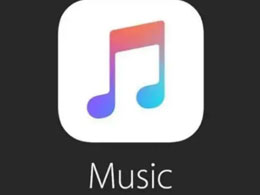
How to set iPhone to automatically turn off music and other functions at a scheduled time?
Article Introduction:The built-in "stop playing" timer in the iPhone is very useful. It can help us turn off the music on Apple Music regularly when falling asleep or doing other activities. In this way, it not only saves power, but also provides convenience for friends who are used to listening to music before going to bed. The following is the operation method for setting a timed shutdown in AppleMusic: Step 1: Unlock the iPhone device and open the [Clock] app; Step 2: In the [Time] app, select the [Timer] tab below and click on the upper right corner [+] button to create a new timer; Step 3: Set the timer time on the newly created timer page. This is the time when music playback will automatically stop; Step 4: Under the timer time, You can
2024-01-16
comment 0
1718

How to enable lock screen lyrics on Migu Music How to enable lock screen lyrics
Article Introduction:There are countless music songs provided in the Migu music app, and they are all officially authorized. You can find whatever you want to listen to at the first time. Beautiful songs echo in your ears. It is a must-have music listening tool for everyone. The software interface is very simple, and the music sections of different styles are accurately divided and sorted. Enter the song title in the search bar to find the corresponding music results. You can listen to it online with one click. The beautiful music melody surrounds your ears, and you can also set the lock screen lyrics. , even if the phone is not unlocked, you can still see all the lyrics of the song. You can listen to it anytime and anywhere. It supports online playback and download caching. It is a must-have music listening tool for everyone. Now the editor is online in detail for Migu Music users. Provides a method to enable lock screen lyrics. 1. Open the Migu Music APP and click on the homepage
2024-05-05
comment 0
886

Washing the sand in big waves and practicing real gold! NetEase Ding Lei predicts: Artificial intelligence may become a standard feature of the music industry in the future [With analysis of the online music industry]
Article Introduction:Re-expression: Pictures from Photo Network On October 11, the "2023 China Digital Music Industry Conference" grandly opened in Huli District, Xiamen City. NetEase CEO Ding Lei attended the conference and delivered a speech. Ding Lei said that new technologies such as AI large models are currently penetrating into the music industry. In the next decade, China's digital music industry must seize new opportunities in artificial intelligence to better serve industry upgrades. He believes that artificial intelligence will most likely become a standard feature of the music industry in the next 1 to 2 years. ——Internet Music Art Characteristics Internet music mainly consists of two parts: one is to provide Internet online music that can be downloaded or played on computer terminals through the telecommunications Internet, and the other is that wireless network operators provide wireless music that is played on mobile phone terminals through wireless value-added services. , also known as mobile
2023-10-12
comment 0
1163

How does Salt and Pepper Music scan local songs? How to scan local songs
Article Introduction:The local song scanning function of Salt and Pepper Music Player is a powerful tool that can help users quickly discover and integrate music files in storage devices. This feature is especially convenient for users with large local music collections, saving time manually searching for and adding songs. So how to scan local songs? Follow us below to take a look. How to scan local songs: On your mobile phone, click to start [Salt and Pepper Music], as shown in the picture: After starting the software, open the [Menu Interface] and click the [Music] option, as shown in the picture: After entering the music settings page, click [ Scan Music], as shown in the picture: In the music scanning page, click [Start Scan], as shown in the picture: After the song scanning is completed, click [Save to Media Library], as shown in the picture
2024-06-14
comment 0
819