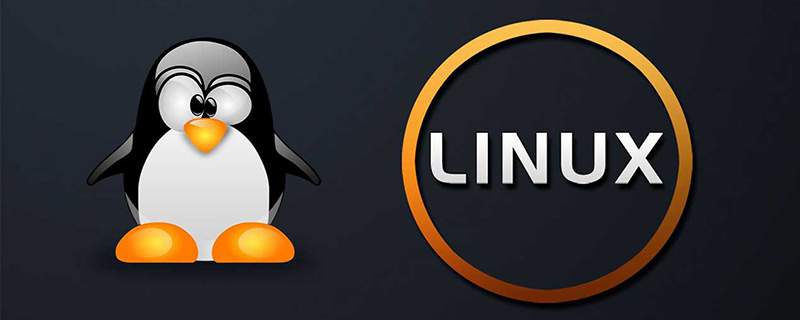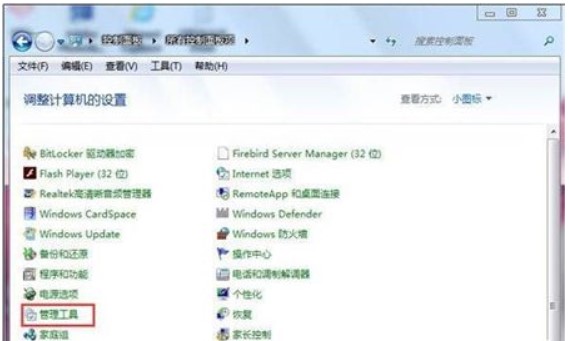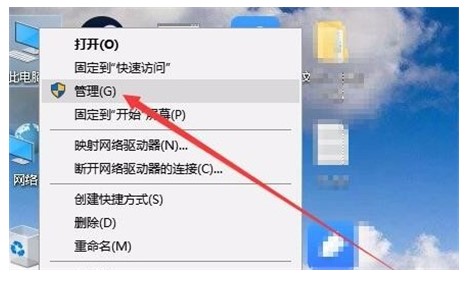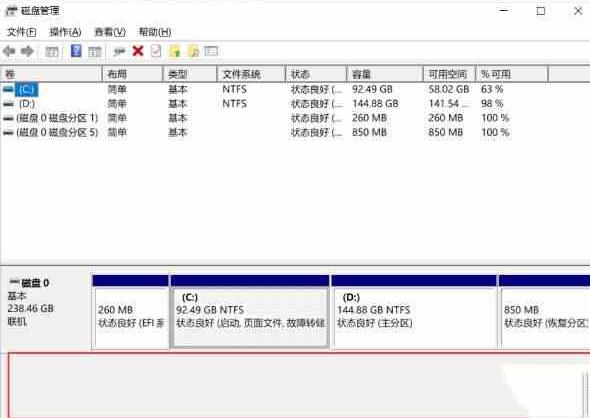Found a total of 10000 related content

Linux, the King of Hard Drive Storage – How to Manage Hard Drives Elegantly?
Article Introduction:In today's digital age, data storage and management are becoming increasingly important. For Linux users, hard disk management is an inevitable topic. However, beginners often get bogged down by the complexity of Linux hard drive management. Don't worry, this article will teach you how to manage your hard drive elegantly, allowing you to easily control your Linux system. Linux mounts a new hard disk 1. View the hard disk information command: fdisk-l#fdisk-lDisk/dev/vda:21.5GB,21474836480bytes#The first hard disk information and partition information 255heads, 63sectors/track, 2610cylindersUni
2024-02-15
comment 0
931
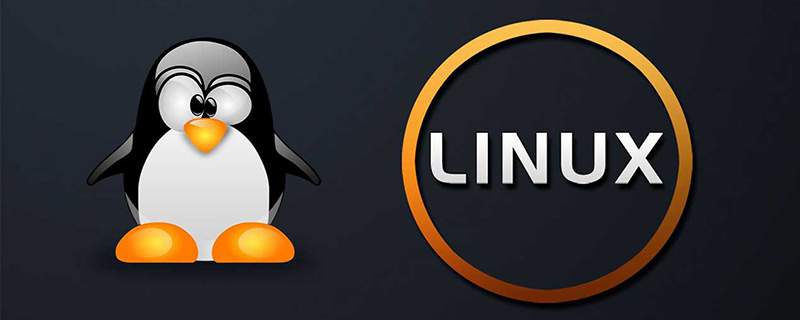

How to divide disks in disk management
Article Introduction:Disk management is an important part of the computer system, which is responsible for allocating and managing hard disk space. For a hard disk, we can divide it into multiple logical partitions, and each partition is equivalent to an independent hard disk. So, how to manage disks and divide them? First, we need to open the disk management tool in the operating system. In the Windows operating system, we can open the disk management tool through "Computer Management" or "Disk Management". In Linux systems, you can use command line tools such as f
2024-02-23
comment 0
628

Hard drive and storage management guide in Linux systems
Article Introduction:With the continuous development of computer technology, the types and capacities of storage devices are also constantly improving, providing a more convenient and efficient way for our work and life. In Linux systems, the management of hard disks and storage devices is also very important. This article will introduce you to the hard disk and storage management guide in Linux systems. 1. Basic knowledge of hard disk As one of the most common storage devices in computers, we need to master the following basic concepts: Partition: A hard disk can be divided into multiple different partitions, and each partition can be formatted independently.
2023-06-18
comment 0
1623

How to manage and clean up hard disk space on Kirin operating system?
Article Introduction:How to manage and clean up hard disk space on Kirin operating system? Kirin operating system is a Linux-based operating system. Compared with other operating systems, Kirin provides more freedom and customizability. During long-term use, we often encounter the problem of insufficient hard disk space. At this time, we need to manage and clean up the hard disk space. This article will introduce how to manage and clean up hard disk space on Kirin operating system, including checking hard disk space usage, deleting unnecessary files, and using disk cleaning tools. first,
2023-08-04
comment 0
7954

How to manage and clean up hard drive space on Kirin OS?
Article Introduction:How to manage and clean up hard drive space on Kirin OS? With the advent of the digital age, we increasingly rely on computers and mobile devices to store and manage various data. However, the problem that comes with it is that hard disk space is limited, and improper use may cause the system to run slowly or crash. Therefore, it is crucial for Kirin OS users to understand how to effectively manage and clean up hard drive space. This article will introduce some practical techniques for hard disk space management and cleaning on Kirin operating system, and provide corresponding code examples. Please note
2023-08-04
comment 0
10398
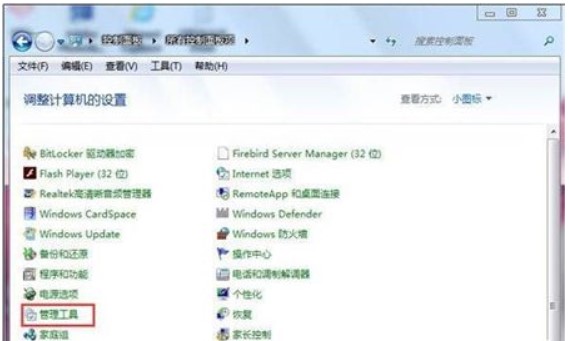
Where is windows7 disk management? Detailed introduction to windows7 disk management parts
Article Introduction:The disk management function can help users intelligently manage all hard drives in the system in real time. This function is very practical and can be used when users need to expand or merge volumes. However, most users do not know its direct location, so they want to find it. It also has a certain degree of difficulty, so where is the Windows 7 disk management? Today I will tell you a detailed introduction to the Windows 7 disk management location, so users can find it quickly. Where is Windows 7 Disk Management? First open the Control Panel, switch to small icon display, and click Visual Tools. Then look for and double-click Computer Management. Then we can open Disk Management in the Computer Management dialog box. The above is an introduction to where Windows 7 disk management is
2023-07-09
comment 0
3437

How to access Disk Management
Article Introduction:How to open Disk Management Disk Management is a very important system tool that can help us manage and maintain the computer's hard drive. Disk management is an essential tool for both individual and enterprise users. So how to open disk management? This article will introduce it to you in detail. In Windows operating systems, opening Disk Management is very simple. You just need to follow the steps below. The first step is to click the "Start" button. In Windows 7 and below, the Start button is located in the lower left corner of the taskbar
2024-02-19
comment 0
1423

where is disk management
Article Introduction:Disk management is in the computer management interface. How to find disk management: 1. Right-click "Computer" on the desktop and open "Manage", then click "Disk Management"; 2. Press "win+r" to open Run, and then Enter "diskmgmt.msc" to open the separate disk management tool.
2021-01-12
comment 0
53573

Is it wrong to say that you cannot format a hard drive using Explorer in Windows?
Article Introduction:It is wrong to say that the hard disk cannot be formatted using the resource manager in Windows; after entering the system, all hard disks will be used by the system, and the hard disk in use cannot be formatted. If you must format the hard disk, use the boot CD or boot USB Start the computer and use tools to format the hard drive. After formatting, the hard drive will be empty.
2020-03-21
comment 0
6353
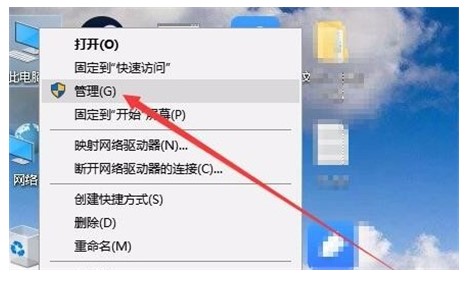
Where is Windows 10 disk management located?
Article Introduction:Where is Windows 10 disk management? Many users will encounter hard disk allocation problems when using win10. So how to find the disk manager? First, you need to enter the computer management interface, and then find the disk management. You can find it here There is a lot of disk management related content. The following will inform users about where Windows 10 disk management is introduced. Users can learn and refer to it. Where is the Windows 10 disk management? 1. First go to the Win10 system desktop, right-click the computer icon, select the "Manage" option in the resulting interface, and go to the next step. (You can also press WIN+X and then select [Computer Management] to enter) 2. In the computer management interface that opens, click
2023-07-10
comment 0
4670

How to open disk management in win10
Article Introduction:If you want to manage the system's hard drive, you can do it through disk management. So how do you open computer disk management on a win10 computer? Let me share with you three operation methods. Method 1: 1. On the Windows 10 desktop, right-click the Start button in the lower left corner of the desktop and select the "Disk Management" menu item in the pop-up menu. 2. In this way, you can directly open the disk management window. Method 2: 1. We can also right-click the "This PC" icon on the desktop and click the "Manage" menu item in the pop-up menu. 2. The Computer Management window will open and click the "Disk Management" menu item in the left sidebar. 3. You can also open the disk management window in the right window. Method 3: 1. You can also use commands
2023-07-08
comment 0
5954

What are the alternative disk management tools? What are the recommended alternative tools for disk management that come with Win10?
Article Introduction:Win10's built-in disk management tool supports operations such as creating, compressing, and extending partition volumes, but its functions are limited. As a hard disk management replacement software, Partition Assistant can perform partitioning operations that disk management tools cannot complete. About Win10’s built-in disk management tool Speaking of Win10’s built-in disk manager, many people may be unfamiliar with it. When we talk about viewing disks, the first thing that comes to mind may be File Explorer or the C that you see on this computer. , D, E, F disk, etc. Compared with File Explorer, Windows Disk Management Tool cannot view and manage the specific data in each disk, but it has more disk partition-related functions and can help you expand partitions, compress partitions, delete partitions, create new partitions, etc.
2024-03-01
comment 0
1334

Will defragmentation harm the hard drive?
Article Introduction:Defragmentation is harmful to the hard drive. Disk defragmentation will perform a full-disk read and write on the entire disk space, which is a process of reading and writing a large information capacity on the hard disk; disk defragmentation will frequently erase and write the hard disk, which will greatly reduce the life of the Flash inside the SSD. .
2023-02-21
comment 0
4783
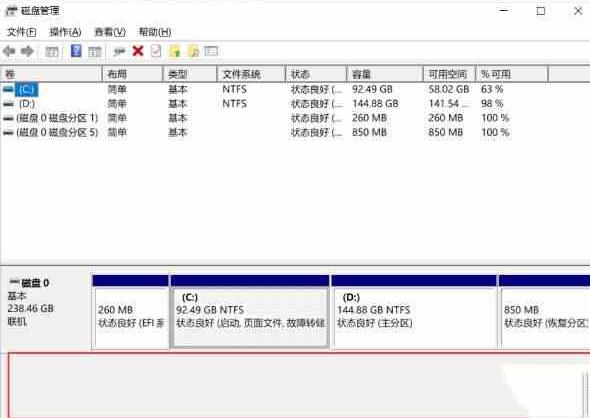
Tips to solve the problem that WIN10 mechanical hard disk cannot be detected
Article Introduction:1. Right-click the Start menu and open the [Disk Management] option. 2. After opening Disk Management, check whether there are two hard drives or only one solid-state drive left. 3. If there is only disk 0 and no disk 1, it means that the mechanical hard disk cannot be detected. If you can see the disk and the partition, then right-click to reset the drive letter to display it. 4. If there is no mechanical hard drive, then you need to turn off the computer and open the case, re-plug and unplug the mechanical hard drive's data cable and power cord. It is best to change the mechanical hard drive's data cable and a SATA interface at the same time. 5. There are also desktop computers - turn off the computer, unplug the power supply, wait for about 1 minute and then turn it on again. Turn off the laptop, unplug the charger, remove the battery and wait for 1 minute.
2024-06-01
comment 0
795

Disk management skills in Linux systems
Article Introduction:With the rapid growth of data volume, disk management has gradually become one of the important tasks of computer maintenance. As an operating system widely used in servers, embedded systems and other fields, Linux system has flexible disk management functions and can optimize disk usage and storage efficiency through a variety of techniques. This article will briefly introduce some tips for disk management in Linux systems to facilitate administrators to effectively maintain disks. Using Disk Partitions Disk partitioning refers to dividing the hard disk space into different areas to facilitate the storage and management of data. in L
2023-06-18
comment 0
998

How to defragment the disk and optimize the SSD hard drive in win10 system
Article Introduction:How to defragment the disk and optimize the SSD hard drive in win10 system? As the usage of computers becomes higher and higher, we may sometimes encounter the problem of setting up the win10 system to defragment the disk and optimize the SSD hard drive. What should we do if we need to set up the win10 system to defragment the disk and optimize the SSD hard drive? How to deal with defragmenting disks and optimizing SSD hard drives in win10 system? Many friends don’t know how to operate it. The editor below has compiled the measures to defragment the disk and optimize the SSD hard drive in win10 system. If you are interested, follow the editor to take a look below! How to defragment the disk and optimize the SSD hard drive in win10 system? Or use the system's own "Defragmentation and Optimization of Drives"
2023-06-29
comment 0
2344

How to defragment the hard drive in win10_Introduction to the method of defragmenting the hard drive in win10
Article Introduction:Generally speaking, excessive computer disk fragmentation will cause the computer's performance to be reduced during use. At this time, it is very necessary to defragment the computer disk. So how to defragment the hard drive in Win10? For this reason, System House brings you a detailed introduction to the method of defragmenting the hard drive in Win10. Here you can easily solve the problems you encounter through simple operation methods! Introduction to how to defragment the hard drive in Windows 10 1. First, click the Start option in the lower left corner of the computer, then enter [Disk Defragmenter] in the search box, and select [Disk Defragmenter] from the results that appear to open it! 2. Then select the current status and select the disk that needs to be sorted here! 3. Then find the [Analyze Disk] function. At this time, it may be based on needs.
2024-09-05
comment 0
533

How to partition a disk
Article Introduction:How to partition disk management With the continuous development of computer technology, disk management has become an indispensable part of our computer use. As an important part of disk management, disk partitioning can divide a hard disk into multiple parts, allowing us to store and manage data more flexibly. So, how to partition disk management? Below, I will give you a detailed introduction. First of all, we need to make it clear that there is not only one way to partition disks. We can flexibly choose the appropriate disk partitioning method according to different needs and purposes. often
2024-02-25
comment 0
671

What harm does defragmentation do to the hard drive?
Article Introduction:The harm caused by defragmentation to the hard disk is that it will frequently erase and write to the hard disk, which will greatly reduce the life of the Flash inside the SSD. Because disk defragmentation will perform a full-disk read and write on the entire disk space.
2021-05-25
comment 0
16047