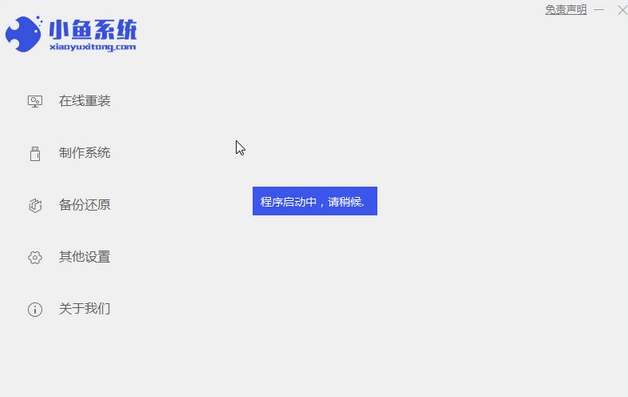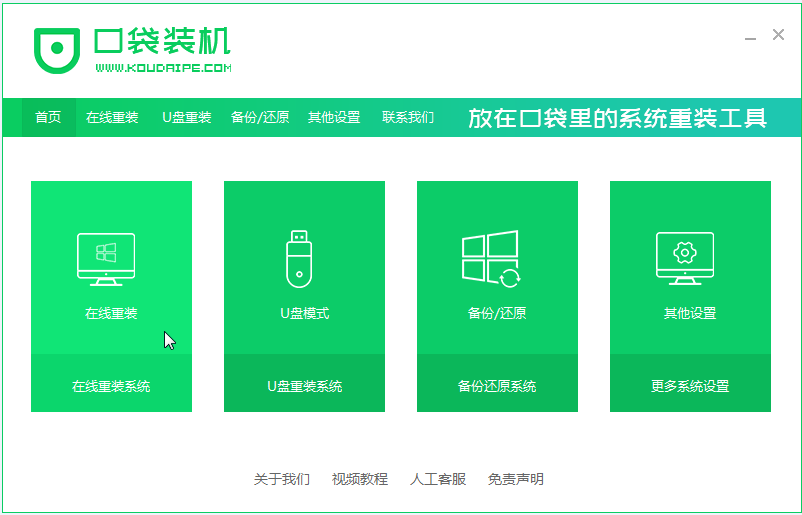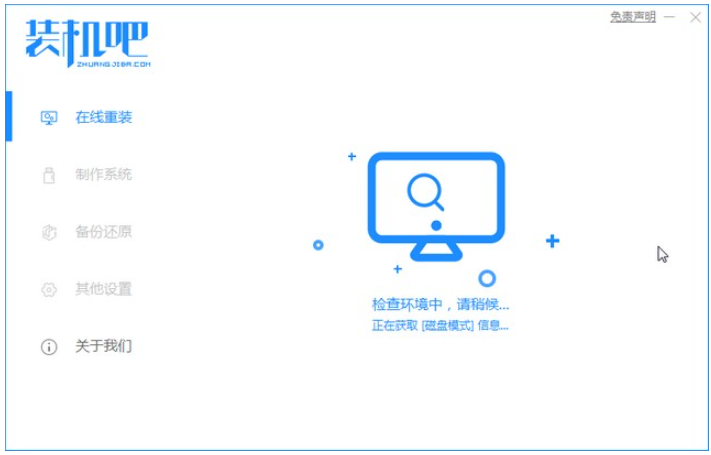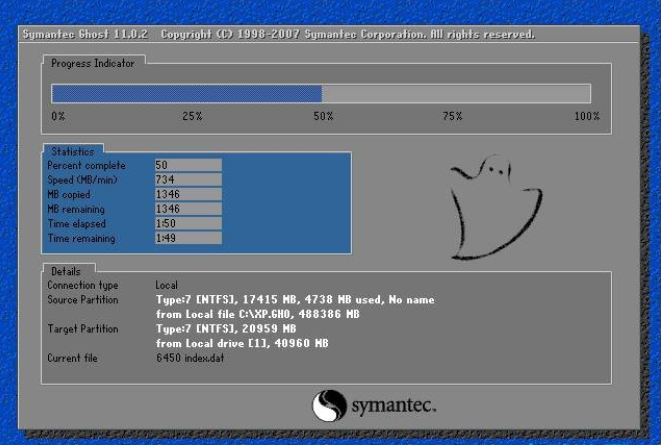Found a total of 10000 related content

How to install computer system? How to install tablet system?
Article Introduction:How to install computer system? First download a pure version of the computer system file from the Internet, then download a one-click restore tool, then open the one-click restore tool, select the pure version of the system file, and click Reinstall, because it is an unattended one-click fully automatic installation. So you don’t need to do anything, just wait and see. After it installs the system, it will automatically enter the system desktop. How to install the tablet system? It's not possible. Installing a computer system requires the support of the CPU's hardware architecture. Only X86 architecture processors support the installation of a computer operating system. The iPad's processor is not an X86 architecture, and its hardware determines that it cannot run Windows computer systems and computer programs. If you want to use a tablet with a computer system installed, please use Windows
2024-06-01
comment 0
883

How to correctly install computer system software? | Computer System Installation Guide
Article Introduction:1. How to correctly install computer system software? |Computer System Installation Guide 1. Preparation work Before starting to install the computer system software, we need to do some preparation work. First, make sure you have a reliable system software installation media, such as an operating system CD or image file. Secondly, back up your important data to avoid losing it during the installation process. Finally, make sure your computer meets system requirements, such as processor, memory, hard drive space, etc. 2. Make a system startup disk. Before installing the computer system, you need to make a startup disk to boot the computer during the system installation process. Common methods of making a boot disk include using tools provided by the operating system or third-party software. When making a boot disk, make sure to select the correct operating system version and installation options.
2024-08-07
comment 0
959

How to install computer system steps?
Article Introduction:1. How to install the computer system? The specific steps to install the system on a computer are as follows: 1. First prepare the USB flash drive used to install the system, insert the USB flash drive into the computer where the system is to be installed, turn on the computer where the system is to be installed and press and hold the F12 key. 2. Then the computer will enter the quick startup item selection and select the U disk to boot. 3. Select the language to be installed, the input method, and press Enter to confirm. 2. How to install the computer system correctly? Detailed Steps Revealed Introduction Computer system installation is one of the basic steps in using a computer. Correct system installation not only ensures the normal operation of the computer, but also reduces future failures and errors. If you need to install the computer system, this article will introduce you to the correct installation steps in detail. Back up important data Before installing a new system, be sure to back it up
2024-08-20
comment 0
732

How to install computer system?
Article Introduction:1. How to install the computer system? First download a pure version of the computer system file from the Internet, then download a one-click restore tool, then open the one-click restore tool, click on the pure version of the system file, and click Reinstall, because it is an unattended one-click fully automatic installation. So you don’t need to do anything, just wait and see. After it installs the system, it will automatically enter the system desktop. 2. How to install the computer system for the engraving machine? First, connect the engraving machine to the computer and make sure the power and communication cables are firmly connected. Then, open the operating system on the computer and insert the installation CD that comes with the engraving machine or connect to the installation program downloaded from the official website. Follow the instructions of the installation wizard to complete the installation process step by step. Once the installation is complete, update the engraving machine driver as needed
2024-08-08
comment 0
359

How to install computer system on mobile phone
Article Introduction:How to install a computer system on a mobile phone 1. The first is to install the system on a hard disk. As long as the computer system does not crash, you can enter the system and download things, you can use the computer hard drive to install the system. The method is as follows: Depending on your computer configuration, you can install the WIN7 operating system. 2. Use a USB flash drive to install the computer system and create a boot disk. (4GU disk for W7 system, 2GU disk for XP system) Download the Laomaotao U disk creation software, install the software, start it, and follow the prompts to create the boot disk. 3. First download and install DriverDroid, and then set it up according to the setup wizard after running it. Then note that the Android phone has obtained ROOT and needs to be connected to a computer during setup. Move the bios file automatically downloaded by the phone to the mirror root directory (phone memory Downl
2024-04-23
comment 0
1203

Computer system installation: Detailed explanation of the steps to install the system on a USB flash drive
Article Introduction:Installing the system on a computer is a problem that every computer user will encounter, and installing the system on a USB disk is a common installation method. This article will introduce in detail the steps of installing the system from a USB flash drive to help readers easily complete the system installation. The title is introduced below through a case. Xiao Ming recently purchased a brand new computer, but he found that the operating system that came with the computer did not meet his needs. So, he decided to install an operating system that suited him. After some understanding, Xiao Ming found that a USB disk is a simple and convenient way to install the system. Next, we will introduce in detail the steps of installing the system from the USB disk. Tool materials: System version: Windows 10 Brand model: Xiao Ming’s computer is Dell XPS15 Software version: Rufus3.11 1. Prepare U disk and
2024-03-10
comment 0
555

How to install the system on a computer that I assembled myself?
Article Introduction:How to install the system on a computer that I assembled myself? Install the operating system using pe system. First use a USB flash drive to create a pe system, and then use the pe system to boot the computer. After entering the pe system interface, use the hard disk partition tool to partition and advanced format the hard disk. After saving, copy the operating system installation package to a non-system location. Partition, double-click to run, and follow the prompts to install. How to install the system after assembling the computer by yourself? After assembling the computer yourself, you need to prepare an operating system installation disk or USB flash drive, insert it into the computer and start the computer. When the computer is turned on, you can press the F12 or DEL key to enter the BIOS settings and choose to boot from the installation disk or USB disk. Then follow the steps prompted by the installer to install the operating system, including selecting the installation hard disk,
2024-05-01
comment 0
802
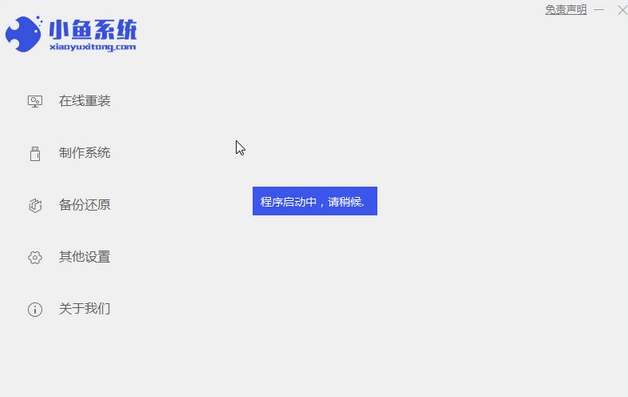
Teach you how to install win7 system on your computer
Article Introduction:Win7 is suitable for installation and use on any computer. Some users want to install Win7 system on their computers, but they don’t know how to install Win7 system on their computers. Here is a detailed tutorial for you. 1. First download the Xiaoyu system and reinstall the system software on your desktop computer. 2. Select the win7 system and click "Install this system". 3. Then start downloading the image of the win7 system. 4. After downloading, deploy the environment, and then click Restart Now after completion. 5. After restarting the computer, the Windows Manager page will appear. We choose the second one. 6. Return to the computer pe interface to continue the installation. 7. After completion, restart the computer. 8. Finally come to the desktop and the system installation is completed. The above is the one-click installation of wi on the computer
2023-07-14
comment 0
1820
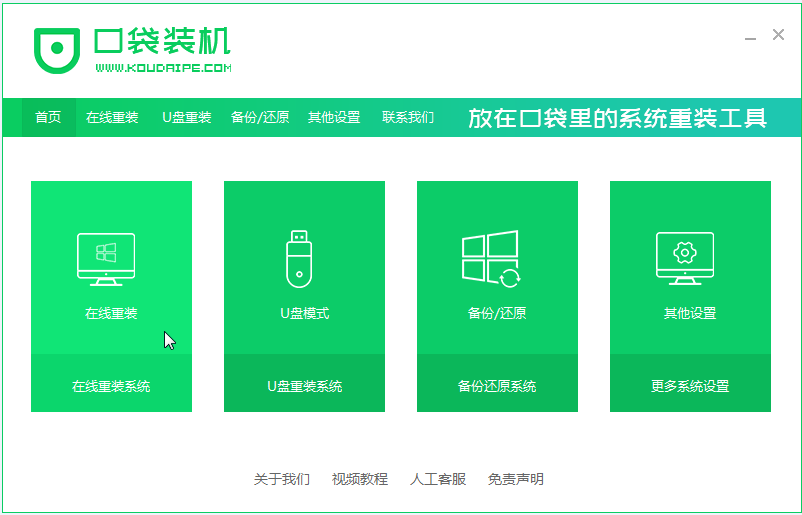
Laptop win7 system installation
Article Introduction:There are many types of computer systems, but most users generally believe that win7 64-bit system is the best. Win7 is suitable for installation and use on any computer. Some users want to install win7 system on their laptops, but they don’t know how to install win7 system on laptops. It is not difficult. , let’s take a look at the step-by-step tutorial for installing the win7 system. 1. First download a pocket installation software (http://www.koudaipe.com/) and open it, as shown below. 2. Select the win7 system to be installed on the laptop. 3. Wait for the system image to download. 4. After the deployment is completed, please follow the instructions and wait for the restart. 5. During the restart process, select the PE system of the pocket machine to restart, as shown below.
2023-07-14
comment 0
1107

How do you install the system after assembling a new computer?
Article Introduction:How do you install the system after assembling a new computer? 1. Open the downloaded Xiaobai system, plug the USB flash drive into the computer, and wait for a few seconds to check the local environment. 2. Select the Xiaobai system interface, automatically recognize the U disk, and click. 3. Select the professional version of win10 system that we need to install and continue clicking. 4. Start downloading the system image and driver, and create a USB boot tool. Wait for the prompt to pop up if the creation is successful. Click on it. At this time, you can unplug the USB flash drive and insert it into the new computer where the system needs to be installed. 5. At this time, you can unplug the U disk and insert it into the new computer where the system needs to be installed. The Xiaobai system interface will appear. We choose to start win10x64PE (more than 2G memory) and press Enter to confirm. How to install the system on a newly assembled computer? 1. Need
2024-05-03
comment 0
721

How to install the computer system?
Article Introduction:1. How to install the computer system? 1. First open the software and the software will prompt you. After reading it carefully, click I Got It to enter the tool. 2. Enter System Home, the tool will automatically detect relevant information about the current computer system, click Next. 3. After entering the interface, the user can choose to install Windows 1064-bit system according to the prompts and click Next. 4. After selecting the system, wait for the PE data and system to be downloaded. 5. After the download is completed, the system will automatically restart. 6. After restarting the system, the computer will enter a selection of startup items. At this time, we select Enter. 7. After entering, the system will automatically perform backup and restore, waiting for completion. 8. After the system backup and restore is completed, the system will automatically install. After the installation is completed, it will automatically restart and you can enter.
2024-08-11
comment 0
575

Computer System Reinstallation Guide: Reinstall your computer system in a few simple steps
Article Introduction:1. Computer system reinstallation guide: A few simple steps to reinstall the computer system. How to reinstall the system. Computer system reinstallation is an effective way to solve various computer problems, and it is also one of the basic operations for computer maintenance. The following will introduce you to the detailed steps of reinstalling the computer system to help you quickly solve system-related problems. Preparation work Before reinstalling the computer system, you first need to make some preparations: Back up important data: Before reinstalling the system, be sure to back up important documents, photos, videos and other personal data to avoid data loss during the system reinstallation process. . Obtain the system installation image: Prepare the installation image of the operating system to be installed, which can be a CD, U disk or downloaded image file. Collect drivers: Collect drivers for computer hardware devices to
2024-07-31
comment 0
544
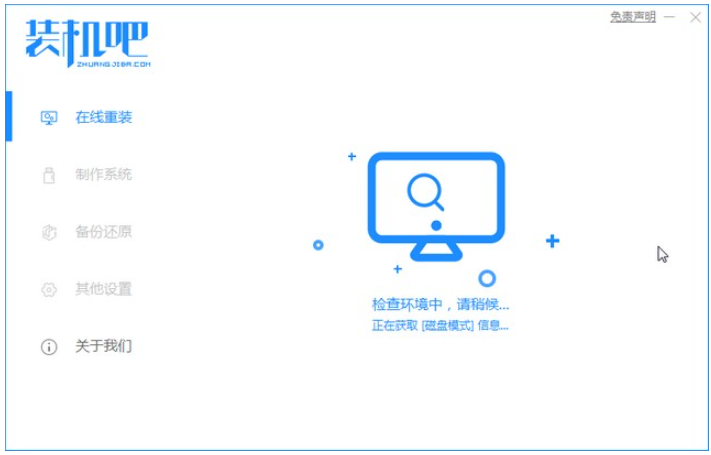
Huawei computer system win10 download and installation tutorial
Article Introduction:As a domestic brand, Huawei computers also have a large number of fans. However, some problems may occur when using Huawei computers, such as system failure and the need to reinstall the system. So where can I download a suitable Huawei computer system? Because some friends do not know how to install the win10 system on Huawei computers, this issue will teach you how to download and install the win10 system on Huawei computers for these two questions. The specific Huawei computer system win10 download and installation tutorial is as follows: 1. U disk installation system preparation 1. A computer with Internet access 2. A U disk, preferably larger than 8G, remember to back up the data on it. 3. U disk reinstallation system tool, - one-click reinstallation of the system in the installation bar 2. U disk reinstallation system step 1. Open the downloaded [installation bar] and install the U disk
2023-07-13
comment 0
4917

What system is best to install on a computer assembly machine?
Article Introduction:What system is best to install on a computer assembly machine? Generally speaking, it is relatively easy to install the win10 system on computers now. It is also a mainstream system and is still supported by most computers. Nowadays, it is becoming more and more convenient to install the system. You can directly download a system installation tool in your own USB flash drive, directly unzip the software, and then plug it directly into the computer. After opening it, you can use this software to install the computer system. . After installation, you generally only need to restart the computer. Newly purchased computers generally need to install a new system, and each hard disk can also be divided. Tutorial on assembling a computer and installing a system? Nowadays, the system installation for assembling computers is very simple and convenient, and only requires a CD. First enter the bios settings and set the computer to boot first with the optical drive.
2024-04-28
comment 0
522

USB disk installation system: easily install new computer system
Article Introduction:In modern society, computers have become an indispensable part of people's lives. However, for newly purchased computers, we often need to install the system for normal use. Installing the system on a USB flash drive is an easy way to install a new computer system. The following will introduce the specific steps and precautions for installing the system from a USB flash drive to help you better deal with the problems of installing a new computer system. Tool materials: Computer brand model: Xiaomi Air13.3 Operating system version: Windows 10 Software version: U disk creation tool v2.0 Text: 1. Choose a suitable U disk Before installing the system with a U disk, you first need to choose a suitable one U disk. It is recommended to choose a U disk with a capacity greater than 16GB and ensure that the U disk has a fast read and write speed to improve the efficiency of system installation.
2024-02-05
comment 0
1012

Computer installed win10 system
Article Introduction:Teach everyone how to reinstall win10 on the computer system (steps for reinstalling the computer system) 1. Reinstall win10 on the computer: First, we open the installation bar on the desktop and use the one-click reinstall system tool. After entering the page, select the original win10 system that needs to be reinstalled. Click to install this system. Start downloading the system image file and driver device, and wait patiently for the installation to complete. 2. Some friends want to reinstall the win10 system to experience its functions, but they don’t know how to reinstall the computer system. The following editor will teach you how to reinstall the win10 system in the simplest way. After opening the software, start to detect the computer system and Hardware environment. 3. To download Windows10win10, first download the Windows10win10 system. will be downloaded
2024-03-06
comment 0
1196

Computer U disk installation system steps
Article Introduction:Computer U disk installation system steps are a common system reinstallation method, which can help users solve problems such as computer system crashes and virus infections. By using a USB flash drive to install the system, users can quickly and easily restore the computer to normal operation. The following will introduce the specific steps to install the system on the computer USB disk, and recommend several commonly used reinstallation system software. Tool materials: Operating system version: Windows 10 Brand model: Dell XPS13 1. Prepare U disk and system image file 1. First, you need to prepare a U disk with sufficient capacity. It is recommended that the capacity is not less than 8GB. Make sure there is no important data on the USB flash drive, because the data on the USB flash drive will be cleared during the system installation process. 2. Secondly, you need to download and prepare the image file of the operating system. Can be obtained from the official
2024-01-11
comment 0
1537
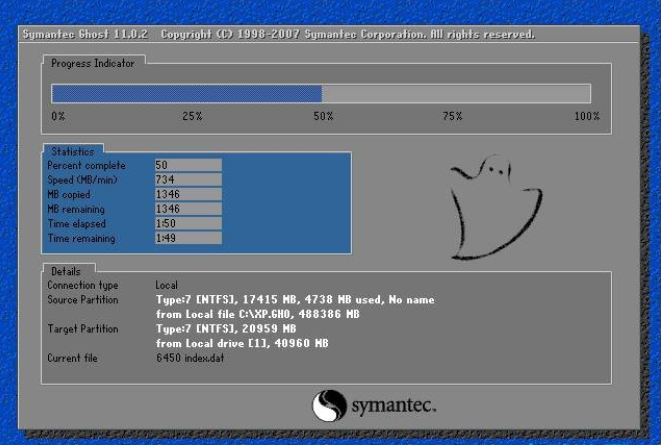
Computer company XP system download and installation tutorial
Article Introduction:Some friends are more interested in computer systems. Computer Company's XP system collects commonly used hardware drivers in the market. All drivers are automatically installed during the installation process. Computer Company's XP system has been tested and installed on several computers with different hardware models. There is no blue screen phenomenon and the hardware is perfectly driven. So where can I download the XP system from a computer company? What is the computer company's XP system installation tutorial? The following provides computer company XP system download and installation tutorials. Computer Company XP system download 1. Computer Company and ghost hardware; 3. Integrate Microsoft JAVA virtual
2023-07-11
comment 0
1796

Install Win10 system on Apple computer
Article Introduction:Many users who use Apple computers want to install win10 system, thinking that this problem is difficult to solve. In fact, the installation tutorial is very simple. Just prepare a USB boot disk and download a win10 system. Let’s take a look at the specific tutorial below. Bar. How to create graphic tutorials for installing Win10 system on Apple computers >>> Xiaobai’s one-click reinstallation of the system how to use a USB flash drive <<<Download link>>> 2020 Microsoft new system win10<<<>>>Yulin Mufeng 2-in-1 installed version win10<<<>>>Rain Forest Wood Wind GhostWin10 installation
2023-12-25
comment 0
1538

Computer system assembly
Article Introduction:How to install the system when assembling a desktop computer | Tutorial on assembling a desktop computer and installing the system Detailed tutorial on reinstalling the system on a desktop computer Method 1: Download the Berry one-click installation software, enter "Online Installation", select the system version, select the backup file, and you can complete the one-click installation . There are two ways to install the system on a desktop computer using a USB flash drive (take Lenovo desktop computer as an example): The first method: insert the USB flash drive with the system ready into the USB port of your computer, and press the F2 key or DEL key when booting to enter the BIOS. System; Note: Depending on the machine model, the keys to enter the BIOS may be different. For details, please refer to the screen prompts in the lower left corner. The steps for installing the system on a newly assembled computer are as follows: Computer: Lenovo thinkpad System: Win1 Make a USB PE boot disk on a usable computer, and then
2024-05-30
comment 0
373