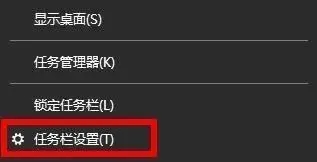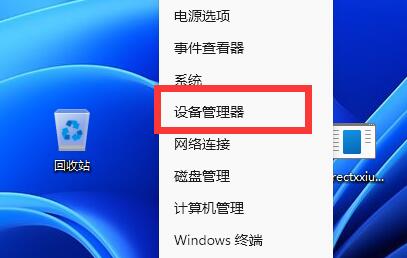Found a total of 10000 related content

Why can't I drag the drawing function in Windows 10? Solution to the problem that drawing and pasting cannot be dragged in Windows 10
Article Introduction:When we use the computer's built-in drawing function, we sometimes need to drag a picture into it as a background image. So why can't the drawing function of win10 be dragged? Users can check whether the drag-and-drop function is enabled, make sure the drag-and-drop function is enabled or check the clipboard history settings. Let this site carefully introduce to users the solution to the problem that win10 drawing and pasting cannot be dragged. . Solution to the problem that drawing and pasting cannot be dragged in win10 1. Check whether the drag-and-drop function is enabled and make sure that the drag-and-drop function is enabled. Open "Control Panel", then select "Appearance and Personalization" - "File Explorer Options", under "View
2024-02-13
comment 0
1541

The computer wireless network icon is missing?
Article Introduction:1. The computer wireless network icon is missing? 01 Right-click "My Computer" on the computer desktop and select Device Manager to open. 02 After opening the device manager, find "Network Adapter" on the device page and double-click to open it. 03After opening it, you can see the wireless network card driver under the network adapter. Right-click the wireless network card driver and select the properties option below. 04 Then a dialog box will pop up, in which you can check whether the network card driver is running normally. If it does not run normally, click the start button below. 05 Click Start and a dialog box will pop up. Don't worry about it and just click "Next". 06 After completing the startup, a wireless signal will automatically appear in the lower right corner of the computer desktop. Click with the left mouse button to see the wireless network. Just connect to wireless
2024-09-02
comment 0
652

What should I do if win11 cannot start the computer normally? Analysis of the problem that win11 cannot start the computer normally
Article Introduction:When we use the win11 system, we often encounter a problem, such as: the computer cannot be started normally, so what should we do? Users can directly restart the computer and press f8 to enter the troubleshooter, or choose to reinstall the system. Let this site carefully introduce to users the analysis of the problem that Win11 cannot start the computer normally. Method 1 to analyze the problem of win11 unable to start the computer normally: 1. If our computer cannot start normally, it is probably due to insufficient configuration. It is recommended to roll back the system as soon as possible. 2. First restart the computer, then press and hold "F8" when booting to enter the interface shown below, select "Troubleshooting" 3. Then select & in the troubleshooting
2024-02-13
comment 0
1253

What should I do if my computer cannot start normally?
Article Introduction:1. What should I do if the computer cannot start normally? A complete solution to the problem that the computer cannot start normally. Among many computer failures, "the computer cannot start normally" is the most troublesome thing. The author has been engaged in computer maintenance for a long time and has accumulated some experience in this area. Now I will summarize these experiences to share with my friends. 1. The computer can pass the self-test. Later, a beep sound will be heard, a blue screen will appear, and the computer will not be able to log in to Windows. This situation is generally caused by system damage, driver or hardware conflicts, viruses, etc., and the solution is relatively simple. 1. During the startup process, select "Last good configuration startup". If it cannot be solved, continue to the next step; 2. During the startup process, be sure to press the "F8" key to enter safe mode.
2024-08-09
comment 0
635

Wireless mouse has sufficient power but cannot move
Article Introduction:The wireless mouse is one of the indispensable tools in modern people's office and life. However, sometimes we may encounter a troubling problem: the wireless mouse has power, but cannot move. This situation can be confusing and confusing, so this article will explore several common causes and solutions that may prevent your wireless mouse from moving. First, let's examine the wireless mouse itself. Wireless mice are usually powered by batteries, so the first step is to make sure the battery is installed correctly and has enough charge. If the battery power is low, you can replace it with a new one
2024-02-18
comment 0
1307

Computer cannot wake up after automatically sleeping
Article Introduction:Why the screen won't wake up after sleeping Please check whether the power cord is plugged in properly and whether the power socket is working properly. You can try unplugging the power cord, waiting a few minutes, plugging it back in, and then try restarting the computer. What is the reason why the computer cannot wake up the screen after sleeping? The first reason is: the system hardware is incompatible and does not support it. Second: It is caused by system settings. Third: It is caused by not setting hybrid wake-up. Update drivers. Sleep wake issues may be related to device drivers. Therefore, you can solve the problem by updating the drivers for your monitor, sound card, and motherboard. Check whether the following device drivers need to be updated: monitor, sound card, motherboard, graphics card, network card, etc. Restart the computer.
2024-03-06
comment 0
1986

How to solve the problem that the computer motherboard cannot start?
Article Introduction:How to solve the problem that the computer motherboard cannot start? A computer motherboard that won't boot can be caused by a variety of reasons. Here are some common solutions: Check the power supply: Make sure the power connection is OK and that the power outlet is receiving power. You can try changing the power cord or outlet. Check the memory: If the memory is loose or damaged, it may prevent the motherboard from booting. You can try to re-plug or replace the memory module. Check the graphics card: If the graphics card is loose or damaged, it may also prevent the motherboard from booting. You can try to re-insert the graphics card or replace the graphics card. Check the CPU: If the CPU is loose or damaged, it may also prevent the motherboard from booting. You can try to replug the CPU or replace the CPU. Check BIOS settings: If the BIOS settings are incorrect, you can also
2024-02-10
comment 0
1266

Solution to Win 7 No My Computer Icon
Article Introduction:We will encounter some problems more or less when using win7 system computers. Recently, some users said that they found that my computer icon was missing when using the computer. How to display my computer icon? In response to the questions raised by users, today I will share with you the solution to the problem that there is no My Computer icon in Windows 7. Come and take a look. Method 1: 1. Click "Start Menu", then right-click "Computer" on the menu 2. Check "Show on desktop" so that it can be displayed. Method 2: 1. Right-click an empty space on the desktop and select "Personalize". 2. In the personalization interface, click "Change desktop icons". 3. Check "Computer" and click the OK button. 4. Will my computer come back when I return to the desktop?
2023-07-13
comment 0
9343

How to solve the problem of unable to start win7 computer
Article Introduction:The win7 system is a very excellent and smooth system. Recently, many Win7 system friends have encountered the problem that the computer cannot enter the system? Today, the editor will bring you the solution to the problem that the win7 computer cannot enter the system. Let’s take a look. Solution to the problem that win7 computer cannot enter the system: 1. Restart the computer, and then press the F8 key during startup to enter the menu. 2. Select the option in the startup menu and click to enter. 3. Click the dialog box that opens. 4. When clicked, it will start scanning the computer and find the problem. 5. When a startup problem is detected, the startup repair tool will automatically start and try to solve the problem. (The above content is the solution that the editor brings to you today what to do if the win7 computer cannot enter the system! Such as
2023-12-28
comment 0
1560
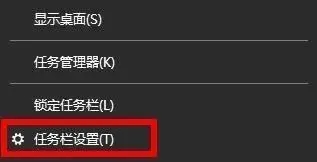
How to solve the problem that the wifi icon is missing and cannot connect to the Internet in win11 computer
Article Introduction:Gee, you know what? Some computers using the win11 system are equipped with wireless network cards and can connect to the wireless network, which is so convenient! However, some friends find that the wifi icon on their computer is missing and they cannot access the Internet. What should they do? Don’t worry, I will teach you three solutions to ensure that you can easily solve this problem! Come and take a look, this win11 tutorial will definitely help you! The solution is as follows: Method 1: 1. Right-click the taskbar in the lower left corner and select "Taskbar Settings" in the option list. 2. After entering the new interface, click the "Taskbar" option in the left column. 3. Then click "Select which icons to display on the taskbar" in the "Notification Area" on the right. 4. Then find "Network" and press the switch on the right side of it
2024-09-03
comment 0
619

The Ares computer cannot recognize the USB disk to boot?
Article Introduction:1. The Ares computer cannot recognize the USB disk to boot? 1. Different computers have different startup hotkeys. Most of them are F12, and some are F11, Esc, F7, etc.; 2. If you are sure that the computer startup hotkey is F12, you may need to press Fn+F123. There is another possibility. , the BIOS has disabled the F12 shortcut key, you can just enter the BIOS to turn it on; 4. The last type is the old model, which can only be set by the BIOS, and cannot select the U disk to start through the shortcut key. 2. How to prevent the computer from recognizing the U disk ? This method does not work on all computers! ! ! ! ! This is purely an emergency! ! Please use with caution! ! ! I have also searched for related issues, but I really don’t understand what bios is, and I have tried pressing the F2 or DEL key to modify it after booting.
2024-08-06
comment 0
761

How to reinstall the system when the computer cannot start
Article Introduction:The computer cannot start. How to reinstall the computer system is an indispensable tool in our daily life and work, but sometimes we may encounter the problem that the computer cannot start. At this time, system reinstallation may be the best choice to solve the problem. The following will introduce some methods to help you reinstall the system when the computer cannot start. 1. Preparation work Before reinstalling the system, you need to prepare some necessary tools and files. First, you need an available computer and an available USB flash drive or CD. Secondly, you need to download and make a bootable system installation disk or USB flash drive. You can download the system image file from the official website or other trusted sources, and use the production tool to write it to a USB flash drive or CD. 2. Enter the BIOS settings on the computer.
2024-03-06
comment 0
1059

How to retrieve the Win10 computer input method icon?
Article Introduction:What to do if the input method icon is missing in Win10 computer 1. The method to open the "Run" window is very simple. Just right-click the "Windows Icon" and then select "Run" from the right-click menu. In addition, you can also directly open the run window by pressing the "Windows+R" shortcut key. 2. Enter "ctfmon.exe" in the opened "Run" window, and then press the Enter key to restart the input method status bar. Next, try to see if the input method status bar can be used normally. 3. If you encounter a situation where it cannot be used normally, you can open the "Control Panel" according to the following steps: right-click the "Windows Icon" and select "Control Panel" in the pop-up menu. 4. From the opened "Control Panel" interface
2024-01-09
comment 0
973
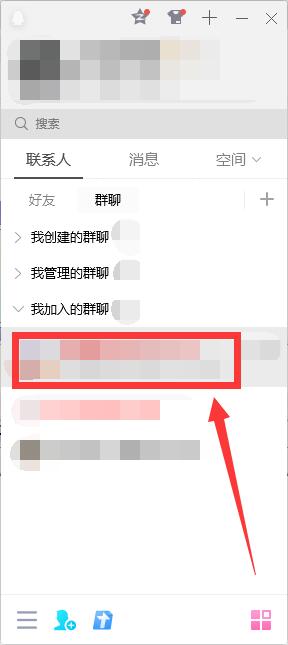
How to scroll and crop the long image in computer QQ screenshots. How to scroll and crop the long image in computer QQ screenshots.
Article Introduction:In Windows computers, there are many ways to take screenshots, and using QQ to take screenshots is one of them. However, the ordinary screenshot method only has the currently displayed page. If you want to scroll a long screenshot, you need another operation method, because many friends do not If you know how to operate it, the editor will bring you the specific method below. Operation steps 1. Log in to QQ, click on any friend or group chat, and double-click to open the dialog box. 2. Click the scissors pattern in the function bar, or use the computer QQ screenshot shortcut key ctrl+alt+A to enter the screenshot function. 3. After selecting the area to be screenshot, a row of function keys will appear below. Find the long screenshot button with the scissors pattern and click it. 4. Then slide the mouse in the screenshot area, and the content you slide will appear in
2024-09-03
comment 0
1085

How to pair a wireless mouse receiver 'Recommended method for connecting a Bluetooth wireless mouse to a computer'
Article Introduction:Now more and more friends like to use wireless mice. Compared with wired mice, wireless mice are convenient and fast and are not bound by USB cables. However, many friends bought a wireless mouse and found that they didn’t know how to use it when they used it for the first time. How to connect a wireless mouse to the computer? Today Wei Hanyu brings you two methods of connecting a wireless mouse to your computer. Let’s take a look. 1. Use the receiver to connect. After buying a wireless mouse, how do you connect it to the computer for the first time? How to connect a wireless mouse to the computer? In fact, the answer is very simple. If your wireless mouse comes with a wireless receiver when you buy it, you can connect through the wireless receiver. The specific steps are as follows: Step 1: Determine whether the wireless mouse is charged or has a battery.
2024-02-07
comment 0
1913
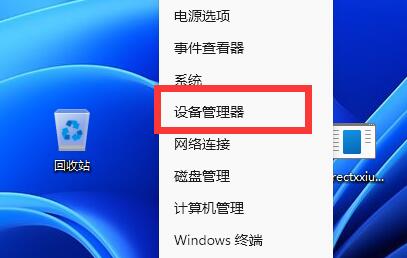
Win11 Bluetooth mouse that cannot connect to computer
Article Introduction:Nowadays, Bluetooth mouse technology is becoming more and more developed, and many friends will use it. However, there will be connection problems when using Bluetooth. So what should I do if the win11 Bluetooth mouse cannot connect to the computer? In fact, it can be solved by modifying the settings. Win11 Bluetooth mouse cannot connect to the computer: 1. Update the driver 1. First make sure your computer has Bluetooth, then click on the lower right corner to see the Bluetooth icon. 2. After opening, expand Bluetooth and double-click to open the Bluetooth device below. 3. After opening it, enter "Driver", click "Update Driver" 4. Then select "Automatically search for driver" and update it to see if it can still be connected. 2. Check the equipment 1. Many Bluetooth mice now require a receiver. 2. It is recommended that you check if there is a mouse. If so, you need to plug it into the USB port.
2024-01-03
comment 0
1205

What to do if you can't start your computer normally
Article Introduction:Solution to the problem that your computer cannot be started normally: 1. Make sure the battery has sufficient power, or try to replace the battery; 2. Check the hardware connection, replug and unplug these devices to ensure the connection is normal; 3. Check the monitor, and try to connect other monitors for testing; 4. , Restart the computer; 5. Enter safe mode. If the computer cannot boot into the operating system normally, try to enter safe mode; 6. Use the Windows system installation CD or recovery disk to repair the system or reinstall the operating system; 7. Check whether the hardware device is Loose or damaged; 8. Consult computer maintenance experts, etc.
2023-08-10
comment 0
10833

Why is your computer unable to start (the computer prompts that your computer cannot be started)
Article Introduction:1. The computer prompts that your computer cannot start. First, right-click My Computer-Properties-Advanced-Startup and Recovery-Settings-Edit to see if it is the same as the one below? [bootloader]timeout=5default=multi(0)disk(0)rdisk(0)partition(1)\WINDOWS[operatingsystems]multi(0)disk(0)rdisk(0)partition(1)\WINDOWS="MicrosoftWindowsXP Professional" /noexecute=optin/f
2024-07-16
comment 0
735

Why can't my computer photo viewer display this image?
Article Introduction:When some friends use the photo viewer on their computer, the system says that this picture cannot be viewed. What is going on? The most likely reason for this situation is that the software cannot run due to insufficient system memory, so the picture cannot be viewed. The following editor will bring you a solution to the problem that the computer photo viewer cannot display this picture. Friends who are troubled by this, please hurry up. Let’s see how to do it. Why is the computer photo viewer unable to display this picture? 1. Click the "Start" icon in the lower right corner of the screen to open the "Control Panel". 2. View mode in the upper right corner, select the small icon, and select "Color Management". 3. Open the color management window and click "Advanced". 4. Click "Calibrate Monitor". 5. Click "Next". Then in the window that appears, start
2024-02-19
comment 0
1282

Computer cannot print pictures, why?
Article Introduction:Reasons why the computer cannot print pictures: 1. The printer data cable is not connected properly; 2. The printer motherboard or other components are damaged; 3. The accumulated print files are not cleared.
2019-10-30
comment 0
97892