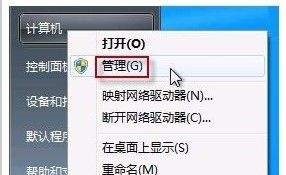Found a total of 10000 related content

How about Huawei P70 camera_Huawei P70 camera pixel introduction
Article Introduction:The pixels of the mobile phone camera determine the resolution of the pictures taken by the camera. The higher the pixels, the larger the size of the picture, but it does not mean that the picture is clearer. So what about the Huawei P70 camera? Let me introduce it to you in detail below. How about the camera of Huawei P70? The camera performance of Huawei P70 is very good. It adopts a rear three-camera design. The main camera has up to 50 million pixels. The sensor is OmniVision OV50H, which has a 13-megapixel ultra-wide-angle lens and a 12-megapixel telephoto micro lens. distance lens, supports OIS optical image stabilization and 4K video recording. The shooting effect is very good and can take very clear photos. So there is no need to question it when it comes to shooting.
2024-03-22
comment 0
874

How to open the camera. Teach you how to open the Win7 camera.
Article Introduction:I believe some users have encountered such a problem. The Win7 system cannot find the camera shortcut. They can only call up the camera function from the program. People who don’t know the inside story think that the camera driver is not installed, so I will give it to those who need it. Win7 users have caused a lot of trouble when using the camera. Next, the editor will bring you a tutorial on how to open the Win7 camera. Users who use laptops all know that laptops have built-in camera functions. Unlike desktop computers that need to connect the camera, you can directly open the camera in the laptop win7 system and use it, which is very convenient. However, some users usually do not try to explore it, and try many methods but still fail. Now, the editor will tell you how to open the Win7 camera.
2024-01-11
comment 0
2056

PHP camera calling skills: How to implement multi-camera switching
Article Introduction:PHP camera calling skills: How to switch between multiple cameras. Camera applications have become an important part of many web applications, such as video conferencing, real-time monitoring, etc. In PHP, we can use various technologies to call and operate the camera. This article will focus on how to implement multi-camera switching and provide some sample code to help readers better understand. Basics of camera calling In PHP, we can call the camera by calling the JavaScript API. Specifically, we
2023-08-04
comment 0
1742

win10 test camera
Article Introduction:1. First check whether the camera permission is turned on. The "wini" shortcut key opens the settings window, click on the privacy entry to view the camera below. Find the camera in the left column, and it says access is turned off on the right. Click Change to Open. Enter camera in the Cortana search box, and then open the computer camera. You can also right-click and pin to the Start screen or taskbar. The editor has not installed a camera and cannot display this interface. If the camera is installed but not showing up, the driver may be missing. If the camera is not installed, the imaging device will not be found in Device Manager. In this case, you can use the network card device as a demonstration. Follow these steps: Right-click This PC, select Manage, and then expand Device Manager. Find net in list
2024-02-12
comment 0
784

Where to open windows7 camera How to open windows7 camera
Article Introduction:The camera is a common hardware device that many consumers use when using computers. Where to open the windows7 camera? First of all, users need to make sure that they have connected to the camera, then right-click the computer to open the management panel, select the network adapter, find the camera under the imaging device, and then open its properties dialog box and switch to Driver software, follow the detailed information to find the camera location. Where to turn on the Windows 7 camera: Generally, computers do not have built-in cameras. We must ensure that we have assembled the camera ourselves. 1. First, right-click "Computer" and select "Manage". 2. Then open the "Network Adapter" inside and click on the image device
2023-07-13
comment 0
3684

Laptop built-in camera black screen
Article Introduction:Why is the computer camera black screen? The computer camera has a black screen. It may be that the camera function is not turned on, the computer driver problem, the camera failure, the camera is blocked, or the memory problem. The camera function is not turned on: Check whether the computer's camera function is turned on. If not, you can turn on the camera function in the computer settings. A black screen on your computer camera may be caused by the following factors: Software driver issues: If your computer camera driver is incompatible or damaged, a black screen will appear. You can try downloading the latest driver and installing it. Hardware problems: If your computer camera hardware fails, it can also cause a black screen. The reasons for the black screen of the computer camera may be: the camera function is not turned on, the computer driver problem, the camera failure, the camera is blocked, etc. camera
2024-06-03
comment 0
932

How about the realme gt6 camera? List of realme gt6 camera parameters
Article Introduction:How about the realme gt6 camera? What are the camera configuration parameters of the realme gt6? Recently, the realme gt6 has overtaken Apple and ranked eighth in the sales list with its super cost-effective starting price of 2799. It can be said that it is very powerful, so not Many netizens are asking questions about the camera of this mobile phone, so hurry up and take a look! Realme GT6 camera review 1. Camera configuration Realme GT6 uses a rear three-camera combination: 50 million pixels + IMX890 main camera, native OIS anti-shake ultra-wide-angle lens macro lens 2. Shooting experience IMX890 main camera provides high resolution and excellent Imaging quality. Native OIS anti-shake can effectively reduce shake when shooting handheld. The super light and shadow engine enhances shooting effects under lighting conditions.
2024-07-17
comment 0
1061

Computer Camera Installation Guide
Article Introduction:1. Computer Camera Installation Guide Introduction Computer cameras are important equipment used for video calls, online meetings, and taking photos or recording videos. But for some users who are not familiar with technology, installing the camera can be a bit confusing. This article will provide you with a detailed computer camera installation guide to help you easily install the camera and enjoy the fun of video calls. Step 1: Preparation First, you need to confirm whether your computer is equipped with a camera. Most laptops have built-in cameras, while desktop computers require an external camera. If your computer does not have a built-in camera, you will need to purchase a suitable external camera in advance. When buying a camera, you need to consider some basic requirements, such as resolution, frame rate, and compatible platforms.
2024-08-24
comment 0
845

Which win7 camera software is better?
Article Introduction:Friends, when using the win7 system, you need to use a camera when video or recording with friends. You want to download one, but you don’t know which win7 camera software is better? Below, the editor will share with you the win7 camera software. 1.360 Magic Camera 360 Magic Camera can protect videos. Now qq2013 has added a flash login function. If you use this function, the video will be opened to collect facial images. With this tool to protect personal privacy, you don’t have to follow Your friend's privacy was stolen when he left in the middle of the video. 2. Universal camera driver The universal camera driver is a driver collection that includes various common cameras. This site provides universal camera driver downloads, if your camera does not work
2023-07-17
comment 0
2338

How many pixels does Huawei P70Art camera have_Detailed introduction to Huawei P70Art camera parameter configuration
Article Introduction:Recently, Huawei's new flagship mobile phone P70Art has once again attracted widespread attention in terms of camera configuration. So, what are the pixels of Huawei P70Art’s camera? Next, we will reveal the answer for you. The editor has compiled some relevant information here, come and take a look with me! How many pixels does the Huawei P70Art camera have? Answer: 50-megapixel main camera + 50-megapixel ultra-wide-angle camera + 50-megapixel telephoto macro lens. The rear camera configuration of Huawei P70Art is very luxurious, including a 50-megapixel main camera, a 50-megapixel ultra-wide-angle camera, and a 50-megapixel telephoto macro lens. These three cameras work together to cover a variety of
2024-04-02
comment 0
971

Samsung s24ultra several cameras
Article Introduction:The high-end situation must be determined by the high-end configuration. So since Samsung s24ultra is the top model, what everyone wants to know is its camera. If you want to take good photos, you not only need a high-resolution camera, but you also need a camera that can meet all aspects of requirements. So do you know how many cameras Samsung s24ultra has? Since there has not been a press conference yet and it is just a mobile phone that is in the publicity and exposure period, the data we use to answer your questions are basically from the leaks. There is no official news yet. If there are any omissions or data discrepancies, please refer to the official website. Samsung S24 Ultra is equipped with four rear cameras and a single front camera. The rear camera includes a 200-megapixel main camera, a 12-megapixel ultra-wide-angle camera, a 50-megapixel
2024-06-09
comment 0
753

Analysis of PHP camera calling principle: in-depth understanding of the working principle of the camera
Article Introduction:Analysis of the PHP camera calling principle: In-depth understanding of the working principle of the camera. The camera is one of the ubiquitous devices in our lives today. It can capture images and videos and display and process them in real time through computers or other devices. In PHP development, we usually face situations where we need to use cameras, such as video chat, real-time monitoring and other functions. This article will delve into the principle of PHP calling the camera and demonstrate the implementation method through code examples. 1. The working principle of the camera. Understanding the working principle of the camera is very important for us to understand PH.
2023-07-29
comment 0
1365

Open computer camera in win7
Article Introduction:Can't it be turned on when you want to use your computer camera for video conferencing or live broadcast? Try these three methods first. If it doesn't work, you have to prepare an external computer camera. First, check whether the camera is blocked. First, we need to check whether the camera is blocked. Some computer cameras have a sliding switch that needs to be slid to choose whether to block the camera. We can confirm whether the physical switch is turned on. The picture comes from the Internet. Intrusion and deletion 2. Check the function switch of the camera. Some notebooks have a small camera pattern switch on the F key, which is used to control the opening and closing of the camera. The common way is to press the F8 key or Fn+F8 key. The specific location may vary depending on the brand and model. Similarly, some laptop cameras still have the switch set on the side.
2024-02-11
comment 0
535

How to install win7 camera driver-win7 camera driver installation tutorial
Article Introduction:How to install the win7 camera driver? When we use computers, the camera is a piece of hardware that we often use. Using it requires us to have the computer camera hardware and the camera driver software. Many users do not know how to install the camera driver. , resulting in the camera not being able to be used normally, the editor will bring you a win7 camera driver installation tutorial below. Win7 camera driver installation tutorial 1. Right-click Computer on the computer and select Manage 2. Select Device Manager, right-click the image device and select Update Driver 3. The wizard pops up, click - No, not yet, and select - Next. Select "Install from a list or specific location" and click "Next". 4. Change "Include this location in search (o):
2023-05-29
comment 0
3297
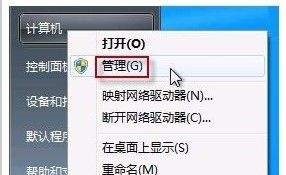
Win7 camera opening tutorial
Article Introduction:Nowadays, more and more of us need to use computer cameras, such as in video chats or online live broadcasts. If our computer has a camera installed, we can find the built-in startup program in the system file, or use other software to start it. Tutorial on opening the Win7 camera. First of all, most computers do not come with a built-in camera. We need to make sure that we have a camera installed. Method 1: 1. First, right-click "Computer" and select "Manage". 2. Then open the "Device Manager" inside, find your camera in the image device, right-click and select "Properties". 3. Then click "Driver Details" in the "Driver" tab to see the camera details. 4. Follow the detailed letter
2024-01-11
comment 0
950

Detailed explanation of PHP camera calling method: teach you step by step to build a camera application
Article Introduction:Detailed explanation of PHP camera calling method: teach you step by step to build a camera application. Camera application is a common application form in modern technology and can be used in video conferencing, surveillance systems, face recognition and other fields. Calling the camera in PHP is a relatively common requirement. This article will introduce you to the camera calling method in PHP in detail and give corresponding code examples to help you quickly build a camera application. Hardware preparation Before starting, we need to prepare some hardware equipment. First, you need a computer with a camera or a
2023-07-30
comment 0
1409

What are the pixels of Huawei Mate70Pro camera_Detailed introduction of Huawei Mate70Pro camera parameters
Article Introduction:Huawei Mate70 Pro, as Huawei's high-end flagship mobile phone, has attracted much attention since its release. Regarding the pixels of Huawei Mate70 Pro's camera, it has also aroused the interest of many photography enthusiasts and consumers. The editor has compiled some relevant information here, come and take a look with me! Huawei Mate70Pro camera parameters are introduced in detail. Howe's one-inch main camera: 50 million pixels super condenser lens: 48 million pixels ultra wide-angle lens: 40 million pixels outsole periscope telephoto lens: 3.5 times, unknown pixels front camera: 13 million pixels, Support 3D depth sensing technology
2024-08-09
comment 0
972

How to record video with computer camera?
Article Introduction:1. How to record video with computer camera? You can directly use the computer's own system tools to turn on the computer's camera function to capture videos. The specific steps are as follows: 1. Click the system win key in the lower left corner of the screen to see a list of all programs. Find "Camera" and click to enter. 2. After clicking to enter the "Photography" function, the computer's camera will be opened. At this time, you can see the light on the computer camera lighting up. On the right side of the interface, click the "Camera" icon, and the computer camera will start shooting video. 3. After the video starts shooting, you can see that the icon on the right turns red. After shooting the video you want, click the icon again to end the video shooting. 4. The video that has been taken will be automatically saved to the photo album of your computer. You can click on it through the lower right corner of the page.
2024-08-13
comment 0
530

Does the Redmi Note 13 R Pro camera have high pixels? Detailed explanation of camera parameters
Article Introduction:The editor has compiled an introduction to the camera parameters of Redmi Note13R Pro for everyone, hoping to help solve your questions. Redmi Note13RPro is one of the latest mobile phones released by Redmi. It has an excellent appearance design and is very suitable for young people. At the same time, its performance is also very good. Now let’s take a look at the introduction of the camera parameters of Redmi Note13RPro. Introduction of the camera parameters of RedmiNote13RPro? Redmi Note13RPro camera parameters introduction: front 16 million pixels, rear 108 million pixels + 2 million pixels RedmiNote13RPro will be equipped with a 6.67-inch FHD+ display with a resolution of 2400×1080 pixels
2023-11-20
comment 0
1198

How to set up win11 camera mirror flip? How to set up win11 camera mirror flip
Article Introduction:How to set up win11 camera mirror flip? When we use the win11 system, we sometimes find that our camera has flipped after opening a video. So what is going on? Users can directly check whether their camera driver is installed normally, or they can directly select the device manager setting interface to perform operations. Let this site carefully introduce to users how to set up Win11 camera mirroring flip. How to set up win11 camera mirror flip 1. Open the official software and check whether the camera driver is installed normally. 2. Click Management to enter the computer management interface and select Device Manager. 3. Check whether the camera driver inside is installed and running normally. 4. Download the installation
2024-02-13
comment 0
1415