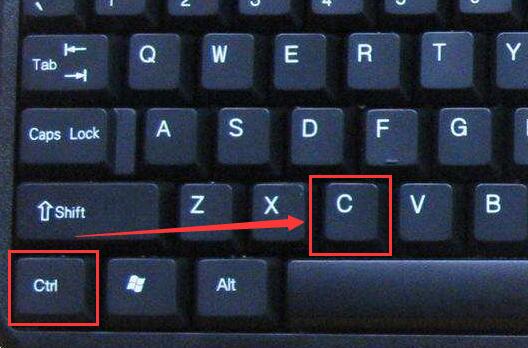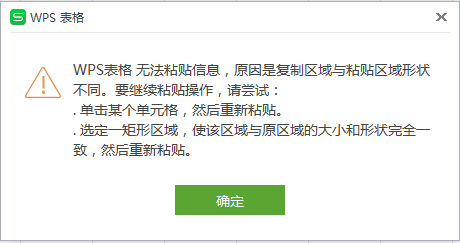Found a total of 10000 related content

How to quickly copy and paste in Xshell-How to quickly copy and paste in Xshell
Article Introduction:Many users have just come into contact with the Xshell software and are not familiar with how to quickly copy and paste in Xshell? The following article brings you how to quickly copy and paste in Xshell. Let us take a look below. Use commonly used copy and paste commands. Ctrl+C and Ctrl+V do not work in Xshell. After checking, it is found that the default copy and paste commands in Xshell are different. As follows, using the default copy and paste command of Xshell, you can copy and paste information, but it is not as good as The speed and convenience of commonly used copy and paste commands are set to quickly copy information: Tools-Options-Keyboard and Mouse, check [Automatically copy selected text to the pasteboard], and confirm the setting to quickly paste information: Tools-Options-Keyboard and Mouse- press right
2024-03-04
comment 0
958

How to copy and paste python code
Article Introduction:There are several ways to copy and paste code in Python: Direct copy and paste: Highlight the code and right-click to copy and paste. Clipboard module: Import the clipboard module, use copy() to copy code, and use paste() to paste code. pyperclip module: Import the pyperclip module, use copy() to copy code, and use paste() to paste code.
2024-04-11
comment 0
1677

Copy and paste shortcut keys
Article Introduction:1. In Windows system, the shortcut key for copying is [Ctrl C] and the shortcut key for pasting is [Ctrl V]. 2. In the Linux system, the shortcut key for copying is [Ctrl Shift C] and the shortcut key for pasting is [Ctrl Shift V]. 3. In the Apple system, the shortcut key for copying is [Command C] and the shortcut key for pasting is [Command V].
2024-03-15
comment 0
1280

Computer copy and paste shortcut keys
Article Introduction:In Windows systems, use "Ctrl C" to copy and "Ctrl V" to paste; in Apple systems, use "Command C" to copy and "Command V" to paste; in Linux systems, use "Ctrl Shift C" to copy , use "Ctrl Shift V" to paste.
2024-03-15
comment 0
682

How to copy and paste
Article Introduction:Copy-paste functionality makes it easy to transfer content from one location to another. Steps include: Copy: Use the shortcut "Ctrl + C" (Windows) or "Command + C" (Mac) to copy the selection. Paste: Move the cursor to the desired location and use the shortcut "Ctrl + V" (Windows) or "Command + V" (Mac) to paste the content.
2024-03-29
comment 0
1538

Copy-paste shortcut
Article Introduction:1. Windows system: The shortcut key for copying is Ctrl+C, and the shortcut key for pasting is Ctrl+V. 2. Apple system: The shortcut key for copying is Command+C, and the shortcut key for pasting is Command+V. 3. Linux system: The shortcut keys for copying and pasting are Ctrl+Shift+C and Ctrl+Shift+V respectively.
2024-03-11
comment 0
910

How to copy and paste in git
Article Introduction:Copy-paste operations in Git move changes quickly. Copy a commit: git copy <original commit> <target branch>. Paste changes: git checkout <target branch>, git merge <original commit>. This operation does not create new commits, nor does it copy commits across repositories.
2024-04-09
comment 0
942

How to copy and paste code commands in linux terminal
Article Introduction:To copy and paste code in the Linux terminal, select the text with your mouse or keyboard and press Ctrl + C to copy. Press Ctrl + Shift + V at the pasting location or use the middle mouse button to paste. Disable middle-click paste or use command line tools (such as cat, xclip) to copy and paste. Use third-party tools like tmux or byobu for more advanced copy-paste management.
2024-04-11
comment 0
1947

Learn to copy and paste quickly
Article Introduction:How to use the copy-paste shortcut keys Copy-paste is an operation we often encounter when using computers every day. In order to improve work efficiency, it is very important to master the copy and paste shortcut keys. This article will introduce some commonly used copy and paste shortcut keys to help readers perform copy and paste operations more conveniently. Copy shortcut key: Ctrl+CCtrl+C is the shortcut key for copying. By holding down the Ctrl key and then pressing the C key, you can copy the selected text, files, pictures, etc. to the clipboard. To use this shortcut key,
2024-02-18
comment 0
1421

Learn how to copy and paste How to copy and paste
Article Introduction:The copy-and-paste function of the XueTong platform provides users with a way to quickly process and share information. This function plays an important role in daily learning, data collection and information exchange. So how to copy and paste? Follow us below to take a look. How to copy and paste on Xuexitong 1. First, we need to open the Xuetong APP, log in to the homepage, click on My interface, and then click on My Courses 2. Then select your course and enter the course test or answer page 3. Finally, we use A clipboard for the input method so you can copy and paste text later.
2024-06-11
comment 0
1114
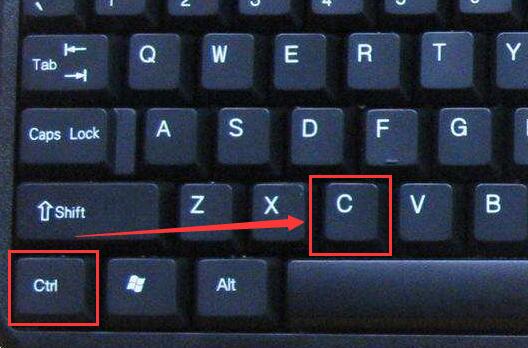
Learn to use copy-paste shortcuts
Article Introduction:When many users use computers, if they encounter something that needs to be copied and pasted, it is very troublesome to copy with the mouse. So how to use the shortcut keys for copy and paste? Come and take a look at the detailed tutorial ~ Copy and paste shortcuts How to use the key: 1. Copy key: Ctrl+C, select the text or image to be copied, and press the shortcut key. 2. Paste key: Ctrl+V. Just press the shortcut key directly where you want to paste.
2024-01-13
comment 0
774
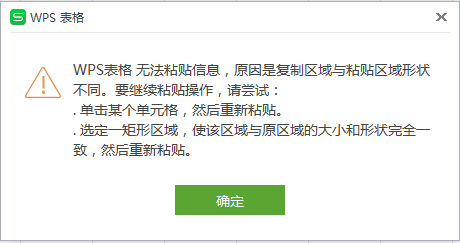
What to do if WPS table cannot copy and paste information WPS cannot copy and paste information
Article Introduction:WPS contains many functional items. Many users use WPS to create forms, but when they are copying and pasting, a prompt that they cannot copy and paste pops up. Many people face this problem and don’t know how to solve it. The following is a small The editor will share two methods. I hope today's tutorial can be helpful to the majority of users. The solution is as follows: Method 1: 1. The error message is that when pasting, it always prompts that the WPS table cannot paste information because the shape of the copy area and the paste area are different. 2. The copied data table is in xls format, and the table to be pasted is in xlsx format. When copying, select the entire row or column to copy, and then paste it, and a similar prompt will appear. If this is the case, just select the area with data when copying
2024-08-29
comment 0
416

Apple computer copy and paste shortcut keys
Article Introduction:1. Apple system: The shortcut key for copying is Command+C, and the shortcut key for pasting is Command+V. 2. Windows system: The shortcut key for copying is Ctrl+C, and the shortcut key for pasting is Ctrl+V. 3. Linux system: The shortcut keys for copying and pasting are Ctrl+Shift+C and Ctrl+Shift+V respectively.
2024-03-11
comment 0
1908

How to remove the paste option button when copying and pasting in Excel
Article Introduction:1. In the Excel table, copy the numbers [122,266] and [121,961] in two cells and paste them into the blank cells next to them. The paste option button will appear in the lower right corner. 2. To remove this button, click [File] in the function options area. 3. Select the [Options] button under [Help]. 4. In the pop-up [excel options] window, select [Advanced]. 5. Pull down the scroll bar and find [Show paste options button when pasting content] under [Cut, Copy, and Paste]. 6. Uncheck the checkbox in front of "Show paste options button when pasting content". Then click [OK]. 7. Return to the original table and find that the paste option button no longer appears in the lower right corner of the copied and pasted cell.
2024-03-29
comment 0
800

How to use Vue to implement copy and paste functionality
Article Introduction:Introduction to how to use Vue to implement the copy and paste function: The copy and paste function is often used in front-end development, which allows users to quickly copy content to the clipboard or paste content into the input box. This article will introduce how to use the Vue framework to implement the copy-paste function and provide specific code examples. 1. Implementation of the copy function To implement the copy function, you need to use the browser's ClipboardAPI. The Vue framework provides the $v-clipboard instruction to interact with the ClipboardAPI. Below is a
2023-11-07
comment 0
2289

Implementing File Input By Copy-Paste on the Web
Article Introduction:In the sphere of web development, there are multiple ways to upload files when collecting user input. One of the methods is copy-paste. Copy-paste for file input is a very intuitive method of uploading files from users. Copy-paste file input method r
2024-07-18
comment 0
966

How to copy and paste folders on Mac
Article Introduction:This article will introduce you how to copy and paste folders on Mac, I hope it will be helpful to you. Please read on. How to copy and paste on Apple computers If you want to copy an article, first open the article you want to copy. Then, drag with your mouse and select the part you want to copy and paste. Next, hold down the Command key (on Apple computers, the Command key has a logo-like icon on it). While holding down the Command key, press the "C" key to complete the copy operation. Copy and paste operations on Apple computers are simple. Just press the Command key plus the letter C to copy, and the Command key plus the letter V to paste. At the same time, you can use two fingers to click on the touchpad at the same time to simulate a right mouse click.
2024-01-14
comment 0
2071

How to copy and paste in oppo mobile phone
Article Introduction:1. Click Browser. 2. Select the text you want to copy, press and hold it, and drag the left and right horizontal bars. 3. Expand the selection of content that needs to be copied, and click Copy when finished. 4. Press and hold where you want to paste, and then click Paste.
2024-04-23
comment 0
1371

How to solve the problem of computer copy and paste not working
Article Introduction:1. How to solve the problem that computer copy and paste cannot be used. Reasons why computer copy and paste cannot be used. The computer copy and paste function suddenly cannot be used. This may be caused by a variety of reasons. First, there may be a system failure or error. Secondly, there may be a problem with the clipboard, which prevents normal copying and pasting. In addition, there may be an abnormality in the related service, causing the copy and paste function to not function properly. Solution 1: Check the system failure. First, you can try to solve this problem by restarting the computer. If the copy and paste function still cannot be used normally after restarting, you can try to troubleshoot the system, or use the system's own troubleshooting tool to fix possible system errors. Solution 2: Solve Clipboard Problems Clipboard Problems
2024-08-19
comment 0
1033

Can't copy and paste on mac virtual machine?
Article Introduction:Preface: Many friends have asked related questions about the inability to copy and paste the Mac virtual machine. This site will give you a detailed answer for your reference. I hope it will be helpful to you! Let’s take a look! Mac simulator copy and paste failure 1. If the Mac copy and paste shortcut keys cannot be used, you can try the following methods: The keyboard is damaged. If the keyboard is damaged, you can try to use other shortcut keys to check whether the copy and paste shortcut keys are damaged. 2. Shortcut key operation: Copy (Copy): Command+C Paste: Command+V Use Mac Right-click Enhancer After installing Chiyou Right-click Enhancer, open the right-click menu, select the file, click "Copy to", and then select the path. . 3. Right-click (auxiliary click, settings required) and select copy.
2024-02-14
comment 0
768