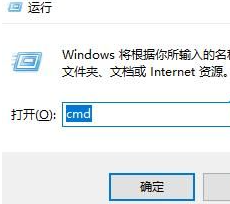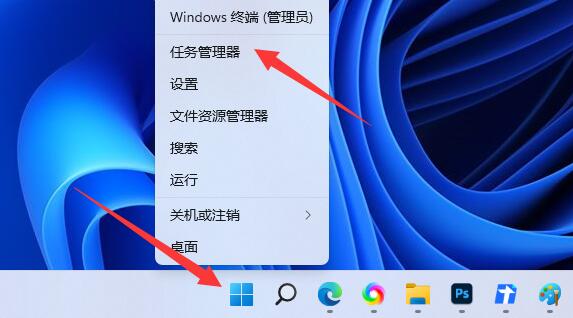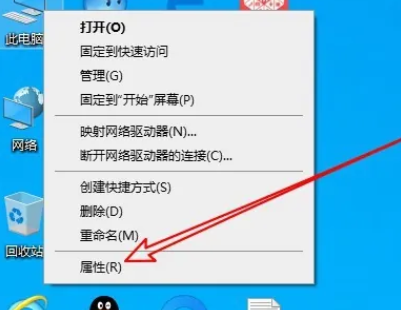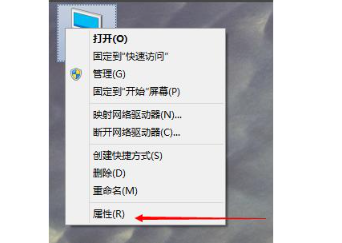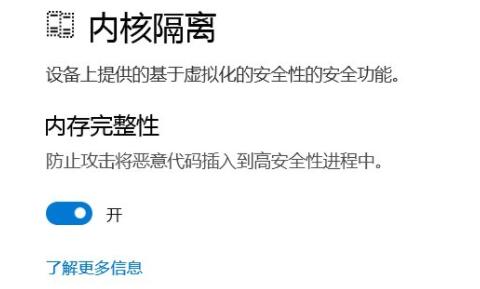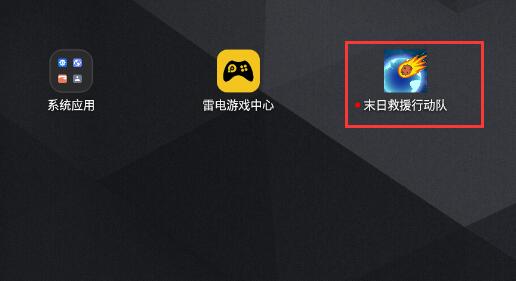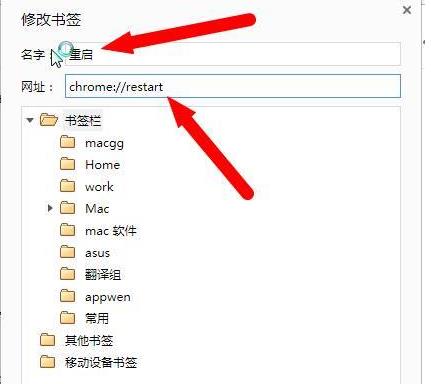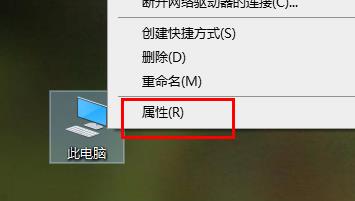Found a total of 11 related content

How to determine whether a hard drive is a solid state or a mechanical hard drive in Win10
Article Introduction:Hard drives store things, but different computer models use different hard drives. So how do you know whether Win10 uses a solid state or a mechanical hard drive? Just open the Performance tab of Task Manager and look at your computer's disk. Let me teach you how to judge specifically. How to determine whether a hard drive is a solid state or a mechanical hard drive in Win10? Method 1 1. Taking the Win10 system as an example, right-click on a blank space on the taskbar, and in the menu item that opens, select Task Manager (Ctrl+Shift+Esc). 2. In the Task Manager window, switch to the Performance tab. 3. On the left, you can select the disk you want to view. If it is a dual hard drive, disk 0 and disk 1 will be displayed. If the type is SSD, it is solid state drive, and if it is HDD, it is
2024-09-10
comment 0
743
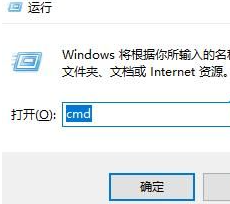
How to check the memory module model in Win10 How to check the memory module model in Win10
Article Introduction:Some friends want to check the memory module model while using Win10 computer, but they don’t know how to check the memory module model in Win10. Here I will give you a detailed introduction to the method of checking the memory module model in Win10. Friends who need it can come here Take a look and find out. 1. Use the "win R" shortcut key to start running, enter "cmd" and press Enter to open. 2. After entering the command prompt window, enter "wmic", press Enter to execute, then enter "memorychip", and press Enter. 3. In this way, you can view the memory module model, size and other related parameters in the content given below.
2024-09-19
comment 0
984
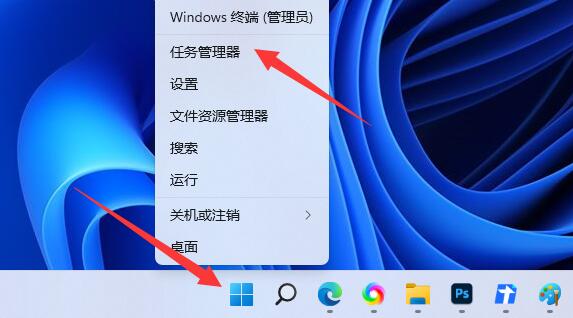
How to check memory usage in win11
Article Introduction:In the process of using win11, we should always pay attention to the memory usage. If too much memory is used, it will easily cause the software to malfunction. So how to check how much memory is used in win11? Here I will give you a detailed introduction on how to check the memory in win11. For those who are not sure about the memory usage, please come and take a look. Tutorial on checking memory usage in win11: Method 1: 1. Right-click Start on the taskbar and select "Task Manager" in the option menu given above. 2. In the new interface, enter the "Performance" tab above to view the system memory usage. Method 2: 1. Use the shortcut key "win R' to open the run window
2024-09-13
comment 0
915

Win10 memory cannot be written. How to solve win10 memory cannot be written. Why?
Article Introduction:Many friends may see a pop-up window saying "Memory cannot be written" when using software or playing games. What is going on? In fact, we only need to enter the DOS command interface and enter some codes to get it done! Next, I will tell you in detail why the "memory cannot be written" problem occurs in win10. Win10 memory cannot be written. Method 1. 1. Press the shortcut key "WIN R" to pop up the run. 2. Enter cmd and click the OK button to enter the DOS command interface. 3. Enter at the command prompt: for%1in (%windir%\system32\*, dll) doregsvr32, exe/s%1,
2024-09-12
comment 0
471
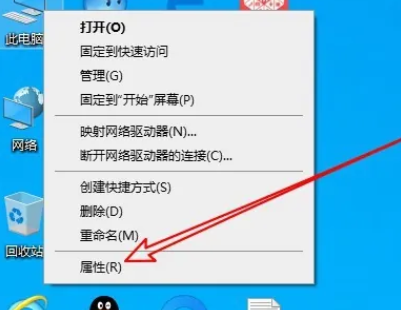
How to check the memory diagnosis results in win10 How to check the memory diagnosis results in win10
Article Introduction:There is a tool in our computer system that can check the memory. Everyone can use it to see the results of the memory check. However, some friends who use win10 system don’t know how to check. Today I will teach you how to check. Next, let’s take a look at the specific steps! How to view win10 memory diagnosis results: 1. Right-click "This PC" on the desktop and select "Properties" in the option list. 2. After entering the new interface, click "Control Panel Home" in the upper left corner. 3. Then switch the "View by" in the upper right corner of the control panel to "Large Icons". 4. Then click on the "Management Tools" option. 5. Then double-click to open "Windows Memory Diagnostics". 6. A window will pop up, click "Restart now and check for problems"
2024-09-13
comment 0
718
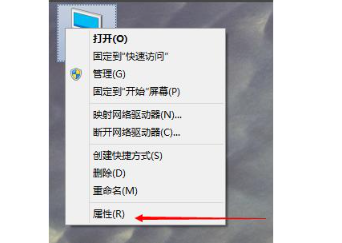
Where to set virtual memory on win10 computer win10 system virtual memory setting tutorial
Article Introduction:Hello everyone! Today I want to share with you a super practical tip, that is, how to set up virtual memory on Win10! If you don’t know how to set it up, or where to set it up, come and take a look! I guarantee you'll love this tutorial! Win10 system virtual memory setting tutorial 1. Right-click the "This PC" icon and select "Properties". 2. Click the "Open advanced system settings" option. 3. Click the "Advanced" tab in the pop-up panel, and then select "Performance Settings" in the lower right corner to open it. 4. A "Performance Options" window pops up, select "Advanced" at the top, and then select the "Change" option to open the virtual memory settings. 5. Select "Do not use automatic management of paging file size for all drives" and
2024-09-09
comment 0
1041

What should I do if there is a memory leak in win11? How to solve the memory leak in win11
Article Introduction:Recently, many friends who use the win11 system have discovered that the windows on their computer desktops take up a lot of memory, and there are also memory leaks, which makes other programs run slower. What to do? Today I will teach you two solutions. I hope this article can help you. The solution is as follows: Method 1: 1. Click "Start" in the taskbar in the lower left corner, and enter "Control Panel" in the search box above to open it. 2. After entering the new interface, switch the "View mode" in the upper right corner to "Large Icons", and then click "Power Options". 3. Then click "Choose what the power buttons do" in the left column. 4. Then click "Change settings that are currently unavailable" in the upper box. 5. Finally find “Enable Fast Startup” and uncheck its small box.
2024-09-09
comment 0
530
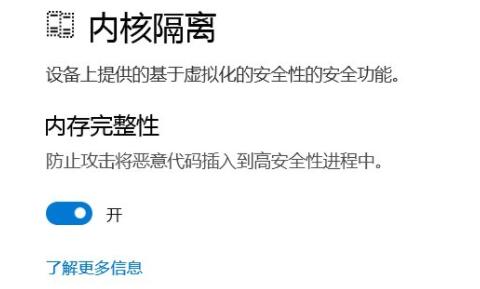
What to do if Memory Integrity cannot be turned off in Win11 What to do if Memory Integrity cannot be turned off
Article Introduction:Do you want to know how to turn off memory integrity in Win11? Because after turning on this function, the computer performance will slow down. Many people want to turn it off, but don't know how. It doesn’t matter, I’ll teach you! Come with me to see how to solve this problem. The first step to solve the problem that Win11 memory integrity cannot be turned off: right-click the bottom start menu and open "Run". Step 2: Enter "regedit" and press Enter to open the registry. Step 3: Enter "HKEY_LOCAL_MACHINESYSTEMCurrentControlSetControlDeviceGuardScenariosHypervisorEnforcedCode
2024-09-09
comment 0
1083
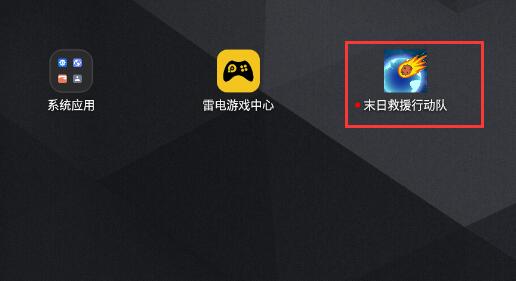
How to solve the problem of deleting applications in Thunderbolt Simulator without restoring memory?
Article Introduction:How to solve the problem of deleting applications in Thunderbolt Simulator without restoring memory? Many friends who use this emulator have installed too many applications, resulting in insufficient memory. After deleting some applications, they found that they were not restored. In fact, deletion only cleans up the icons, but the software is still there. We need to uninstall the entire application. The content will be restored, so today’s software tutorial will share the operation method. Let’s take a look at the detailed operation steps. The solution is as follows 1. First, we find the game icon we want to delete, and left-click on it. 2. After a while, an icon window will pop up on the left. Continue to hold the icon and drag it to the uninstall location. 3. After dragging it over, release the mouse and the uninstall prompt box will pop up. Select OK. 4. Finally, the software will automatically delete the game for you.
2024-09-14
comment 0
395
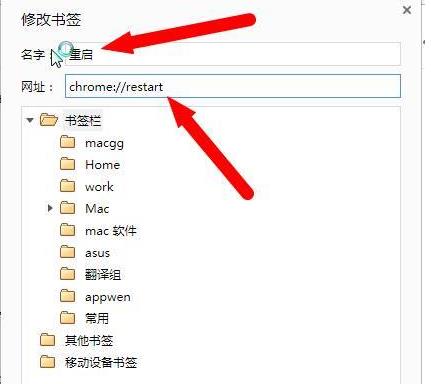
What should I do if Google Chrome cannot open this webpage due to insufficient memory?
Article Introduction:What should I do if Google Chrome cannot open this webpage due to insufficient memory? Many friends have encountered this problem when using this browser. This situation may be caused by some unnecessary plug-ins in our software or too many functions being activated, so how should we solve it? Well, today the editor of the PHP Chinese website will bring detailed solution steps. Friends in need can come to this site to view them. I hope that the content of today's software tutorial can help more people solve the problem. The solution is as follows: 1. Try to restart Google Chrome and create a new bookmark. Enter chrome://restart name in the website, enter chrome to restart, and then click chrome to restart the bookmark. You can restart and automatically restore the files you just browsed.
2024-09-10
comment 0
573
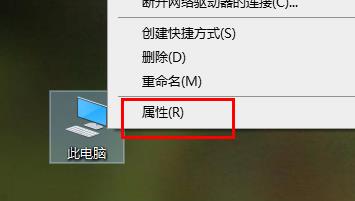
How to solve the problem of frequent crashes when playing games in Windows 10 due to insufficient memory?
Article Introduction:Hello everyone, have you ever encountered Win10 always crashing when playing games? Obviously the computer configuration is very high, but the game suddenly quits. What should I do? Don't worry, today I will teach you how to solve this problem. First, let’s take a look at the specific steps! I hope this win10 tutorial can help everyone! The solution is as follows: 1. Right-click "This PC" on the desktop and select "Properties" in the option list. 2. After entering the new interface, click the "Advanced System Settings" option in the left column. 3. Then in the window that opens, click the "Advanced" tab at the top and click "Settings" in "Performance". 4. Then switch to the "Advanced" tab above and click the "Change" button in "Virtual Memory"
2024-09-09
comment 0
206