
ps Basic tutorial for beginners: 1. You can directly drag the picture that needs to be processed to Photoshop to open it; 2. You can use the "ctrl s" shortcut key to save the picture, and the saved picture can be in any format; 3. You can use the history tool to restore previous actions.

The operating environment of this tutorial: Windows 7 system, Adobe Photoshop CS6 version, Dell G3 computer.
ps Basic tutorial for beginners
1. On the left is the toolbox palette. We can click the corresponding tool with the mouse. For image processing operations, right-click the mouse to select a certain tool (after becoming proficient in using it, we can also press the corresponding keyboard keys to select), as shown in the figure:

2. On the right is the window palette. We can click the Window menu in the menu and select the window palette we need in the drop-down list, as shown in the figure:
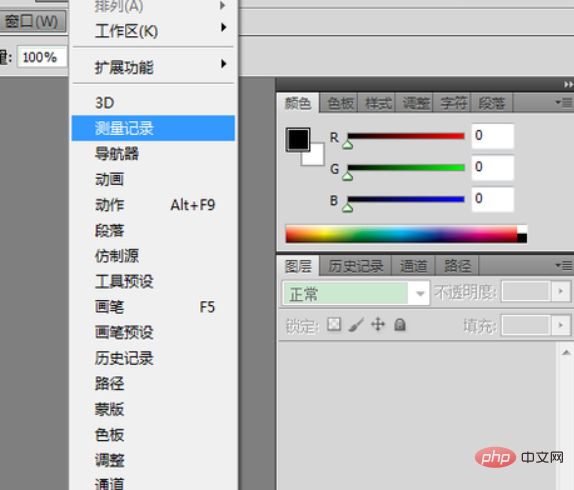
3 , The menu bar at the top contains all the commonly used operations of Photoshop. We don’t have to memorize them by rote. As long as we use them regularly, we will be familiar with them.

4. Below the menu bar is the property bar, which displays the properties of the tool we are currently using, as shown in the figure:

Common operations:
1. How to open a picture:
Use the open command in the menu;
Use the shortcut key Ctrl O;
Double-click the center of the photoshop interface, drag the picture you want to process to open in photoshop;
Right-click the picture you want to process, and select the use photoshop open command.
2. How to save pictures:
Generally press the shortcut key Ctrl S on the keyboard, or use the menu save command (if you want to save, select the save as option; the saved picture can Choose any format, .psd is to save all the steps of the current processing, and you can continue editing next time you open it. JPEG, png, and gif formats are the processed image formats)
3. Usage of the history panel:
When we process pictures, we may need to repeatedly modify them to obtain the best results. Then the history recording tool can easily return to our previous operating status, as shown in the picture. Click on the step to be restored to restore the picture.
Recommended tutorial:PS tutorial
The above is the detailed content of Basic tutorial for beginners to ps. For more information, please follow other related articles on the PHP Chinese website!




