
Let’s talk about getting started with ThinkPhp and creating a project, which is the first step in starting ThinkPhp application programming.
Software environment:
1.phpstom, download link: click to open the link
2.ThinkPhp3.1 version
3 .wampserver, integrated development environment, windows apache mysql php development environment (local server), simple configuration, easy to use, download link: Baidu directly. . . There are too many download links. 360 Software Manager can also download them directly. After installation, you need to configure the Apache environment. Click the icon with the left mouse button, select Apache, click httpd.conf, and set the project path, as shown below:
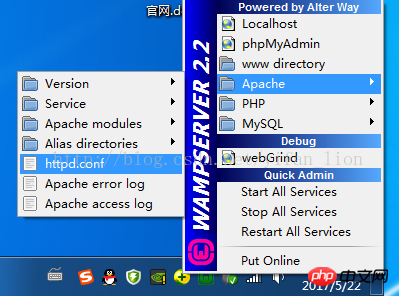
Configure the root directory and Directory


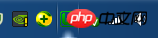
Test environment:
Personally recommend Firefox , easy to debug, with many very practical functions, but it feels a bit slow, which may be due to my computer. Of course, you can also use 360, which is more commonly used. If you want to test IE, you can use IEtest, which is not easy to use and I am too lazy to do it. Compatible with IE9 and before, the experience is too bad (it’s really not that I don’t have time or I’m lazy, what I said is true~, believe it or not, it’s up to you, anyway, I have been convinced by myself) ====== ==============================================Dividing line== ===============================================After the configuration is completed, it’s time to get down to business. First, go to the ThinkPhp official website to download the ThinkPhp framework package. It has been updated to tp5. I haven’t used it yet. There are tutorials on the Internet. I have little experience. It is recommended to use 3.2 first, so that it will be more convenient to ask for help when encountering problems. Download link: Click to open the link http://www.thinkphp.cn/down.html
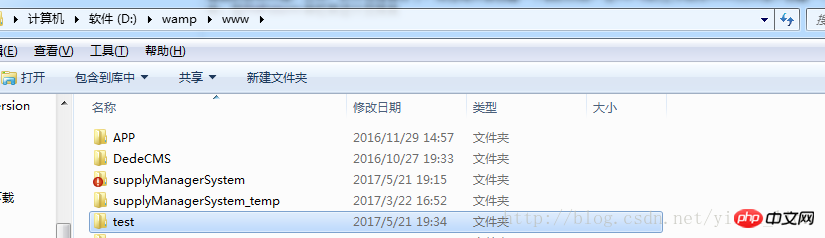

<?php
header("Content-Type:text/html; charset=utf-8");
define('THINK_PATH', './ThinkPHP/'); //定义Thinkphp框架宝的文件路径
//定义项目名称和路径
define('IN_VICBANG', true);
define('APP_NAME', 'APP');//定义APP_NAME,其实就是项目文件夹
define('APP_PATH', './APP/');//定义项目路径
define('APP_DEBUG', true); //debug显示错误信息
//加载框架入口文件
require(THINK_PATH . "ThinkPHP.php");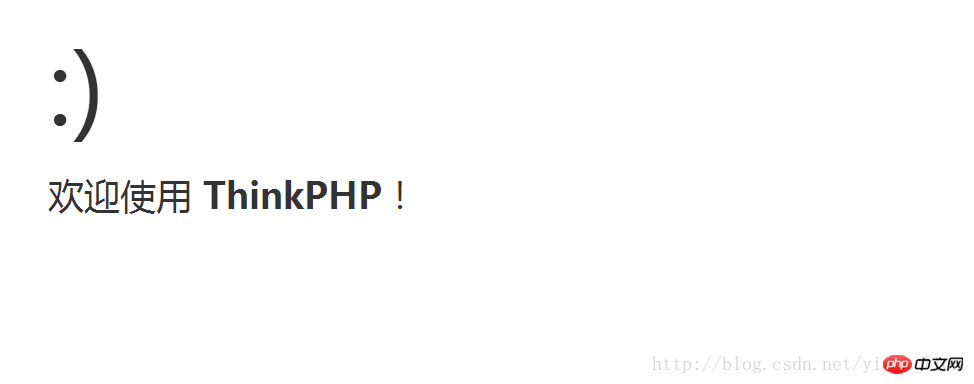
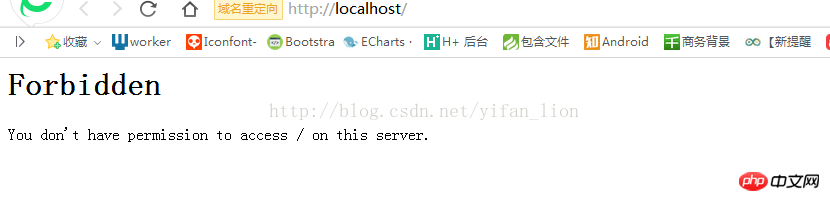
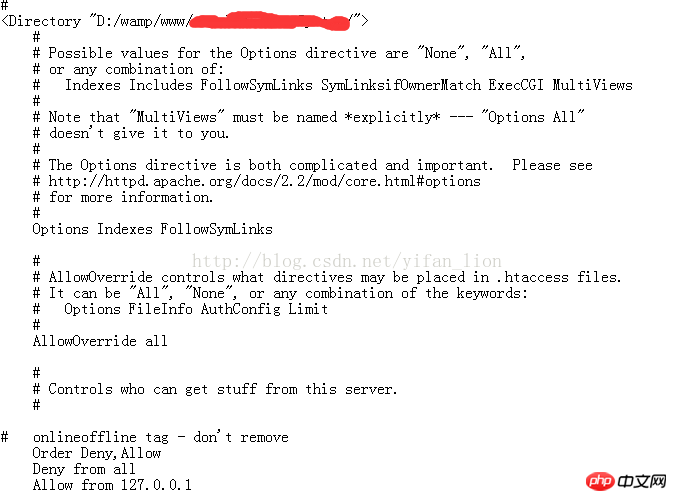
The two sentences at the bottom of the picture are Deny from all, Allow from 127.0.0.1, which means that all are prohibited and 127.0.0.1 is allowed. Change Deny here to Allow, and then visit localhost. You will find that localhost can also be accessed now. .
This article explains the relevant content of creating the simplest ThinkPhp project. For more related content, please pay attention to the php Chinese website.
Related recommendations:
Some summaries on adding, deleting, modifying, and checking in ThinkPHP
Application of where method Explain
ThinkPHP double loop traversal output related content
The above is the detailed content of Create the simplest ThinkPhp project. For more information, please follow other related articles on the PHP Chinese website!
 Which one is easier, thinkphp or laravel?
Which one is easier, thinkphp or laravel?
 How is the performance of thinkphp?
How is the performance of thinkphp?
 What card is TF card?
What card is TF card?
 cad break line command
cad break line command
 How to solve accessviolation
How to solve accessviolation
 How to solve illegalargument exception
How to solve illegalargument exception
 The main function of the arithmetic unit in a microcomputer is to perform
The main function of the arithmetic unit in a microcomputer is to perform
 A complete list of commonly used public dns
A complete list of commonly used public dns




