
FTP connection failure often occurs in Phpstorm. At this time, we can use SFTP to connect to the server.
1. Add a server. tools--deployment--configuration/browse Remote Host
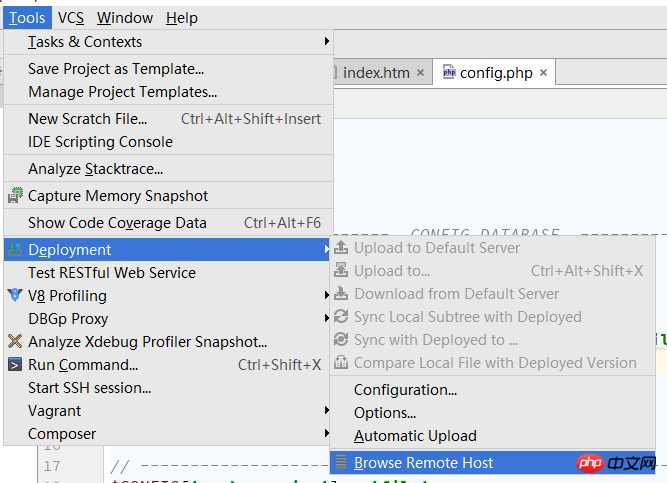
2. Add the server and fill in the name.
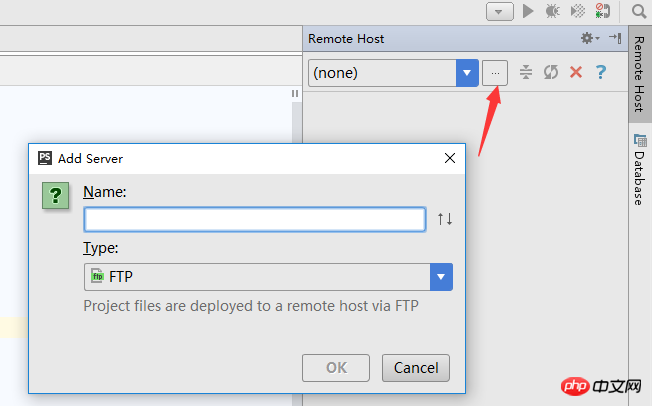
# 3. Fill in the corresponding account password and port number, provided that the port and account have been configured on the server side.
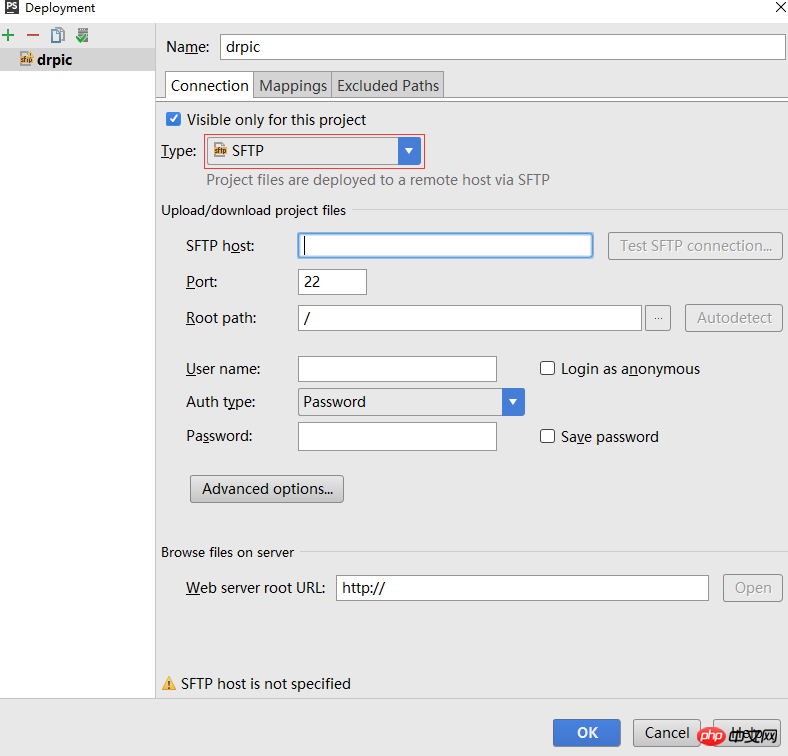
4. Fill in the corresponding account password and port number, provided that the port and account have been configured on the server. Test the connection.
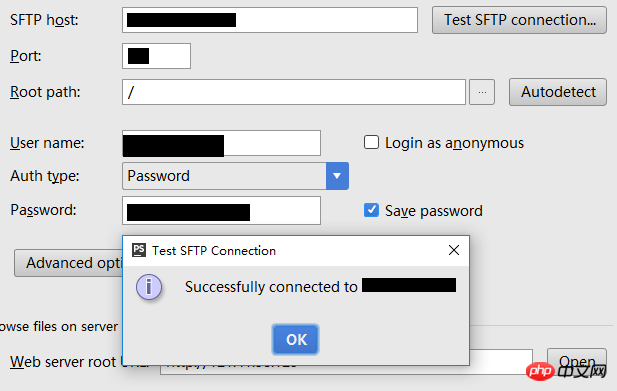
# 5. After connecting to the server locally, I found that the file name was garbled because of an encoding problem. Just unify the encoding and it will be fine. Garbled code problem
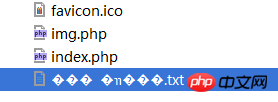
6. Confirm the permissions of server-side sftp.
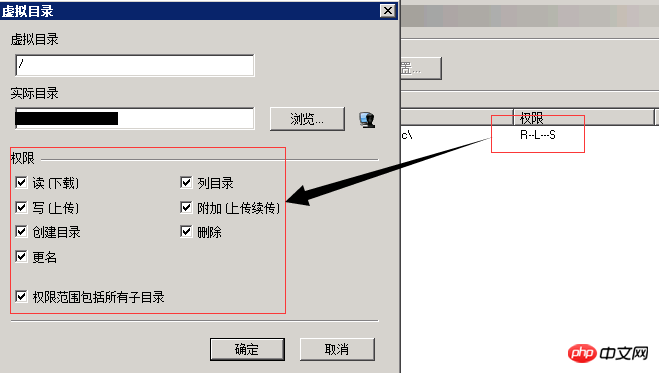
7. Confirm the path. Local path and network path. Otherwise, it will not be able to synchronize after connecting to the server.
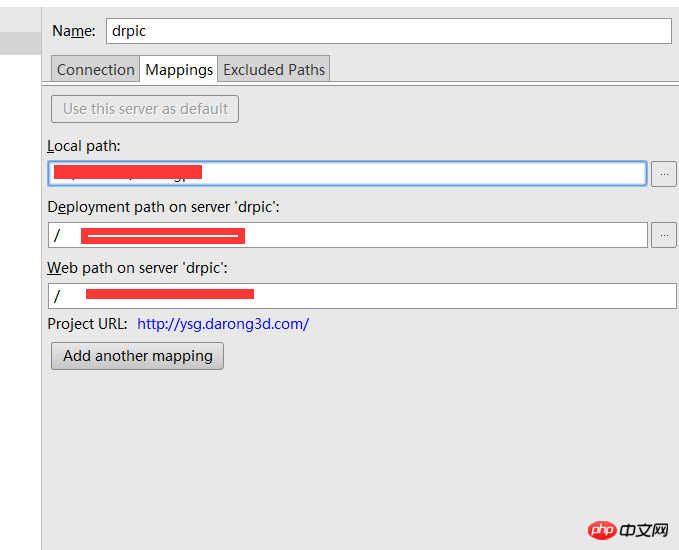
After that, you can use the compareupload and other functions. No more description.
Related articles:
How does phpStorm use FTP and SSH to connect to the virtual machine Linux system?
PHP IDE PHPStorm configuration supports friendly Laravel code prompt method
The above is the detailed content of Detailed explanation of the steps to use SFTP in Phpstorm. For more information, please follow other related articles on the PHP Chinese website!




