
Graphical introduction to importing and exporting data tables (phpMyAdmin usage tutorial 5)
Importing and exporting data are two reciprocal operations. Import Data is imported into the database through files with the extension .sql. Exporting data stores the data table structure and table records as .sql files. Database backup and restore operations can be achieved through import and export. Below we will introduce the import and export methods respectively!
In the previous article " Detailed graphic explanation of managing data records (phpMyAdmin usage tutorial 4)" we introduced how to manage data, then we will introduce how to import and export data. !
1. Export data table
#First we need to select the data table or database to export. Here we take the export data table as an example. After selecting the data table, click the "Export" button in the navigation bar to enter the page for exporting data. There will be two options, "Quick" and "Custom" as shown below:
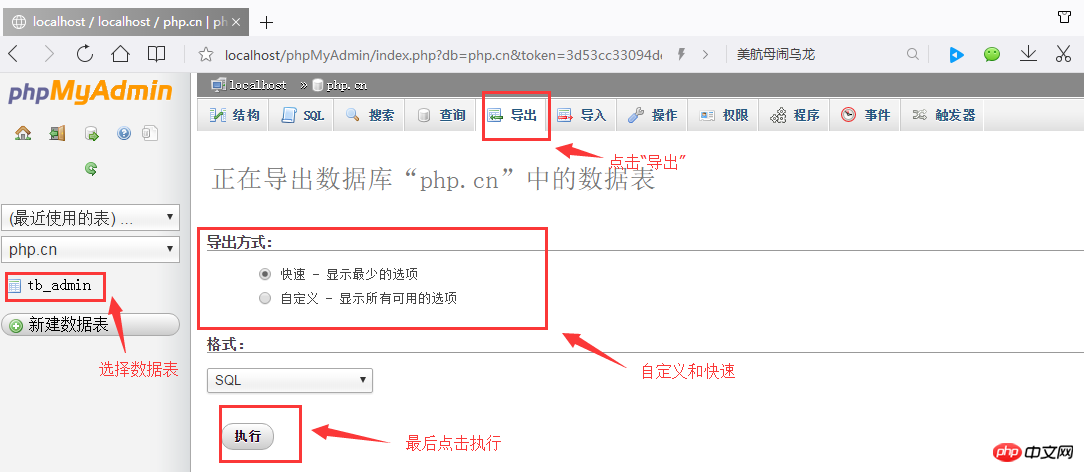
We usually directly select Quick, then select Format: SQL, and finally click Execute, and then save the location where the file is stored!
2. Import data table
First select the database, then click the "Import" button in the navigation bar to enter the import page. Then click the "Select File" button to find the location of the .sql file. The import file format is SQL. Click the "Execute" button to import the data table into the database, as shown below:
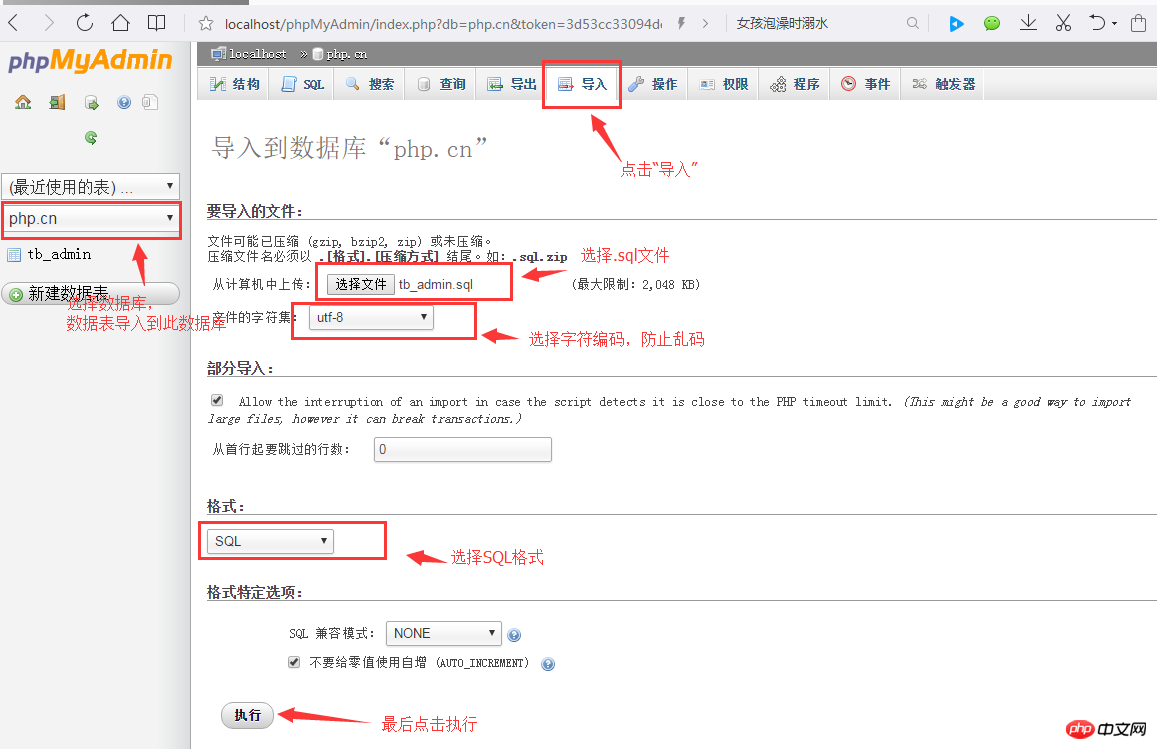
Note:
#Before importing the file, first ensure that there is a database with the same name as the imported database. If there is not one with the same name, Then you need to create a data table in the database with the same name as the database in the data file, and then import the data. In addition, in the current database, there cannot be a data table with the same name as the data table in the database to be imported. If there is a table with the same name, , importing the file will fail and an error message will be prompted.
Summary:
phpMyAdmin is a visual tool that provides MySQL database management and operation. It can easily manage MySQL database. By studying the contents of this chapter, friends can independently install and configure phpMyAdmin, and can use the visual tool phpMyAdmin to easily manage databases and data tables without creating bottlenecks in databases and data tables at the command prompt. For large websites, you can use import and export files to maintain the website database!
This is the end of the introduction on the use of phpMyAdmin visual tools. I believe that everyone has mastered it, so we will see you in the next topic!
【Related recommendations】
1. Relevant topic recommendations: "phpMyAdmin usage tutorial"
2. Related video courses Recommended: "MySQL Free Online Tutorial"
3. Online download of related tools: "phpMyAdmin Tool Download"
The above is the detailed content of Graphical introduction to importing and exporting data tables (phpMyAdmin usage tutorial 5). For more information, please follow other related articles on the PHP Chinese website!




