
Detailed graphic and text explanation of managing data records (phpMyAdmin usage tutorial 4)
After creating the database and data table, you can operate the data table. Manage data records. In this article, we will introduce the methods of inserting data, browsing data, and searching data respectively!
Then in the previous article " Detailed graphic explanation of using SQL statements to operate data tables (phpMyAdmin usage tutorial 3)" we introduced the use of SQL statements to operate data tables, simply You have submitted your browsing data. Don’t be impatient. This article will give you a detailed introduction on how to manage data records!
1. Insert data
After selecting a data table, there is an "Insert" button in the navigation position, click to enter the insert page, enter each field value in the page, click the "Execute" button, you can insert data, as shown in the following figure:
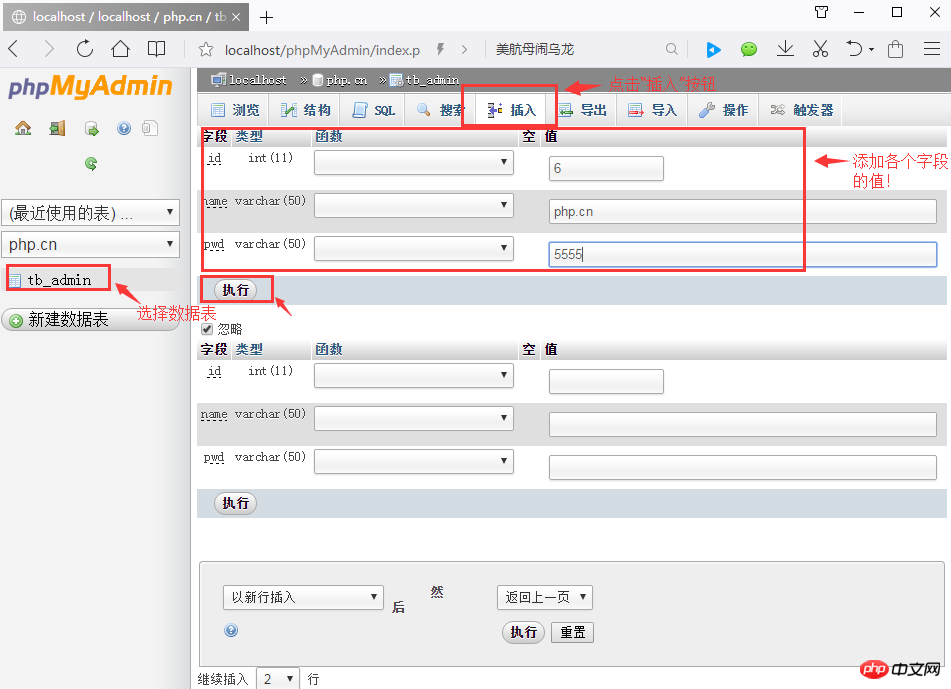
Finally click the "Execute" button, Data can be inserted, as shown below:
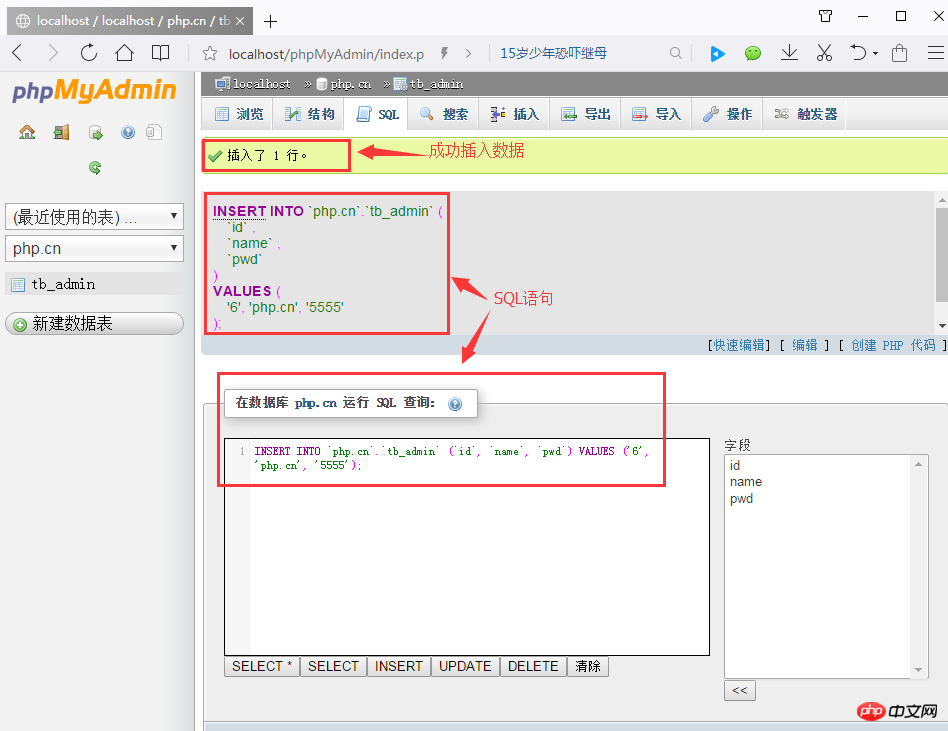
2. Browse data
After selecting a certain data or successfully inserting data, Click the "Browse" button in the navigation bar to enter the data display page. You can click the "Edit" button in the data list to edit the data, and click the "Delete" button to delete the record! As shown below:
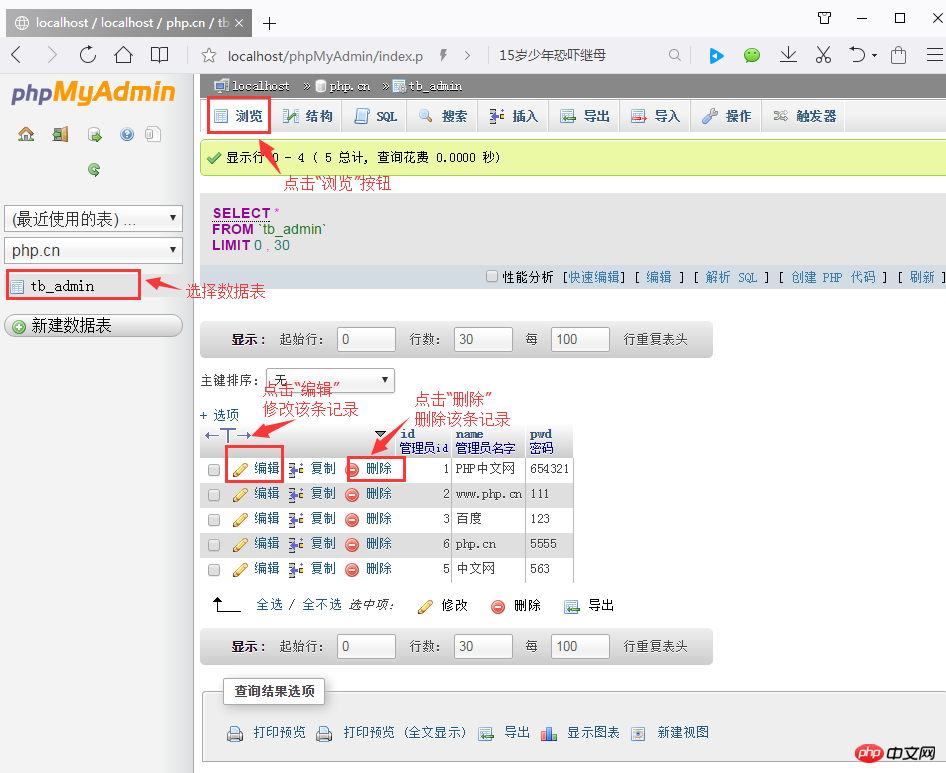
3. Search data
After selecting a data table, in the navigation bar Click the "Search" button to enter the search page, where you can select one or more columns in the list box of select fields. If you select multiple columns, press the Ctrl key, and then click the field names to be selected in sequence. The query results will be output according to the selected field names.
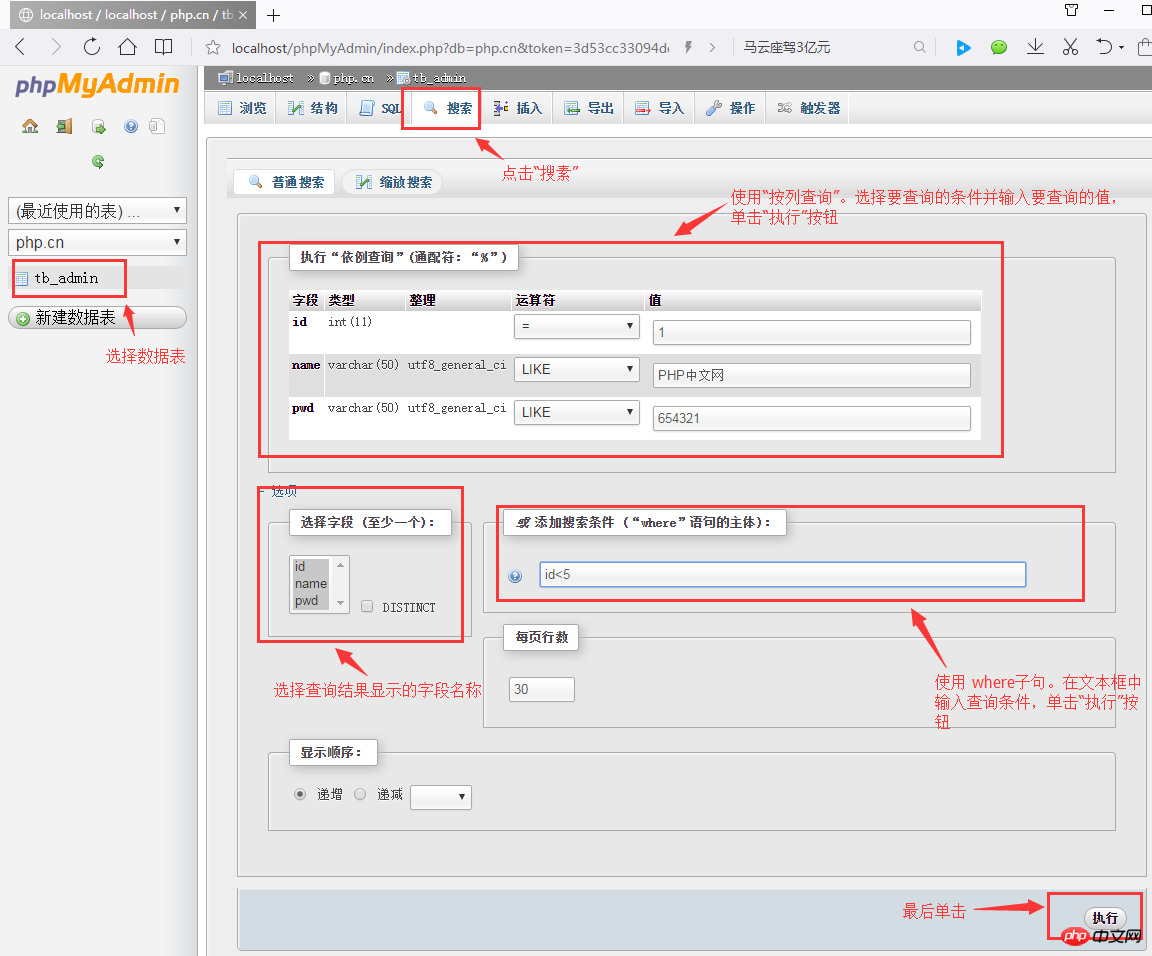
In this interface, you can query records according to conditions. There are two query methods:
The first one: choose to build a where statement query, directly Enter the query statement in the "Add search criteria" text box, and then click the execute button after it.
Second: Use column query, select the query conditions, enter the value to be queried in the text box, and click the "Execute button".
This is where we introduce management records. Below I will introduce how to export and import data tables. For details, please read "Graphic introduction to importing and exporting data tables (phpMyAdmin usage tutorial 5)》!
【Related recommendations】
1. Relevant topic recommendations: "phpMyAdmin usage tutorial"
2. Related video courses Recommended: "MySQL Free Online Tutorial"
3. Online download of related tools: "phpMyAdmin Tool Download"
The above is the detailed content of Detailed graphic and text explanation of managing data records (phpMyAdmin usage tutorial 4). For more information, please follow other related articles on the PHP Chinese website!
 Commonly used mysql management tools
Commonly used mysql management tools
 What to do if phpmyadmin fails to import sql file
What to do if phpmyadmin fails to import sql file
 How to change phpmyadmin to Chinese
How to change phpmyadmin to Chinese
 What's going on when phpmyadmin can't access it?
What's going on when phpmyadmin can't access it?
 iPhone 16 expected launch time
iPhone 16 expected launch time
 Java environment variable configuration tutorial
Java environment variable configuration tutorial
 What does Taobao b2c mean?
What does Taobao b2c mean?
 pycharm installation tutorial
pycharm installation tutorial




