
Detailed graphic and text explanation of using SQL statements to operate data tables (phpMyAdmin usage tutorial 3)
Click the "SQL" button in the main interface of phpMyAdmin, Open the SQL statement editing area and enter the complete SQL statement to query, add, modify and delete data!
In the previous article " Detailed graphic explanation of data table addition, deletion and modification operations (phpMyAdmin usage tutorial 2)", we introduced how to complete it in the phpMyAdmin graphical management tool For the operation, creation and deletion of data tables, today we will introduce to you how to use SQL statements to operate data tables in the phpMyAdmin interface!
1. Use SQL statements to insert data
Use the insert statement in the SQL statement editing area to insert data into the data table php.cn. Click the "Execute" button to insert a piece of data into the data table. If the submitted SQL statement contains errors, the system will give a warning and prompt the user to modify it, as shown below:

If the SQL statement is submitted without errors, click the "Browse" button in the upper left corner to enter the data display page, as shown below:
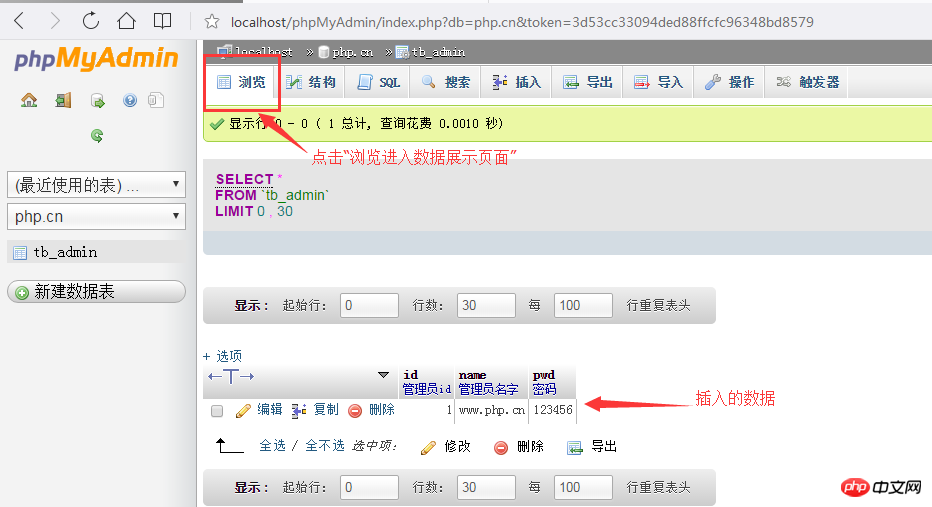
##Tips :
For the convenience of writing, you can use the attribute list on the right to select the column to be operated. Just select the column to be added, double-click its option or click "
2. Use SQL statements to modify data
Use update statements in the SQL editing area to modify data information, such as: id is 1 The user's name is changed to "PHP Chinese Network" and the password is changed to: "654321". See the picture below for details: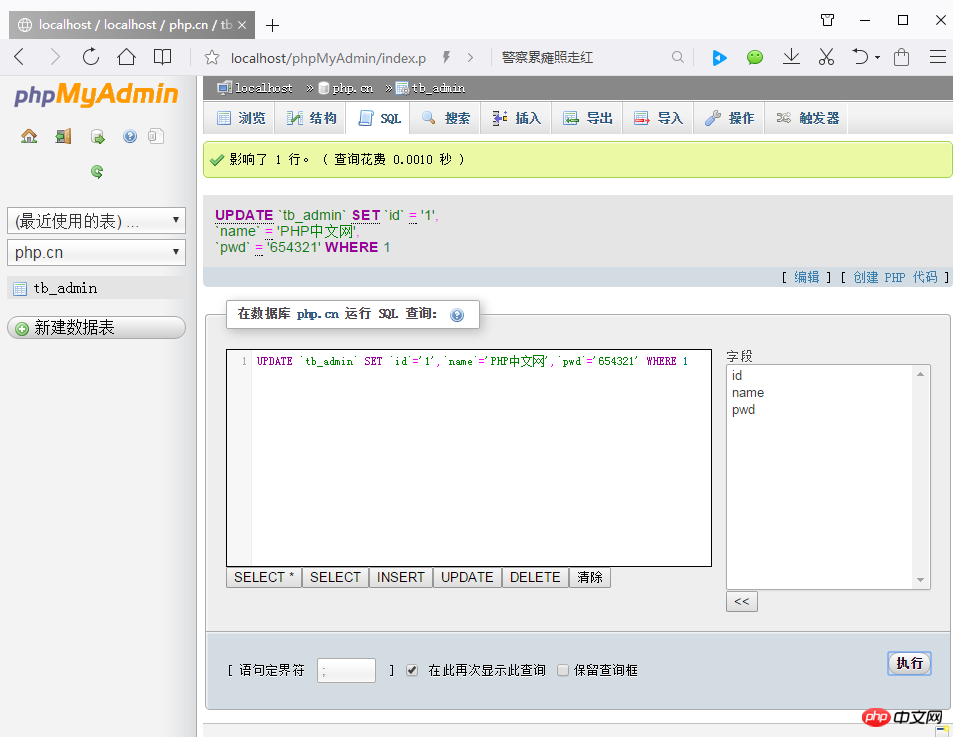 ##The above picture makes the page after success. In this way, you can look at the page where the data is displayed.
##The above picture makes the page after success. In this way, you can look at the page where the data is displayed.
Before modification:
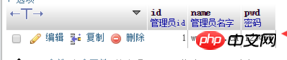 After modification:
After modification:
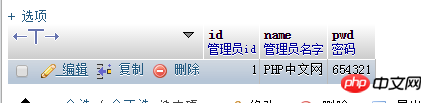 It can be seen from the above that the modification has been successful!
It can be seen from the above that the modification has been successful!
3. Use SQL statements to query dataUse the select statement in the SQL statement editing area to retrieve data information with specified conditions, such as: All the information of Xiaoyu 4 is displayed, and the SQL statement is as shown below:
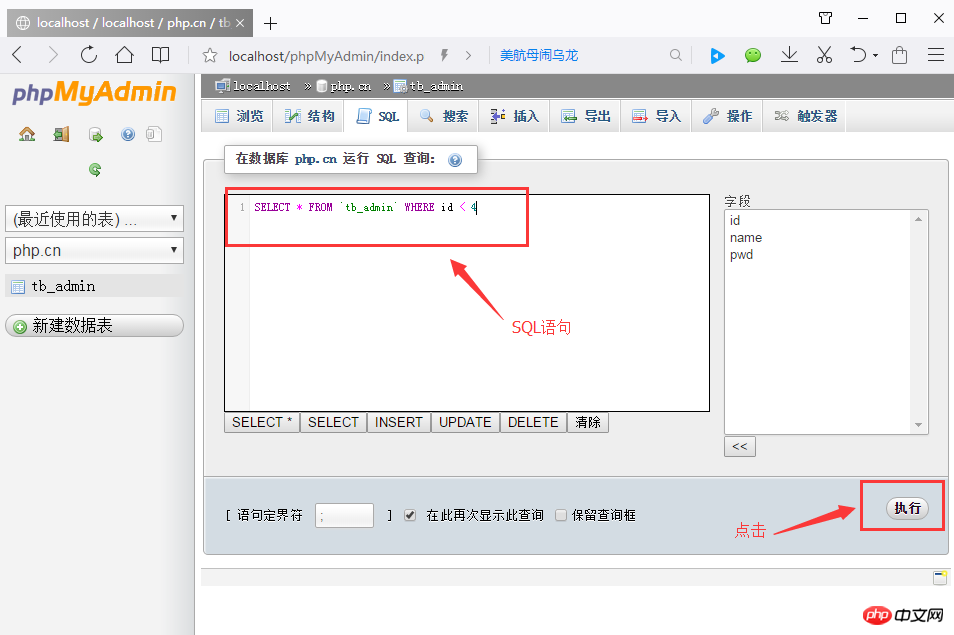 Click the "Execute" button to achieve the following picture:
Click the "Execute" button to achieve the following picture:
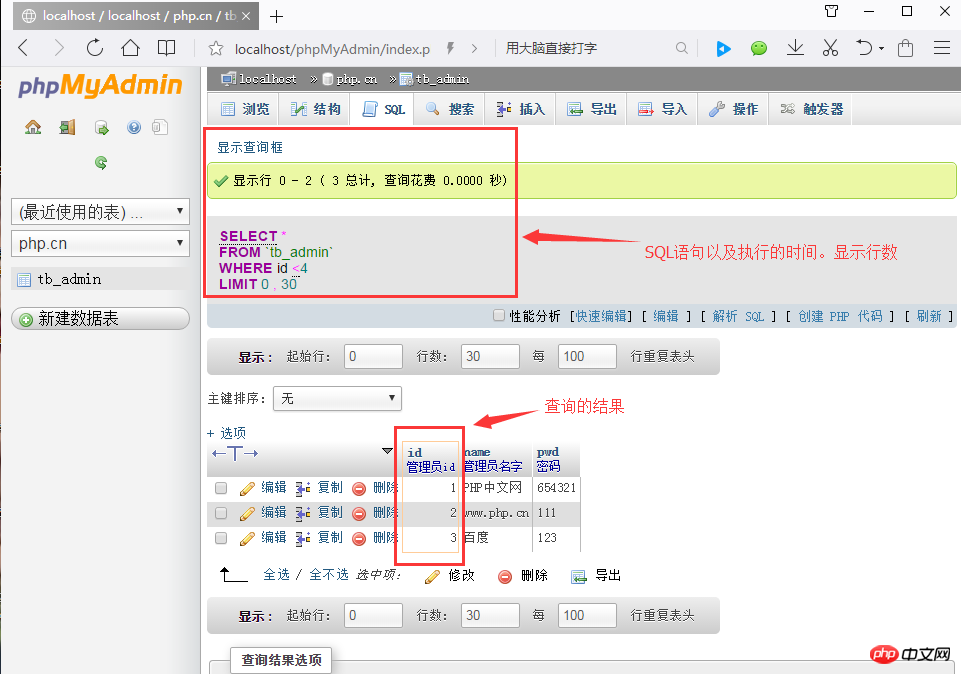 In addition to simple queries on the entire table, you can also perform some complex conditional queries (use where clauses to submit LIKE, ORDERBY, GROUP BY and other conditional query statements) and multi-table queries!
In addition to simple queries on the entire table, you can also perform some complex conditional queries (use where clauses to submit LIKE, ORDERBY, GROUP BY and other conditional query statements) and multi-table queries!
4. Use SQL statements to delete dataUse the delete statement in the SQL statement editing area to retrieve data or all information under specified conditions, such as: Delete the information named baidu.com. The SQL statement is as follows:
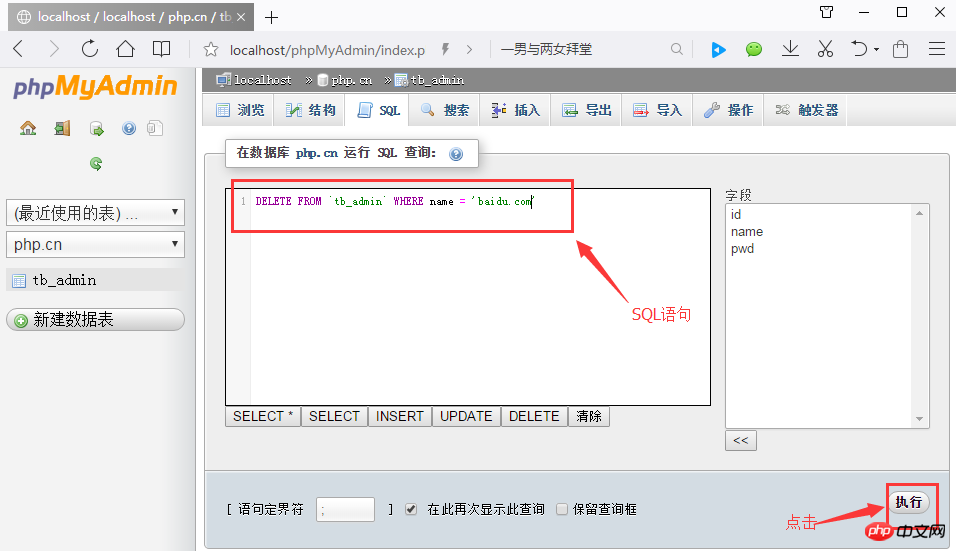 After clicking "Execute", a box will pop up asking you to confirm. After clicking Confirm, it is as follows Picture:
After clicking "Execute", a box will pop up asking you to confirm. After clicking Confirm, it is as follows Picture:
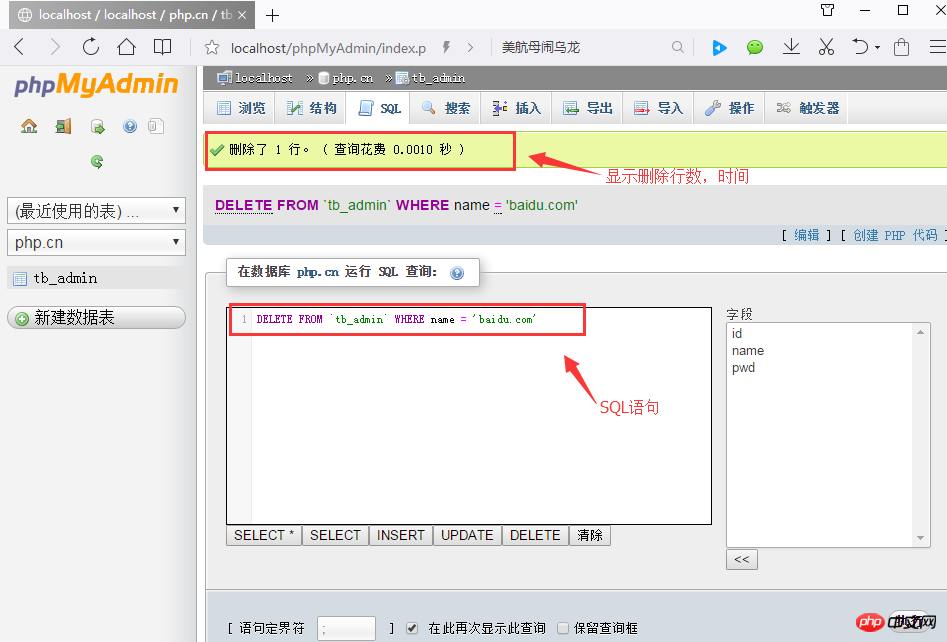 After clicking Browse in the upper left corner, you will find that the user name baidu.com information has been deleted, as shown below:
After clicking Browse in the upper left corner, you will find that the user name baidu.com information has been deleted, as shown below:
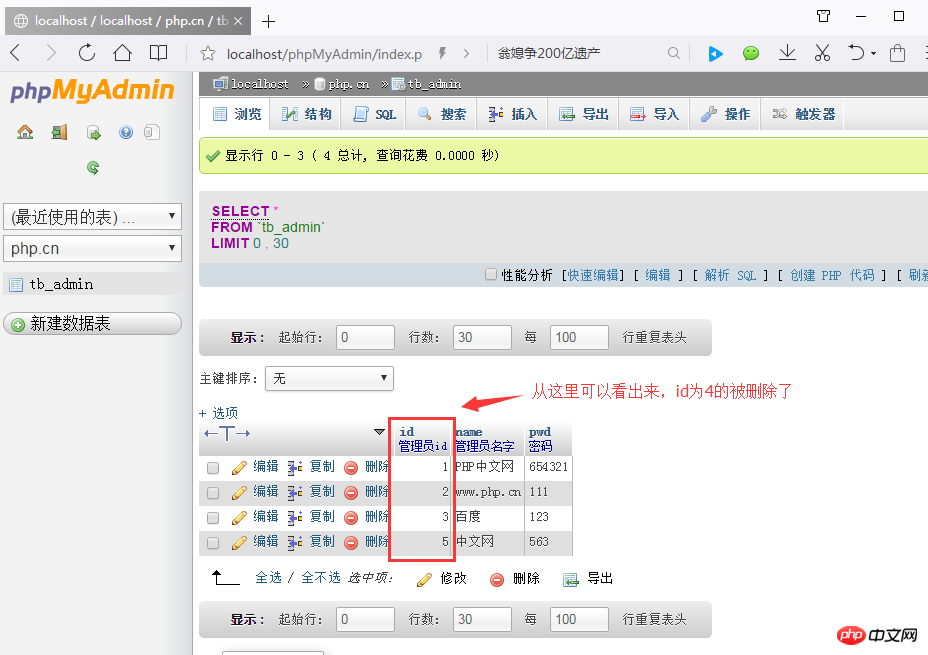
Note: If there is no where conditional statement after the delete statement, all data in the specified data table will be deleted. Isn’t it very simple to use SQL statements to operate data tables? I believe everyone has learned it. Then we will introduce the management of data records below. Please read "
Manage Data Records" for details. Detailed graphic explanation (phpMyAdmin usage tutorial 4)1. Relevant topic recommendations: "
phpMyAdmin Usage Tutorial" 2. Recommended related video courses: "MySQL Free Online Tutorial" 3. Online download of related tools: "phpMyAdmin Tool download"
The above is the detailed content of Detailed graphic and text explanation of using SQL statements to operate data tables (phpMyAdmin usage tutorial 3). For more information, please follow other related articles on the PHP Chinese website!
 SQL statement to backup database
SQL statement to backup database
 Commonly used mysql management tools
Commonly used mysql management tools
 What to do if phpmyadmin fails to import sql file
What to do if phpmyadmin fails to import sql file
 How to change phpmyadmin to Chinese
How to change phpmyadmin to Chinese
 What's going on when phpmyadmin can't access it?
What's going on when phpmyadmin can't access it?
 Where is the flashlight of OnePlus phone?
Where is the flashlight of OnePlus phone?
 What are the methods to download videos from Douyin?
What are the methods to download videos from Douyin?
 what does oem mean
what does oem mean




