
To install MySQL 5.7.12 under CentOS 6.5, use the rpm installation package downloaded from the official website
You can refer to this:How to download the latest version of MySQL from the official website Installation package?
tar -xvf mysql-5.7.12-1.el6.x86_64.rpm-bundle.tar
If you do not remove it, a conflict will be prompted and the version may be different Different
yum -y remove mysql-libs-5.1.73*
This can refer to:
Solution to prompt conflicts with file from package when installing mysql*.rpm on CentOS
How to completely uninstall MySQL under CentOS? Solve the problem of unclean uninstallation
rpm -ivh mysql-community-common-5.7.12-1.el6.x86_64.rpm rpm -ivh mysql-community-libs-5.7.12-1.el6.x86_64.rpm rpm -ivh mysql-community-client-5.7.12-1.el6.x86_64.rpm rpm -ivh mysql-community-server-5.7.12-1.el6.x86_64.rpm rpm -ivh mysql-community-devel-5.7.12-1.el6.x86_64.rpm
# service mysqld start 初始化 MySQL 数据库: [确定] Installing validate password plugin: [确定] 正在启动 mysqld:
View the initial administrator password, The following commands apply to RHEL, Oracle Linux, CentOS, and Fedora platforms:
grep 'temporary password' /var/log/mysqld.log
SLES PlatformUse the following commands:
grep 'temporary password' /var/log/mysql/mysqld.log
You will find that the initial password is super complicated. Fortunately, I use XShell and can copy and paste
# grep 'temporary password' /var/log/mysqld.log 2016-05-14T02:57:24.372528Z 1 [Note] A temporary password is generated for root@localhost: ?sSq8?.IucXV [root@localhost /]# [root@localhost /]# mysql -uroot -p?sSq8?.IucXV mysql: [Warning] Using a password on the command line interface can be insecure. Welcome to the MySQL monitor. Commands end with ; or \g. Your MySQL connection id is 15 Server version: 5.7.12 Copyright (c) 2000, 2016, Oracle and/or its affiliates. All rights reserved. Oracle is a registered trademark of Oracle Corporation and/or its affiliates. Other names may be trademarks of their respective owners. Type 'help;' or '\h' for help. Type '\c' to clear the current input statement. mysql>
Note: This way of writing (mysql -uroot -p ?sSq8?.IucXV) Sometimes it is not feasible due to special characters in the password. You need to execute (mysql -uroot -p) first, and then enter the password according to the prompts.
Use the following command to change the password
ALTER USER 'root'@'localhost' IDENTIFIED BY 'MyNewPass4!';
The password must contain uppercase letters, lowercase letters, numbers and symbols, otherwise it will prompt: ERROR 1819 (HY000): Your password does not satisfy the current policy requirements (Your password does not meet the current security policy requirements)
Reference: Modify MySQL initial password through Shell under CentOS6.5 , enable remote login, authorize remote login users
If you do not enable remote login permissions, you will encounter an error similar to the following:
Use Navicat for MySQL on the client to connect remotely. Reporting 10038 error
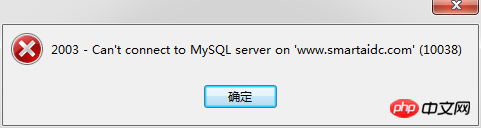
For the case of this problem, please refer to:mysql remotely reporting 10038 error
Note that the installation using yum is different from the installation using rpm (or the location of the initial password is different after installation of different versions). I remember that after the previous installation The initial password is saved in the /root/.mysql_sercret file.
If you find or encounter any problems during the installation process, please feel free to discuss them together.
Recommended related articles:
mysql 5.7.12 win64 manual installation tutorial steps (pictures and texts)
mysql-5.7.12 decompression Version installation steps tutorial
The above is the detailed content of Detailed steps to install MySQL 5.7.12 under CentOS 6.5 (pictures and text). For more information, please follow other related articles on the PHP Chinese website!




