Home >Operation and Maintenance >Windows Operation and Maintenance >How to view and verify the md5 code of the software?

How to view and verify software md5 code steps:
Step 1:
Double-click the mouse to open the notepad software. If you do not have this software, you can download it through the following link;
notepad download link: //m.sbmmt.com/xiazai/gongju/92
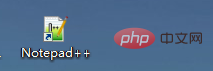
Step 2:
Select [Tools]-[md5]-[Generate from file] in the toolbar ...], as shown in the figure below:
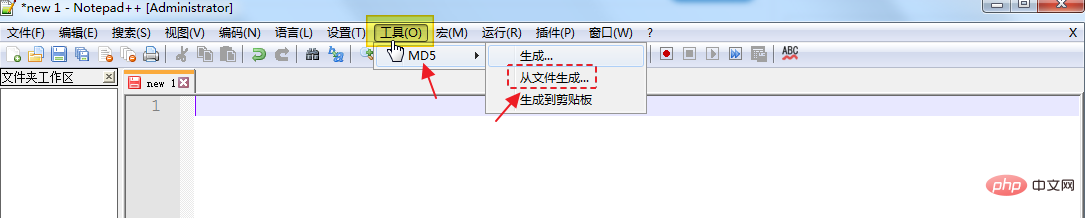
Step 3:
In the window of [Generate MD5 from file] , select the software or file you need to view;
For example, what I want to view here is the md5 code of the phpStudy_64.7z compressed package that has been downloaded locally, then just double-click to select this file. You can see the corresponding md5 code in the [Generate MD5 from File] window, and click [Copy to Clipboard] to copy it to the editor.
The steps are shown in the figure below:
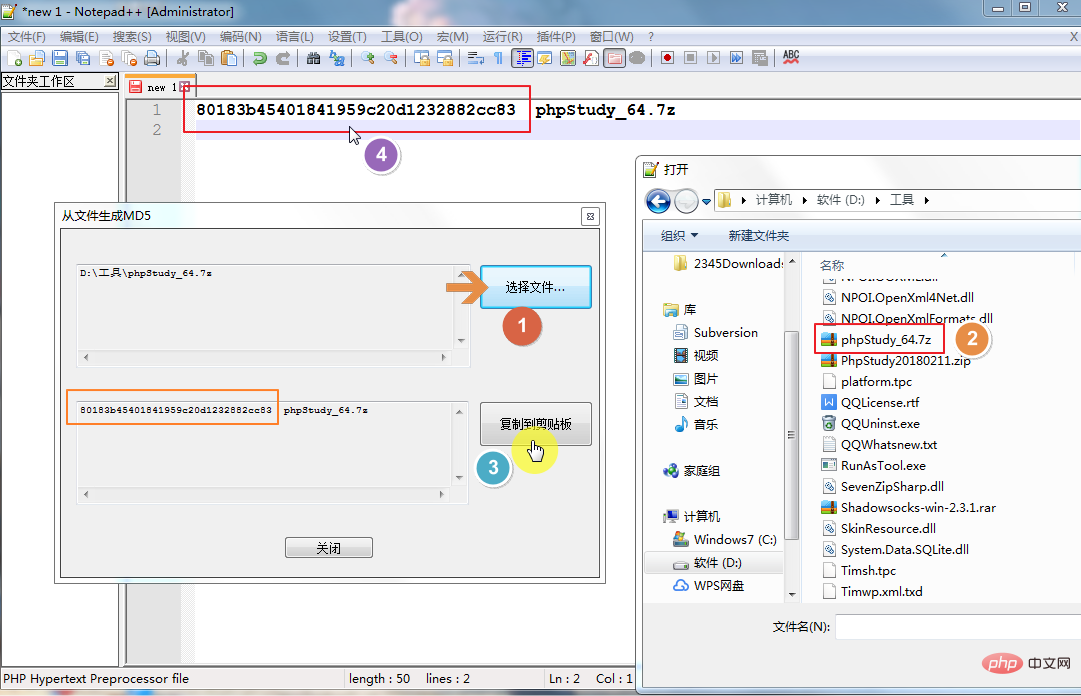
Step 4:
Open the phpstudy official website and query the official website for The md5 code of the phpStudy_64.7z compressed package is as shown below (link: https://www.xp.cn/wenda/401.html), and then compare it with the md5 we saw in the picture above Comparing the codes, we can find that the md5 code of the downloaded software we viewed is exactly the same as the official md5 code.
If they are consistent, they can be used safely. If they are inconsistent, there is a security vulnerability.
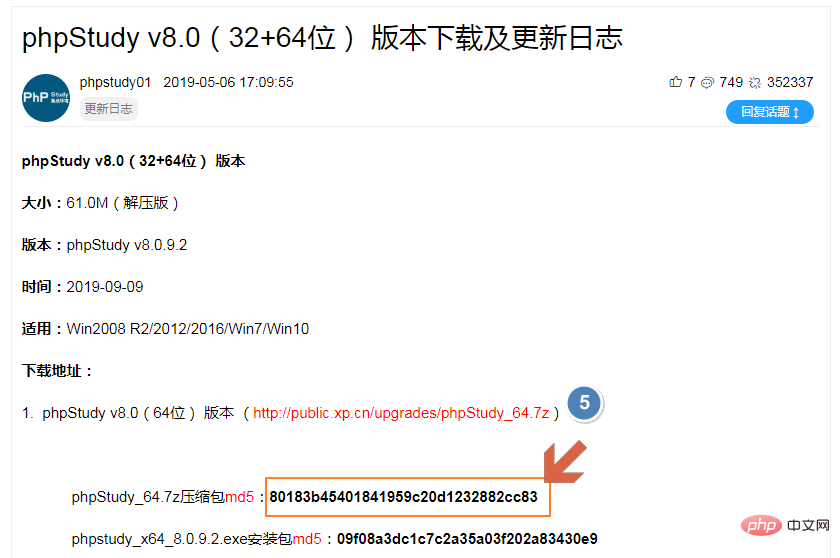
Note: If you downloaded the software from a third-party platform, you can use the above method to modify the downloaded software. MD5 query and verification, this is the most convenient and quick query method, I hope it will be helpful to everyone!
The above is the detailed content of How to view and verify the md5 code of the software?. For more information, please follow other related articles on the PHP Chinese website!