
The operation method of word column typesetting is as follows:
1. Select two columns in the layout-column (it is best to select a paragraph of text operation, otherwise the previous column of text will also become multiple columns)
2. Insert the column break
after entering the content on the left side of the page.
You can now enter in the right column.
The effect is as shown
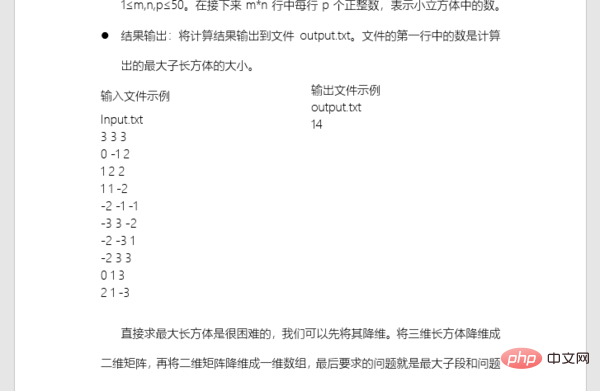
3. If you want to change to a normal one-column input operation after typing on the right, you can finish typing on the right. Insert the continuous section break at the end
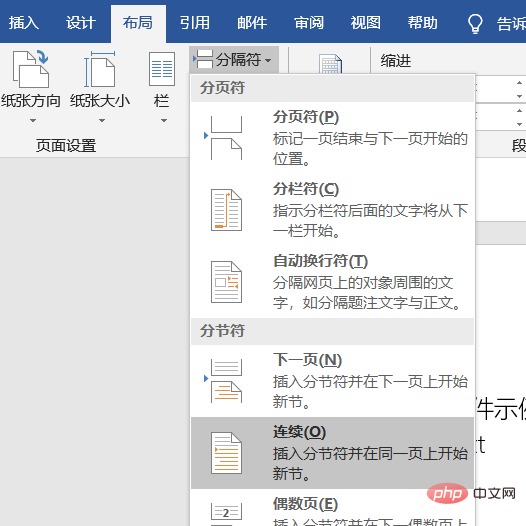
For more technical articles related to Word, please visit the Word Tutorial column to learn!
The above is the detailed content of How to set up column layout in word. For more information, please follow other related articles on the PHP Chinese website!